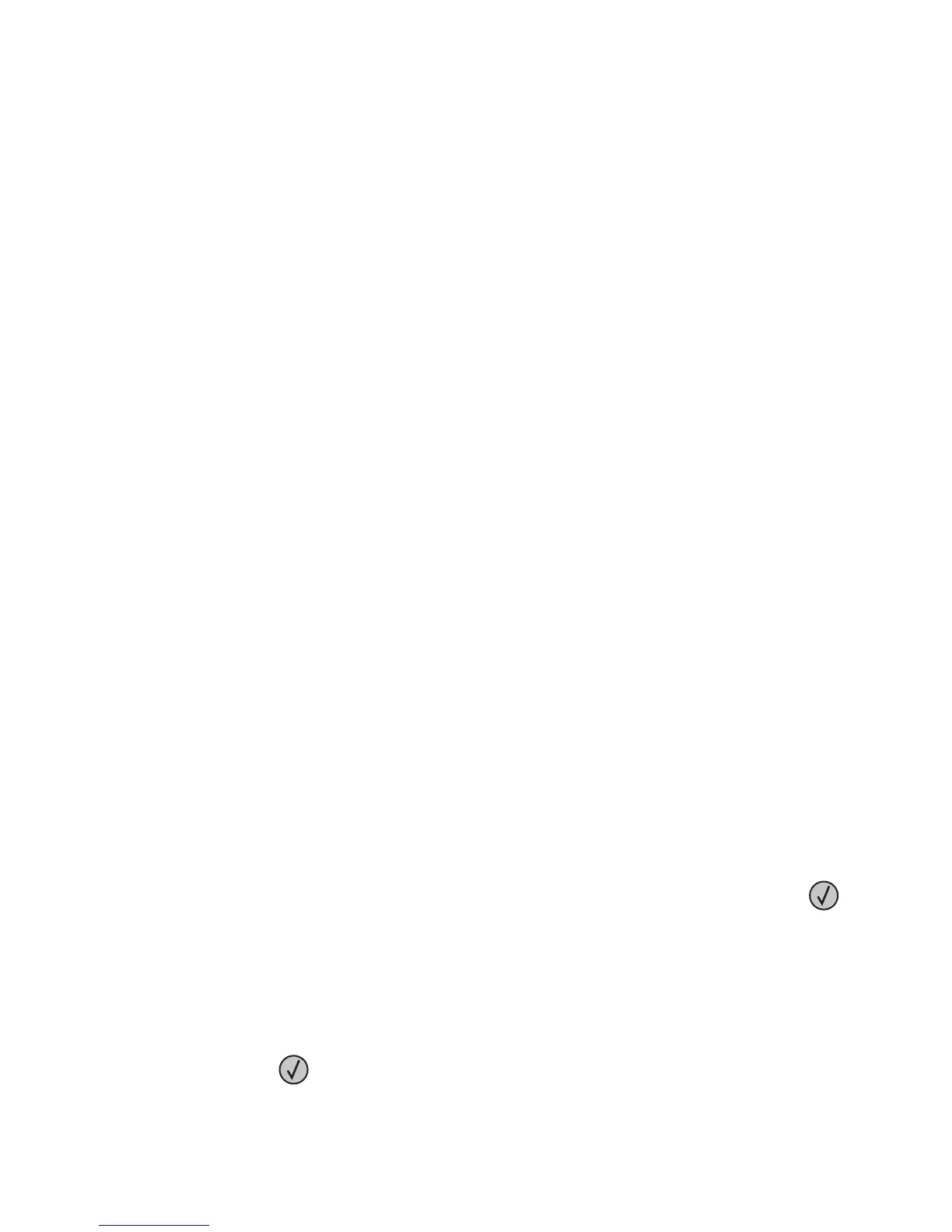Reinstall missing or unresponsive cartridge [31.xy]
Try one or more of the following:
• Check if the toner cartridge is missing. If missing, install the toner cartridge.
For information on installing the cartridge, see the “Replacing supplies” section of the User’s Guide.
• If the toner cartridge is installed, then remove the unresponsive toner cartridge, and then reinstall it.
Note: If the message appears after reinstalling the supply, then the cartridge is defective. Replace the toner
cartridge.
Reinstall missing or unresponsive fuser [31.xy]
Try one or more of the following:
• Remove the unresponsive fuser, and then reinstall it.
Note: If the message appears after reinstalling the supply, then the fuser is defective. Replace the fuser.
• Install the missing fuser.
For more information on installing the fuser, see the instruction sheet that came with the part.
Reinstall missing or unresponsive imaging unit [31.xy]
Try one or more of the following:
• Check if the imaging unit is missing. If missing, install the imaging unit.
For information on installing the imaging unit, see the “Replacing supplies” section of the User’s Guide.
• If the imaging unit is installed, then remove the unresponsive imaging unit, and then reinstall it.
Note: If the message appears after reinstalling the supply, then the imaging unit is defective. Replace the
imaging unit.
Remove defective disk [61]
Remove and replace the defective printer hard disk.
Remove packaging material, [area name]
1 Remove any remaining packaging material from the specified location.
2 Select Continue to clear the message and continue printing. For non‑touch‑screen printer models, press to
confirm.
Remove paper from all bins
Bins have reached their capacity. Remove paper from all bins to clear the message and continue printing.
If removing the paper does not clear the message, then select Continue on the printer control panel. For non-touch-
screen printer models, press
to confirm.
4063
Diagnostic information
225
