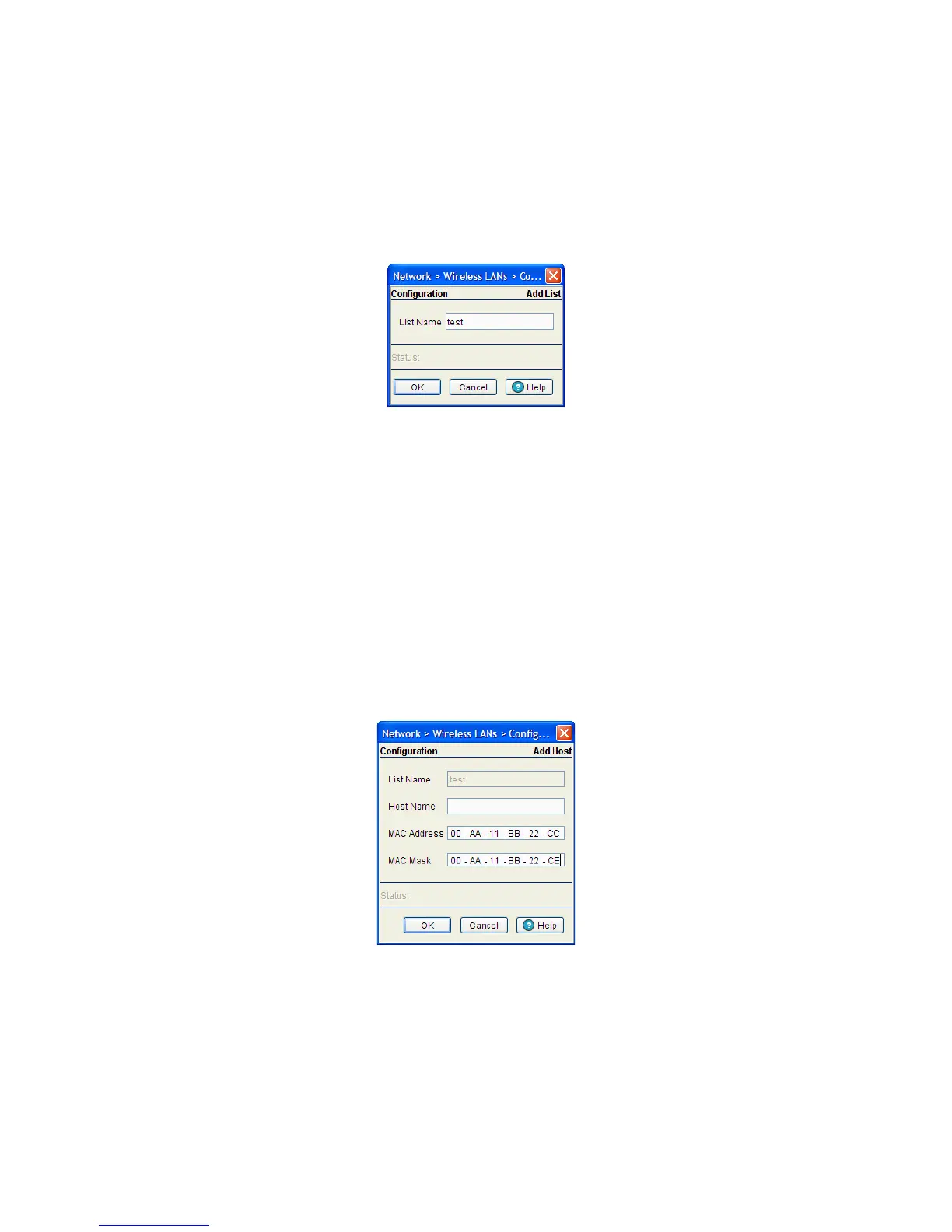4-72 Motorola RF Switch System Reference Guide
4.5.4.1 Adding an Include List to a WLAN
To add a device to a WLAN’s include list configuration:
1. Select Network > Wireless LANs from the main menu tree.
2. Select the NAC Include tab to view and configure NAC Include enabled devices.
3. Click on the Add button in the Include Lists area.
4. Enter the name of the device to include for NAC authentication.
5. Refer to the Status field. It displays the current state of the requests made from the applet. Requests are
any “SET/GET” operation from the applet. The Status field displays error messages if something goes
wrong in the transaction between the applet and the switch.
6. Click OK to save the new configuration and close the dialog window.
7. Click Cancel to close the dialog without committing updates to the running configuration.
4.5.4.2 Configuring Devices on the Include List
To add a multiple number of devices for a single device type:
1. Select Network > Wireless LANs from the main menu tree.
2. Select the NAC Include tab to view and configure all the NAC Include enabled devices.
3. Click on the Add button within the List Configuration area.
The List Name field displays the name of the device list used. This parameter is read-only.
4. Enter the Host Name for the device you wish to add.
5. Enter a valid MAC Address of the device you wish to add.
6. Optionally, enter the MAC Mask for the device you wish to add.
7. Refer to the Status field. It displays the current state of the requests made from the applet. Requests are
any “SET/GET” operation from the applet. The Status field displays error messages if something goes
wrong in the transaction between the applet and the switch.
