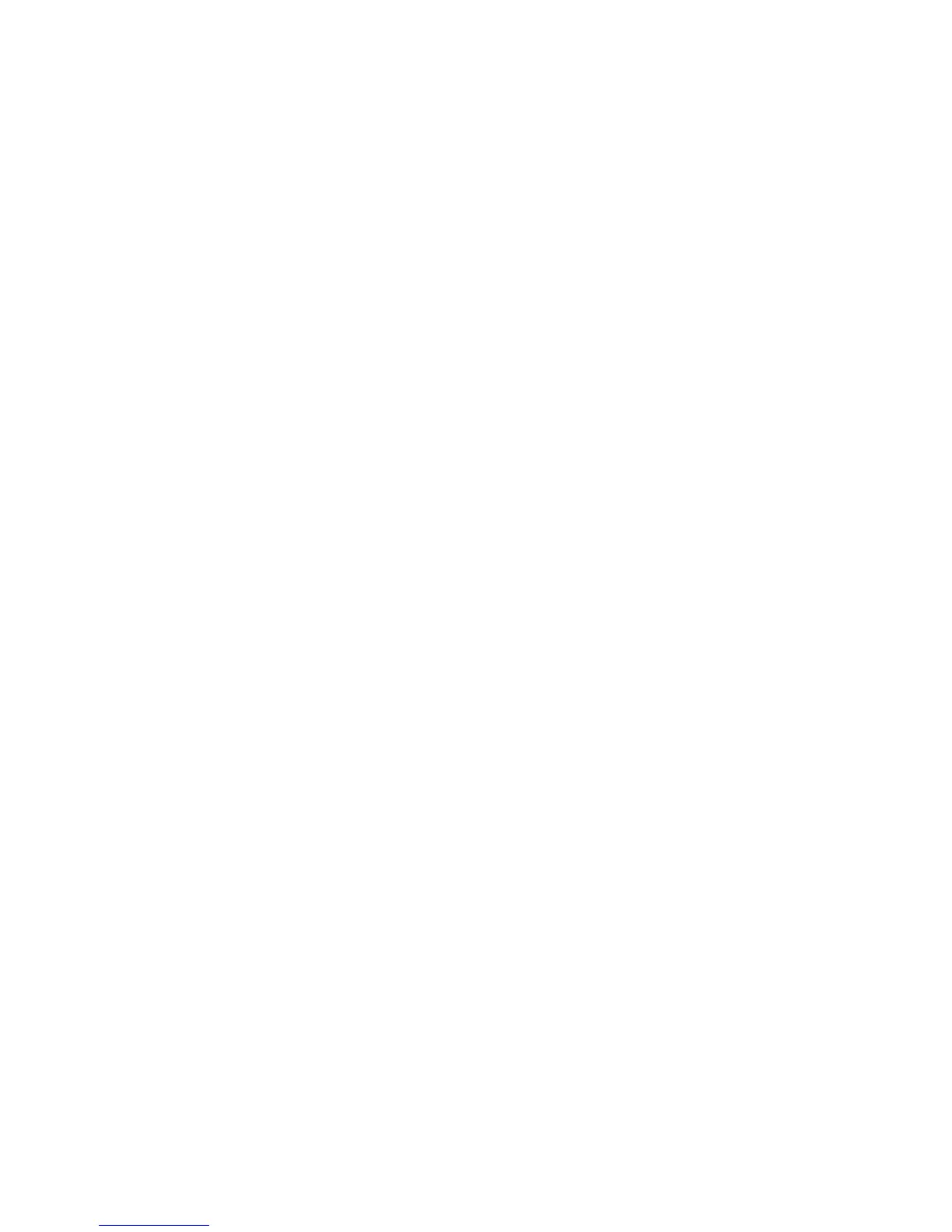8-16 Motorola RF Switch System Reference Guide
3. Refer to the Preview field for panic information in ASCII text. When a panic file is selected, the
corresponding text is displayed in the preview screen and the name of the file displays. Use this
information as a high-level overview of the panic.
4. Select a target panic file and click the Delete button to remove the file.
5. Select a target panic file and click the View button to open a separate viewing screen to display the
panic information in greater detail. For more information, see Viewing Panic Details on page 8-16.
6. Click the Transfer Files button to open the transfer dialogue to transfer the file to another location. For
more information, see Transferring Panic Files on page 8-16.
8.4.1 Viewing Panic Details
Use the View facility to review the entire contents of a panic snapshot before transferring or deleting the
file. The view screen enables you to display the entire file.
To review Panic Snapshots:
1. Select Diagnostics > Panic Snapshots from the main menu.
2. Select a panic from those available and click the View button.
3. Refer to the following information to review the severity of the panic file:
8.4.2 Transferring Panic Files
It is recommended that panic snapshots files be kept in a safe location off the system used to create the
initial files. Use the Transfer Files screen to specify a location where files can be archived without the risk
of them being lost or corrupted.
For information on transferring panic files:
1. Select Diagnostics > Panic Snapshots from the main menu.
Size Displays the size of the panic file in bytes.
Created
Displays the date and time the panic file was created. The panic file is created after
the system reboots, however the panic information within the file contains the date
and time the panic actually occurred.
Main The Main parameter displays detailed panic information for the selected file.
Page Panic information may be spread across multiple pages. The Page value allows the
user to view complete information on the panic. Use the < and > options to
navigate through the contents of the file.
Refresh Click the Refresh button to update the data displayed within the screen to the
latest values.
Close Click the Close button to exit the screen.
