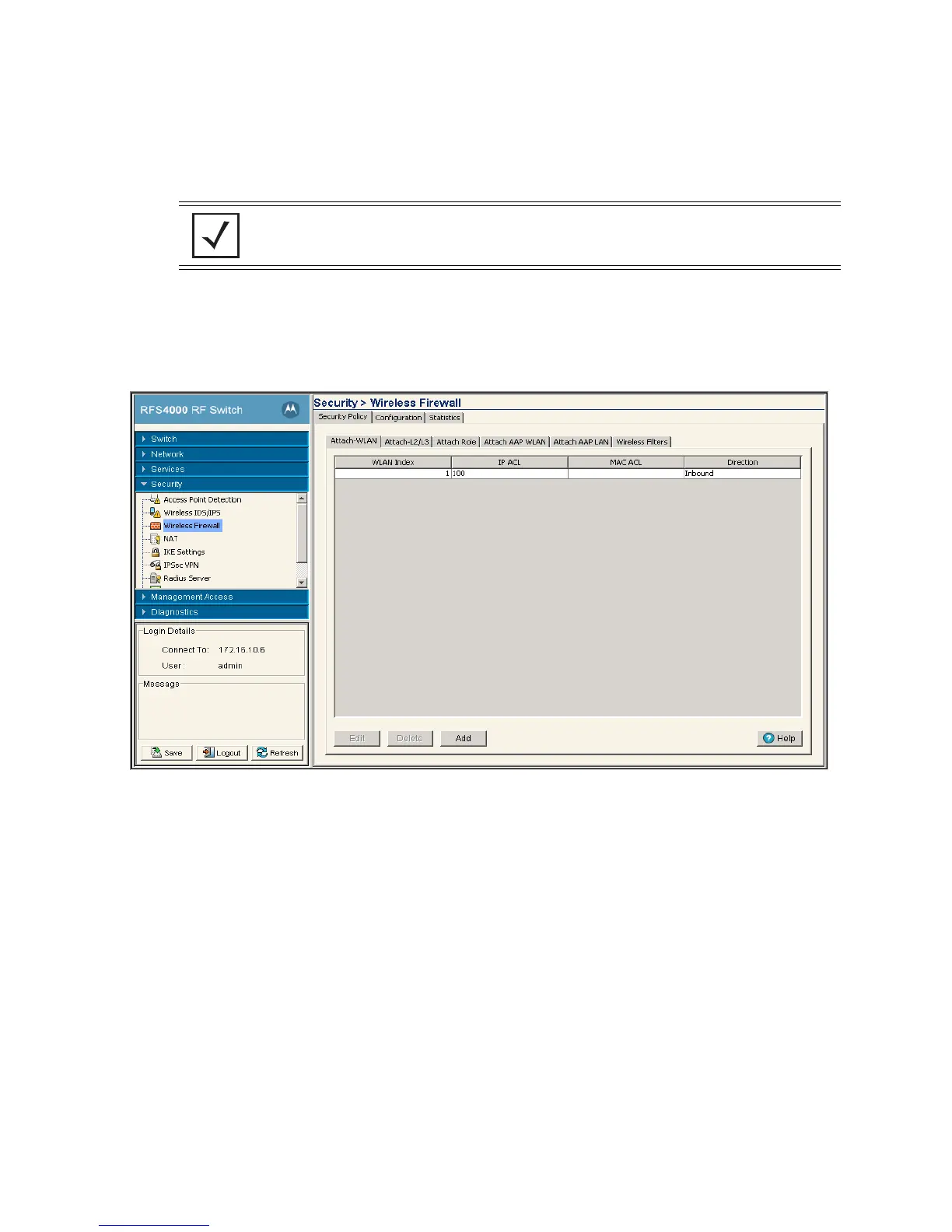Switch Security 6-19
6.4.2 Attaching an ACL on a WLAN Interface/Port
Use the Attach-WLAN tab to view and assign an ACL to a WLAN on the switch. If a MAC ACL is being
attached, create a ACL entry to allow arp with least precedence.
To configure a WLAN ACL:
1. Select Security > Wireless Firewall from the main menu tree.
2. Click the Security Policy tab.
3. Click the Attach-WLAN tab.
4. Refer to the following information as displayed within the Attach-WLAN tab:
5. Select a WLAN (by row) and click Edit to modify the WLAN Index, IP ACL and MAC ACL values.
6. Select a row and click the Delete button to delete the ACL from the list available (but not from the
switch).
7. Click the Add button to add an ACL to a WLAN interface. For more information, see Adding or Editing a
New ACL WLAN Configuration on page 6-20.
NOTE: WLAN based ACLs allows users to enforce rules/ACLs on both the inbound and
outbound direction, as opposed to Layer 2 ACLs, which just support the inbound direction.
The ACL rules per AAP is <0-24>
WLAN Index Displays the list of WLANs attached with ACLs.
IP ACL Displays the IP ACL configured.
MAC ACL Displays the MAC ACL configured.
Direction Displays whether the WLAN ACL is configured to work in an inbound or outbound
direction.
