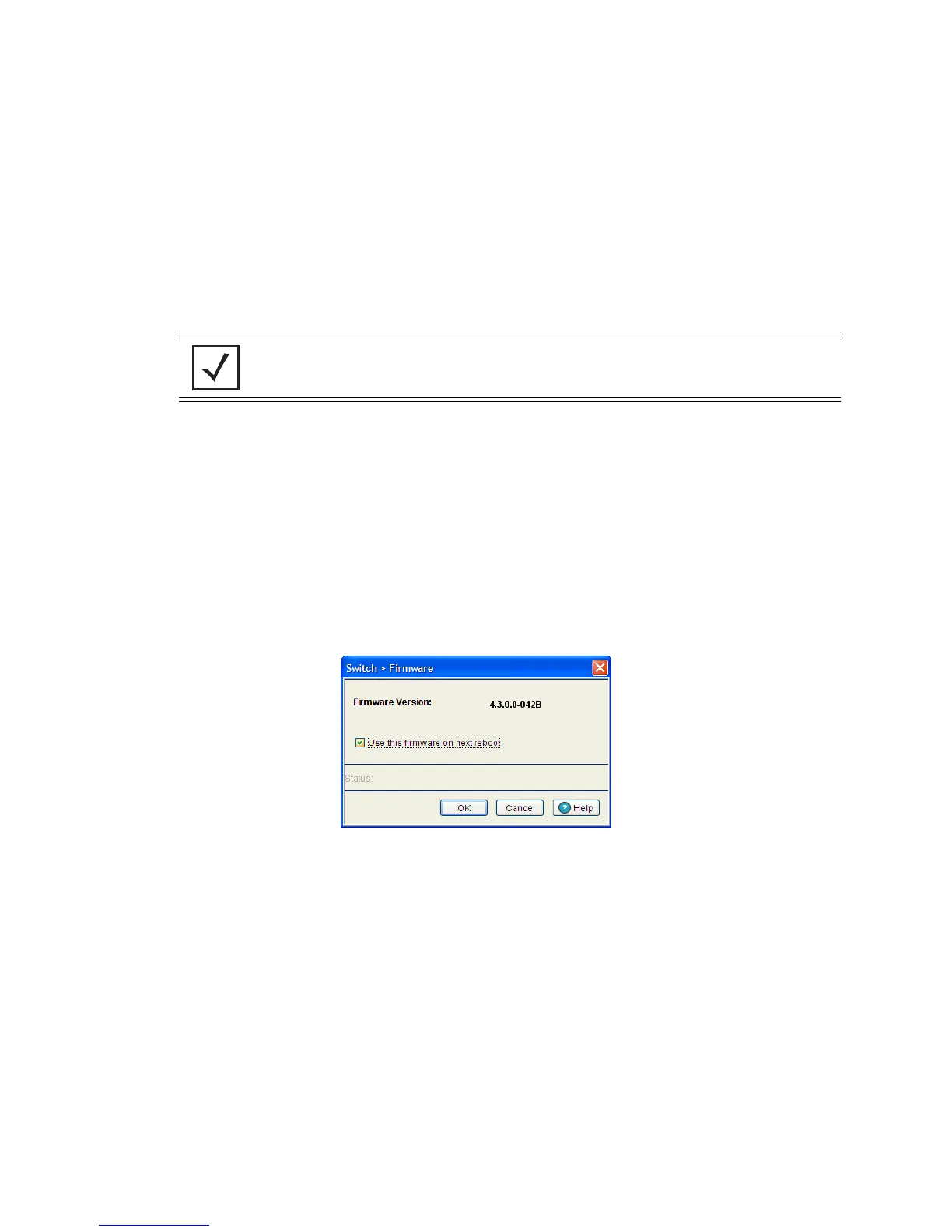3-30 Motorola RF Switch System Reference
3. Refer to the Patch field for a listing of the patches available to the switch. The name and version of each
patch file is displayed. Each patch file has an associated .txt file designation. The text file describes
nuances associated with the file that may make it optimal for use with the switch.
4. Select an existing firmware version and click the Edit button to change the firmware version used when
the switch is booted next. For more information, see Editing the Switch Firmware.
5. Click on the Global Settings button to specify a firmware version for use with the failover image. For
more information, see Enabling Global Settings for the Image Failover.
6. Click on the Update Firmware button to update the firmware file loaded onto the switch. For more
information, see Updating the Switch Firmware.
7. To remove a patch, select it from amongst those displayed within the Patch field and click the Remove
Patch button.
3.4.1 Editing the Switch Firmware
The Edit screen enables the user to select a firmware file and designate it as the version used the next time
the switch is booted.
1. Select the primary firmware image from the Firmware screen.
2. Click the Edit button.
The Firmware screen displays the current firmware version and whether this version is used for the next
reboot.
3. Select the checkbox to use this version on the next boot of the switch.
4. To edit the secondary image, select the secondary image, click the Edit button, and select the Use this
firmware on next reboot checkbox.
This firmware version will now be invoked after the next reboot of the switch.
5. Refer to the Status field for the current state of the requests made from the applet. Requests are any
“SET/GET” operation from the applet. The Status field displays error messages if something goes wrong
in the transaction between the applet and the switch.
6. Click the OK button to commit the changes made and exit the screen.
3.4.2 Enabling Global Settings for the Image Failover
Use the Global Settings screen to specify a firmware version for use with the failover image.
NOTE: To apply a patch to the switch, follow the same instructions for updating the
switch’s firmware.
