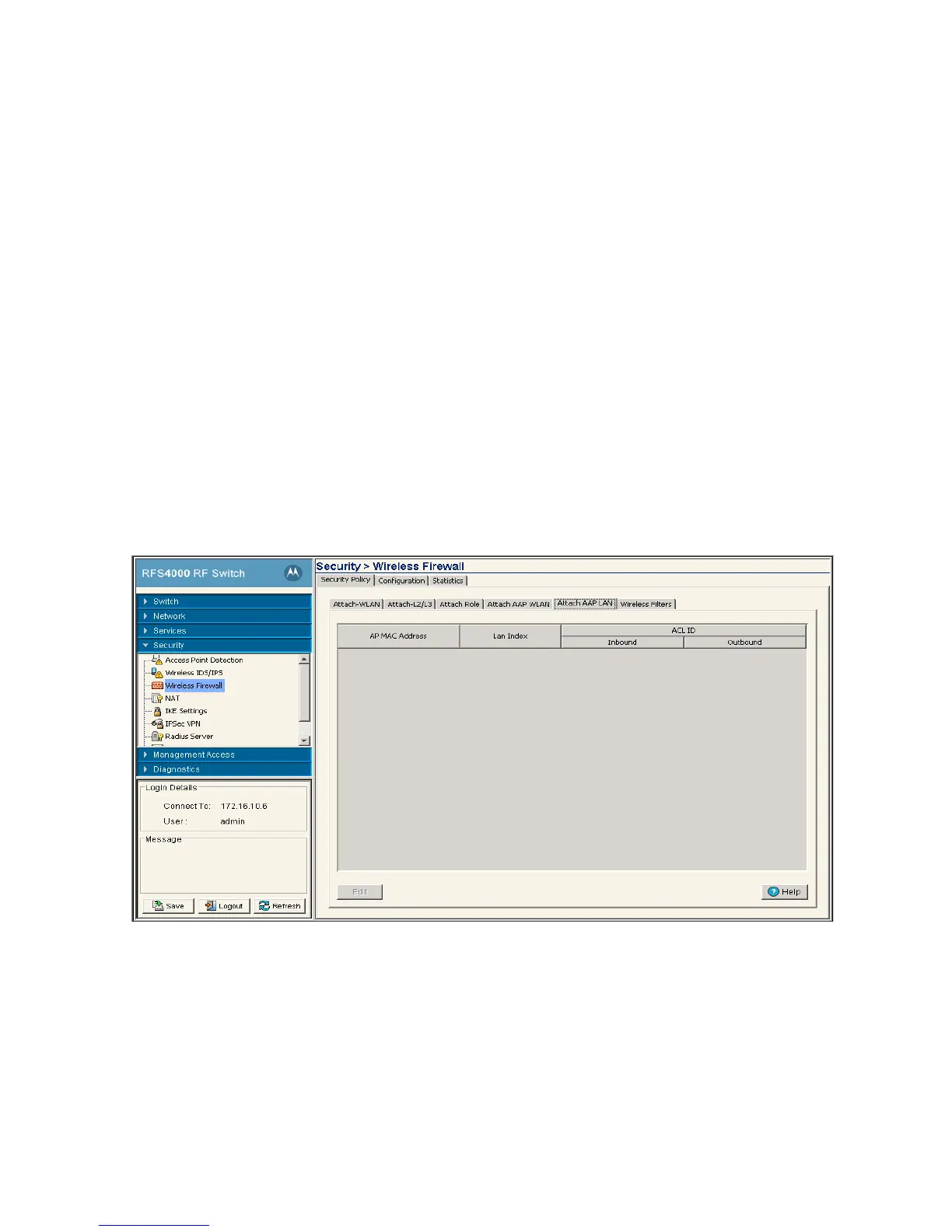Switch Security 6-27
5. Refer to the Status field for the state of the requests made from applet. This field displays error
messages if something goes wrong in the transaction between the applet and the switch.
6. Click OK to use the changes to the running configuration and close the dialog.
7. Click Cancel to close the dialog without committing updates to the running configuration.
6.4.6 Attaching Adaptive AP LANs
Use the Attach AAP LAN screen to view and assign the ACL to a physical interface or VLAN on the switch.
To display the AAP LANs page:
1. Select Security > Wireless Firewall from the main menu tree.
2. Click on the Security Policy tab.
3. Click on the Wireless Filters tab.
4. The Attach AAP LAN tab contains the following read-only information:
IP ACL Select an IP ACL configured for the WLAN interface in the inbound/outbound
direction.
Inbound/Outbound Select either the Inbound or Outbound radio button to define which direction the
ACL applies.
AP MAC Address Displays the MAC Address of all Adaptive APs.
LAN Index The LAN Index displays the list of attached Adaptive AP LANs with ACLs. The
maximum value is 2, of them each one for inbound and outbound.
ACL ID: Inbound Displays the Inbound ACL ID for each attached Adaptive AP. ACL IDs can be
modified in the Edit screen. The default value is 1.
ACL ID: Outbound Displays the Outbound ACL ID for each attached Adaptive AP. ACL IDs can be
modified in the Edit screen.The default value is 1.
