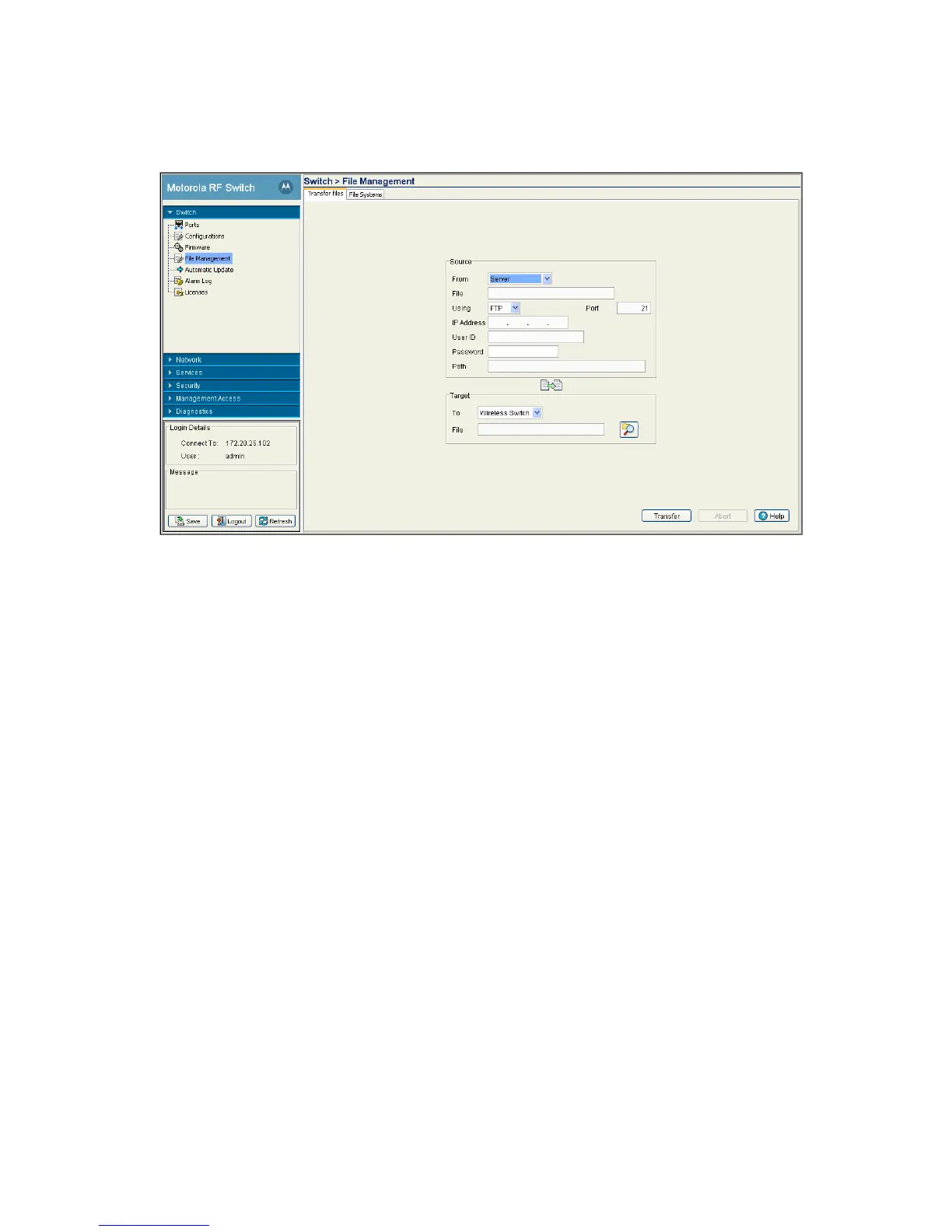3-36 Motorola RF Switch System Reference
1. Refer to the Source field to specify the details of the source file. Use the From drop-down menu and
select Server.
2. Provide the name of the File.
3. Use the Using drop-down menu to configure whether the file transfer is conducted using FTP, TFTP, or
SFTP.
FTP transfers require a valid user ID and password.
4. Enter an IP Address of the server receiving the configuration file. Ensure that the IP address is valid or
risk jeopardizing the success of the file transfer.
5. Enter the User ID credentials required to transfer the configuration file from an FTP server.
6. Enter the Password required to send the configuration file from an FTP server.
7. Specify the appropriate Path name to the target directory on the server. The Target options are different
depending on the target selected.
8. Use the To drop-down menu (within the Target field) and select Wireless Switch.
9. Use the Browse button to browse and select the location to store the file marked for transfer.
10.Click the Transfer button to complete the file transfer. The Message section displays the status of the
file transfer message.
11.Click the Abort button any time during the transfer process to abort the file transfer.
3.5.2 Viewing Files
Use the File System tab to review the files available to the switch. The switch maintains the following file
types:
•flash
•nvram
• system
