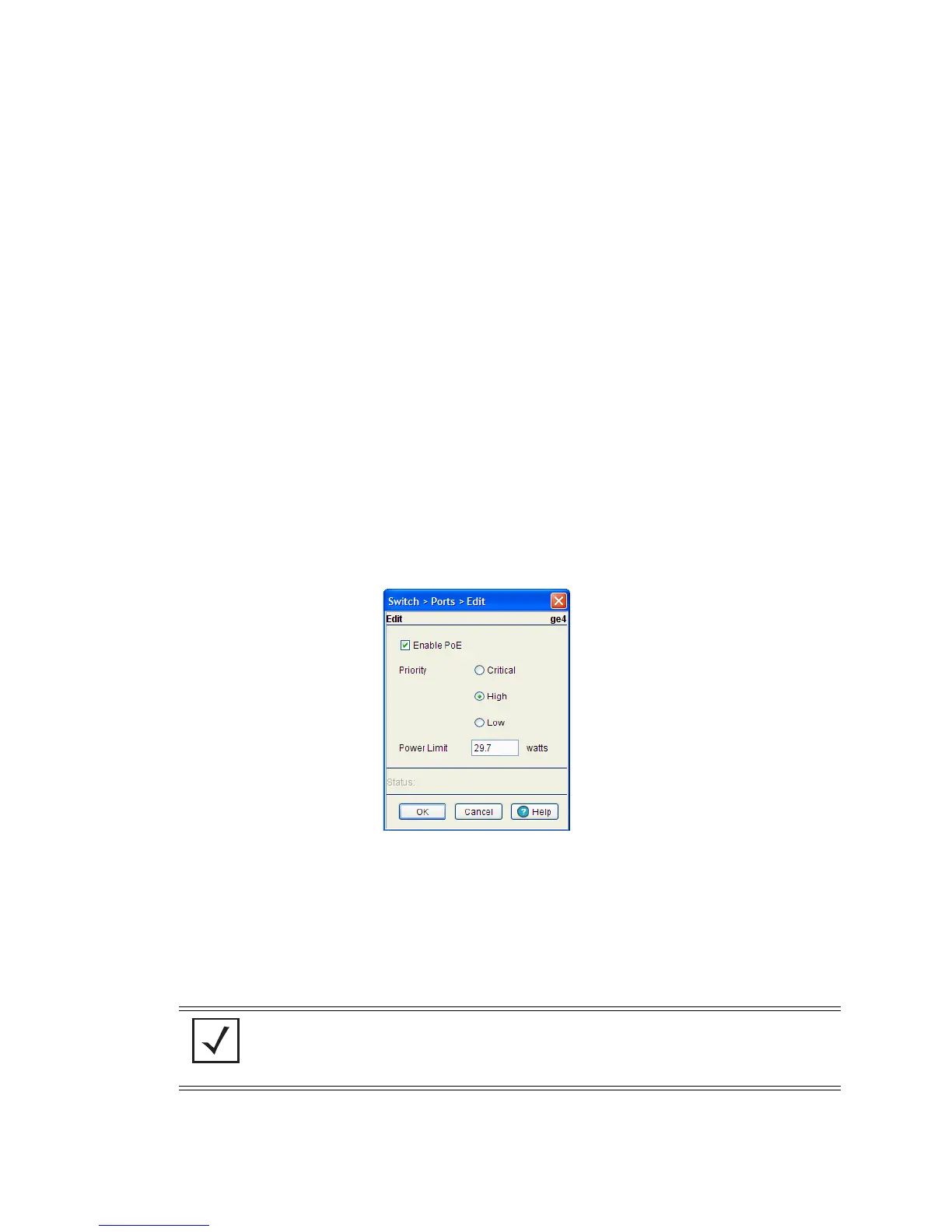Switch Information 3-23
3.2.5 Editing Port PoE Settings
To modify the PoE settings for a port:
1. Select a port to edit from the table.
2. Click the Edit button.
The PoE Edit screen shows the port PoE status, Priority, and Power Limit.
3. Check the Enable PoE checkbox to configure the selected port to use Power over Ethernet. To disable
PoE on a port, uncheck this box.
4. Select the Priority level for PoE on this port. The Priority level is used in cases where the switch’s PoE
power consumption exceeds the available power. When this happens, ports with higher Priority levels
will be given precedence over those with a lower Priority level.
5. Set the Power Limit (in watts) for this port’s PoE usage. Setting the Power Limit places a cap on the
maximum amount of power which can be drawn from the selected port.
6. Click OK to save and add the changes to the running configuration and close the dialog.
Priority Displays the priority mode for each of the PoE ports.
The priority options are:
• Critical
•High
•Low
Limit (watts) Displays the power limit in watts for each of the PoE ports. The maximum power
limit per port is 36 watts.
Power (watts) Displays each PoE ports power usage in watts.
Voltage (volts) Displays each PoE ports voltage usage in volts.
Current (mA) Displays each PoE ports current usage in milliamps.
Status Displays the operational status for each PoE port. Ports can be either On or Off.
NOTE: Power limits and power budgets are based on worst case operating conditions to
deliver power at the level requested. The worst case operating conditions assume the
switch is operating at its maximum operating temperature and at a maximum cable
length. As a result power levels may be between 5% and 10.5% over requested level.
