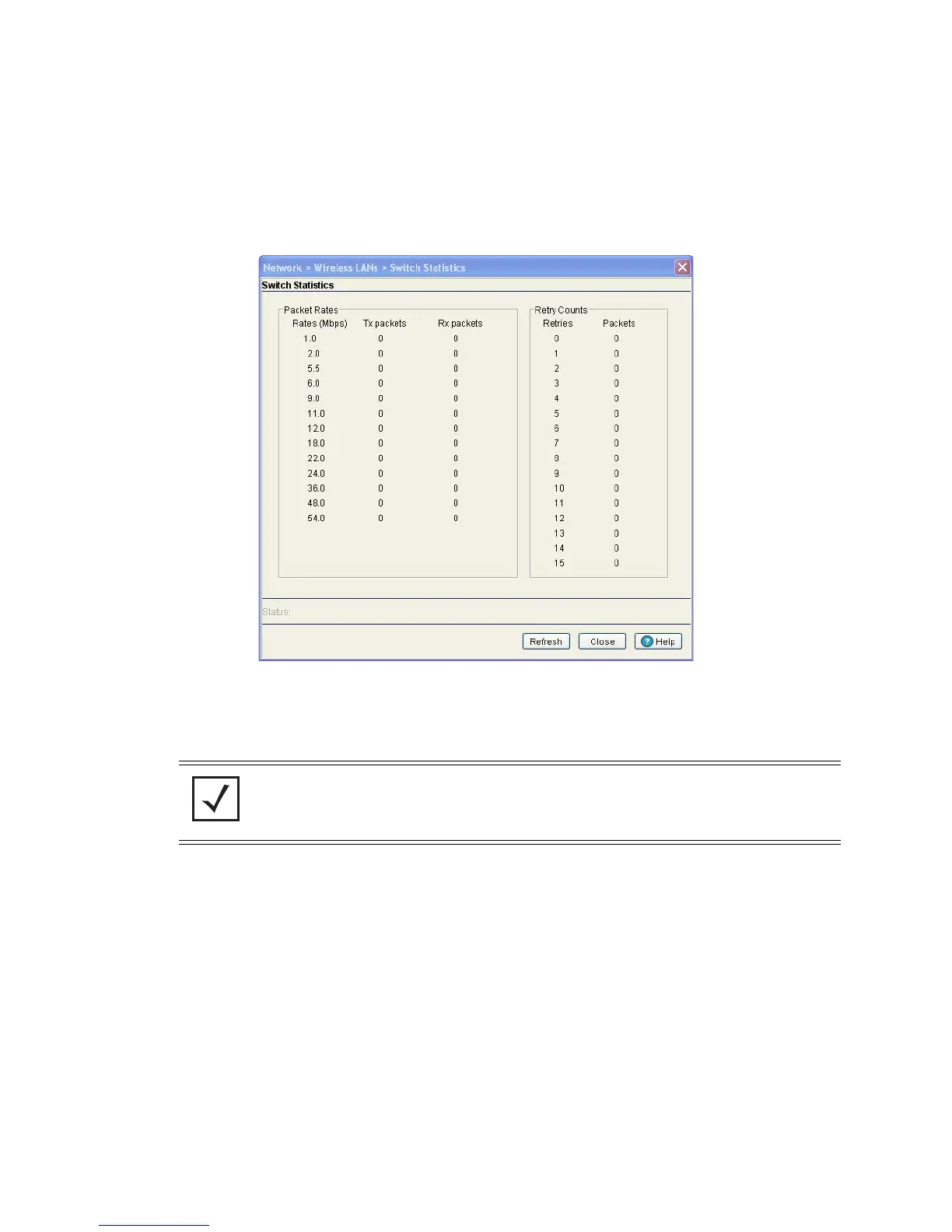Network Setup 4-65
To view detailed statistics for a WLAN:
1. Select a Network > Wireless LANs from the main menu tree.
2. Click the Statistics tab.
3. Select a WLAN from the table displayed in the Statistics screen and click the Switch Statistics
button.
4. Refer to the Packet Rates field to review the number of packets both transmitted (Tx) and received (Rx)
at data rates from 1.0 to 54.0 Mbps. If a large number of packets are sent and received at a slower data
rate, then perhaps the switch is not adequately positioned or configured to support the MUs within that
WLAN.
5. Refer to the Retry Counts field to review the number of packets requiring retransmission from the
switch.
6. Refer to the Status field for the current state of the requests made from applet. This field displays error
messages if something goes wrong in the transaction between the applet and the switch.
7. Click Refresh to update the Packet Rate and Retry Count data displayed within the screen.
8. Click Close to close the dialog and return to the Network > Wireless LANs > Statistics screen.
4.5.3 Configuring WMM
Use the WMM tab to review a WLAN’s current index (numerical identifier), SSID, description, current
enabled/disabled designation, and Access Category.
To view existing WMM Settings:
NOTE: The Motorola RF Management Software is recommended to plan the deployment
of the switch. Motorola RFMS can help optimize the positioning and configuration of a
switch in respect to a WLAN’s MU throughput requirements. For more information, refer
to the Motorola Web site.
