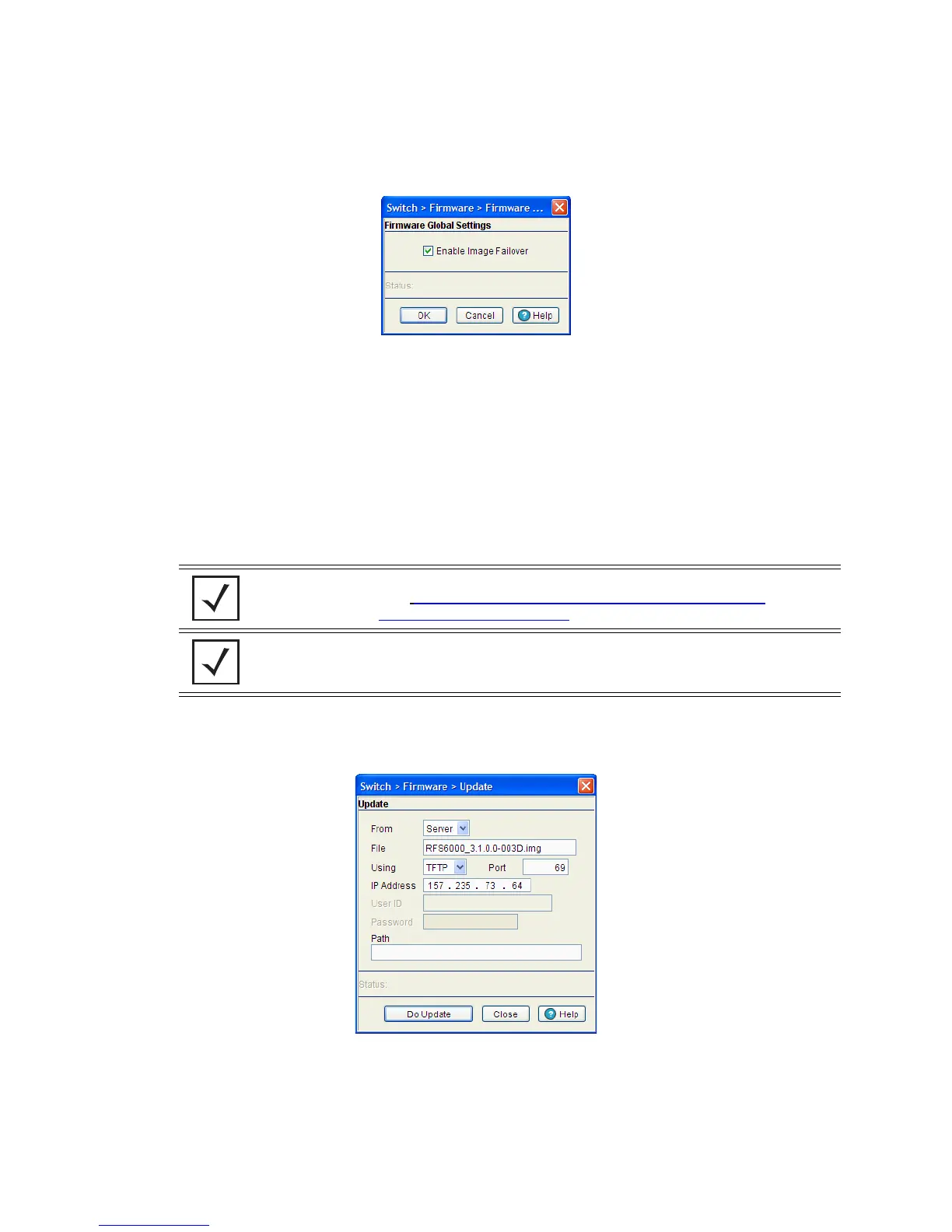Switch Information 3-31
1. Select an image from the table in the Firmware screen.
2. Click the Global Settings button.
3. Select the Enable Image Failover checkbox to load an alternative firmware version if the WLAN
module fails to load the selected version successfully after 2 reboot attempts.
4. Refer to the Status field for the current state of the requests made from the applet. Requests are any
“SET/GET” operation from the applet. The Status field displays error messages if something goes wrong
in the transaction between the applet and the switch.
5. Click OK to save and add the changes to the running configuration and close the dialog.
3.4.3 Updating the Switch Firmware
Use the Update screen to update the firmware version currently used by the switch.
1. Select an image from the table in the Firmware screen.
2. Click the Update Firmware button.
3. Use the From drop-down menu to specify the location from which the file is sent.
4. Enter the name of the file containing the firmware update in the File text field.
This is the file that will append the file currently in use.
NOTE: When performing a firmware update using the switch CLI, use the following
syntax (specific to FTP)
ftp://username:password@ipaddress:port/path/filename.
If using TFTP, use tftp://ipaddress/path/filename
.
NOTE: When performing a firmware update using FTP, be sure that TCP port 21 is open
between the switch and the FTP server where the firmware file is located.
