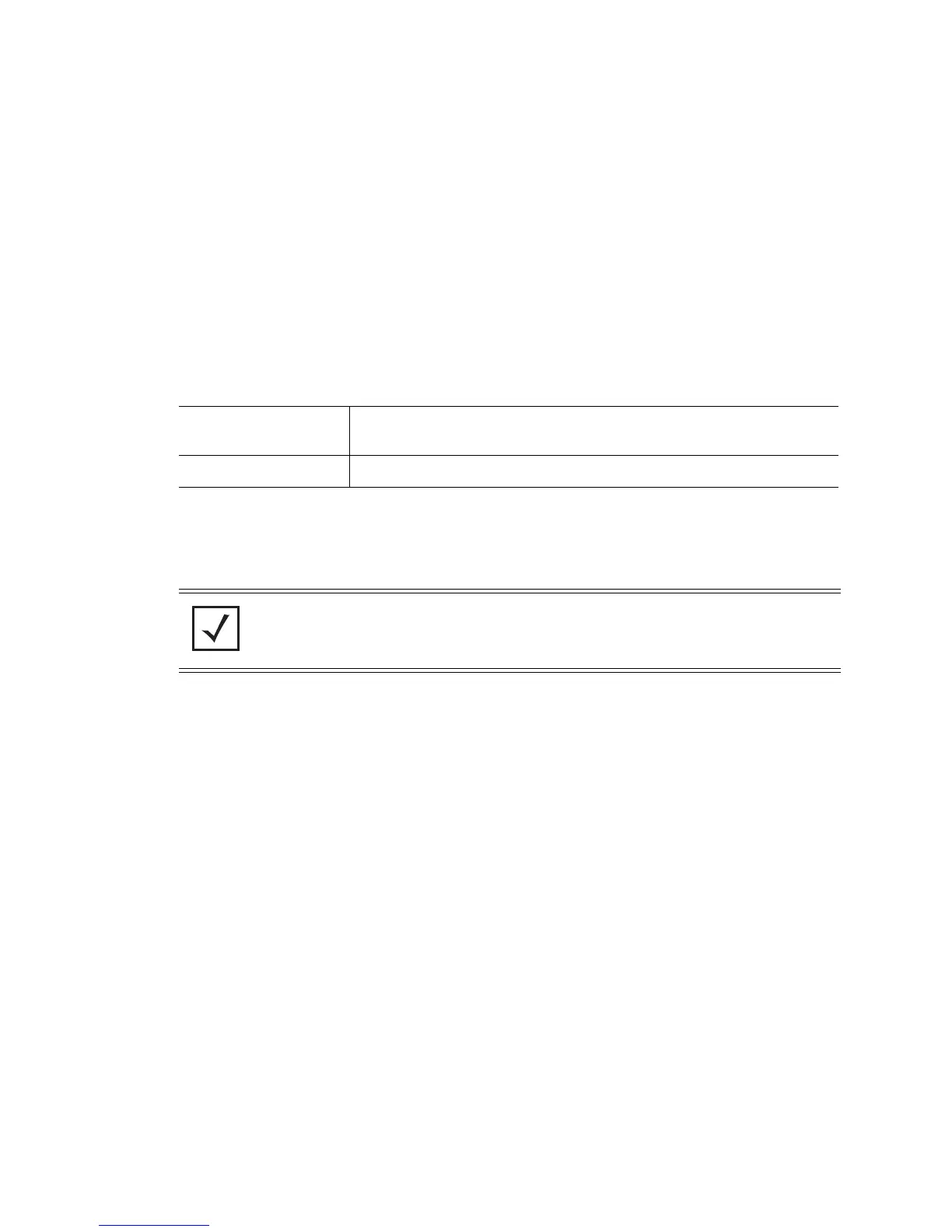4-174 Motorola RF Switch System Reference Guide
5. Click the Terms tab to set the terms and conditions for display to the user.
6. Click the
Restore Defaults button to revert to the default settings in the Internal (Generated) Web Page.
7. Refer to the
Allow List field, and enter any IP address (for internal or external Web sites) that may be
accessed by the Hotspot user without authentication.
8. Check the Use System Name in Hotspot URL to use the System Name specified on the main Switch
configuration screen as part of the hotspot address.
9. Check the Logout on Browser Close button to log out hotspot users from the network when they close
their web browsers.
10.Specify the maximum Hotspot Simultaneous Users to set a limit on the number of concurrent unique
hotspot users for the selected VLAN.
11.TUse the Accounting drop-down menu to retrieve accounting information from the switch-managed
network. You can select None, Radius, or Syslog from the menu for retrieving the accounting
information.
12.Click the Radius Configuration button to define the RADIUS server settings.
13.Refer to the Status field for the current state of the requests made from applet. This field displays error
messages if something goes wrong in the transaction between the applet and the switch.
14.Click OK to use the changes to the running configuration and close the dialog.
15.Click Cancel to close the dialog without committing updates to the running configuration.
4.12.1.2 Configuring an External Hotspot
Selecting the External option entails hosting your own external Web server using advanced Web content
(using XML, Flash). To create a hotspot maintained by an external server:
1. Select Network > Wired Hotspot from the main menu tree.
Small Logo URL The Small Logo URL is the URL for a small logo image displayed on the Failed page
when using the internal Web server. This option is only available if Internal is
chosen from the drop-down menu above.
Main Logo URL The Main Logo URL is the URL for the main logo image displayed on the Failed
page when using the internal Web server. This option is only available if Internal
is chosen from the drop-down menu above.
Descriptive Text Specify any additional text containing instructions or information for the users
who access the Failed page on the internal Web server. This option is only
available if Internal is chosen from the drop-down menu above. The default text
is: “Either the username and password are invalid, or service is unavailable at this
time.”
Header Text Specifies the header text displayed on the Terms and Conditions screen. This option
is only available if Internal is chosen from the drop-down menu above.
Descriptive Text Displays the terms and conditions.
NOTE: In multi-switch hotspot environments if a single switch’s internal pages are
configured for authentication on the other switches, those switches will redirect to their
own internal pages instead. In these environments it is recommended to use an external
server for all of the switches.