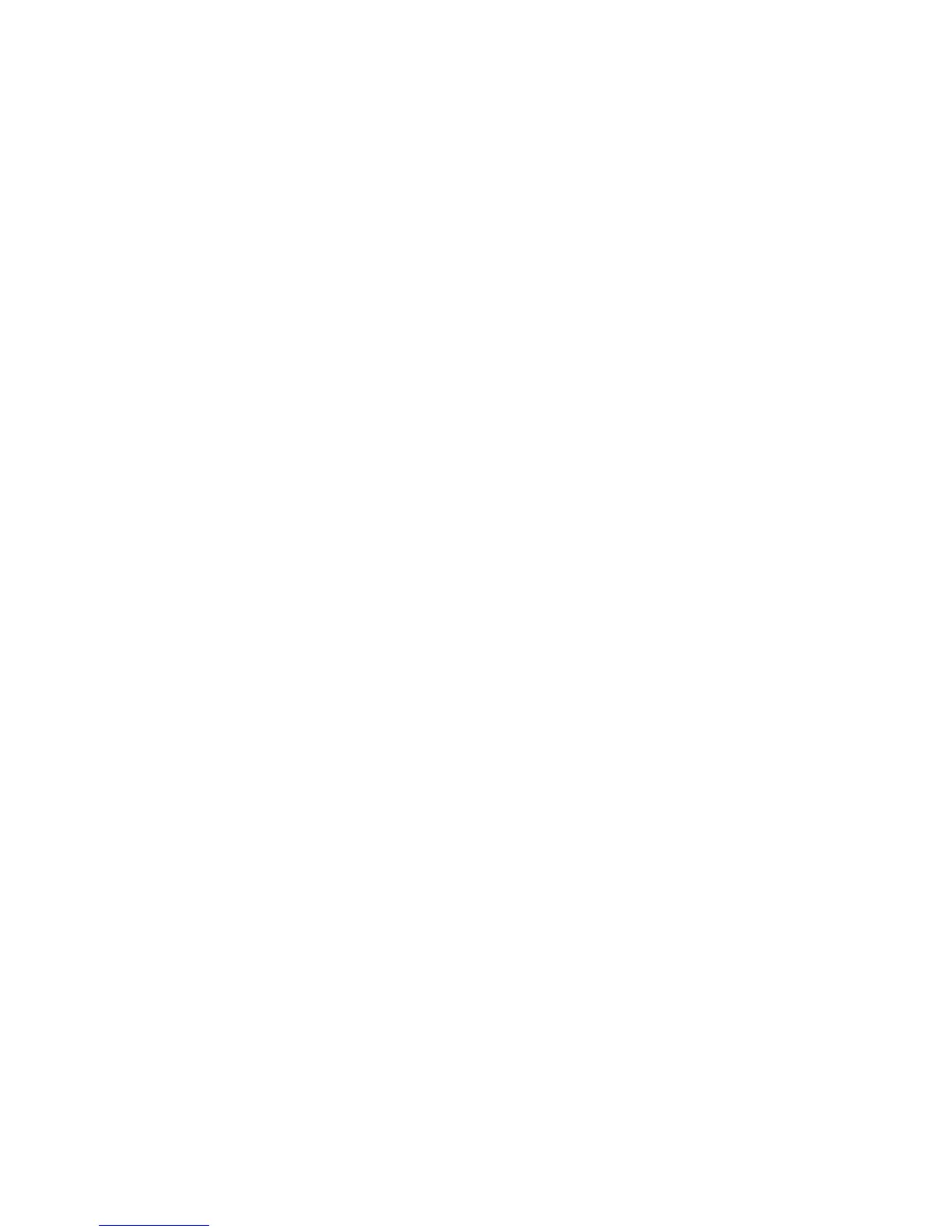Switch Services 5-29
9. Use the NTP Version drop-down menu to select the version of SNTP to use with this configuration
Currently version three and version four implementations of NTP are available. The latest version is
NTPv4, but the official Internet standard is NTPv3.
10.If necessary, select the No Authentication checkbox to allow communications with the NTP resource
without any form of security. This option should only be used with known NTP resources.
11.Select the AutoKey Authentication checkbox to use an Auto key protocol based on the public key
infrastructure (PKI) algorithm. The SNTP server uses a fast algorithm and a private value to regenerate
key information on the arrival of a message. The switch sends its designated public key to the server for
credential verification and the two exchange messages. This option is disabled when the Broadcast
Server checkbox is selected.
12.Select the Symmetric Key Authentication checkbox to use a single (symmetric) key for encryption and
decryption. Since both the sender and the receiver must know the same key, it is also referred to as
shared key cryptography. The key can only be known by the sender and receiver to maintain secure
transmissions.
13.Enter an Key ID between 1-65534. The Key ID is a Key abbreviation allowing the switch to reference
multiple passwords.
14.Select the Preferred Source checkbox if this NTP resource is a preferred NTP resource. Preferred
sources are contacted before non-preferred resources. There can be more than one preferred source.
15.Refer to the Status field. The Status is the current state of the requests made from the applet. Requests
are any “SET/GET” operation from the applet. The Status field displays error messages if something goes
wrong in the transaction between the applet and the switch.
16.Click OK to save and add the changes to the running configuration and close the dialog.
17.Click Cancel to close the dialog without committing updates to the running configuration.