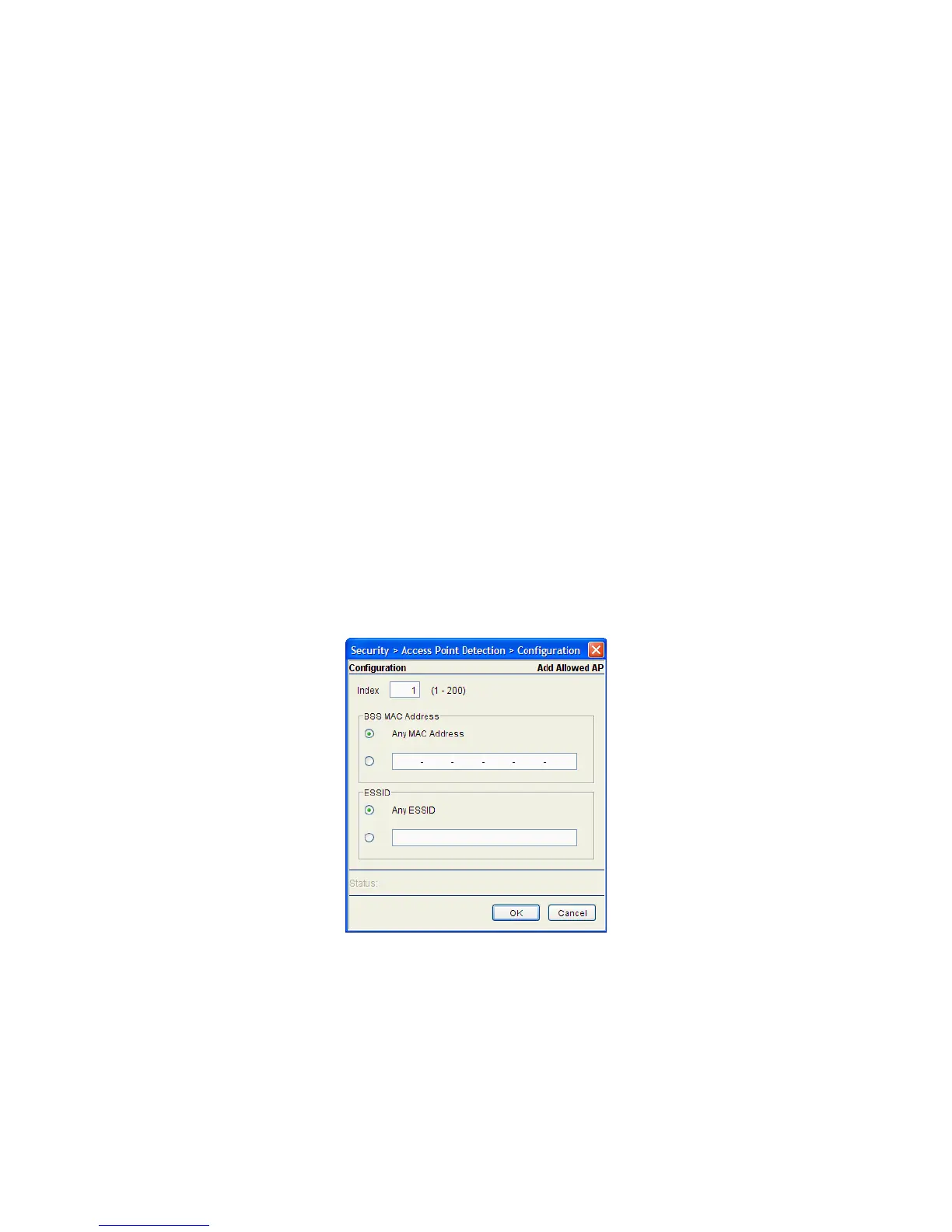Switch Security 6-5
8. Select an Allowed AP and click the Edit button to launch a screen used to modify the index and SSID of
the AP. For more information, see Adding or Editing an Allowed AP on page 6-5.
9. Select an Allowed AP and click the Delete button to remove the AP from list of Allowed APs.
10.Click the Add button to display a screen used to enter device information for a new AP added to the
Allowed AP list. For more information, see Adding or Editing an Allowed AP on page 6-5.
6.2.1.1 Adding or Editing an Allowed AP
To add a new address range or modify the address range used to designate devices as allowed:
1. Select Security > Access Point Detection from the main tree menu.
2. Click the Configuration tab.
3. Select an existing Allowed AP and click the Edit button to modify the properties of an existing Allowed
AP or click the Add button to define the attributes of a new Allowed AP.
4. If adding a new Allowed AP, use the Index parameter to assign a numerical index value to this particular
Access Point. The index range is from 1-200. If editing an existing Allowed AP, this is a read only field
and cannot be modified.
BSS MAC Address Displays the MAC address of the Allowed AP(s). The MAC addresses displayed
are defined by clicking the Add button and entering a specific MAC address or by
allowing all MAC addresses to be allowed. The list of MAC addresses allowed can
be modified by highlighting an existing entry, clicking the
Edit button and revising
the properties of the MAC address.
ESSID Displays the ESSIDs of the Allowed AP(s). The addresses displayed are defined by
clicking the Add button and entering a specific MAC address or by allowing all
MAC addresses to be allowed. The list of MAC addresses allowed can be
modified by highlighting an existing entry, clicking the Edit button and revising the
properties of the MAC address.
