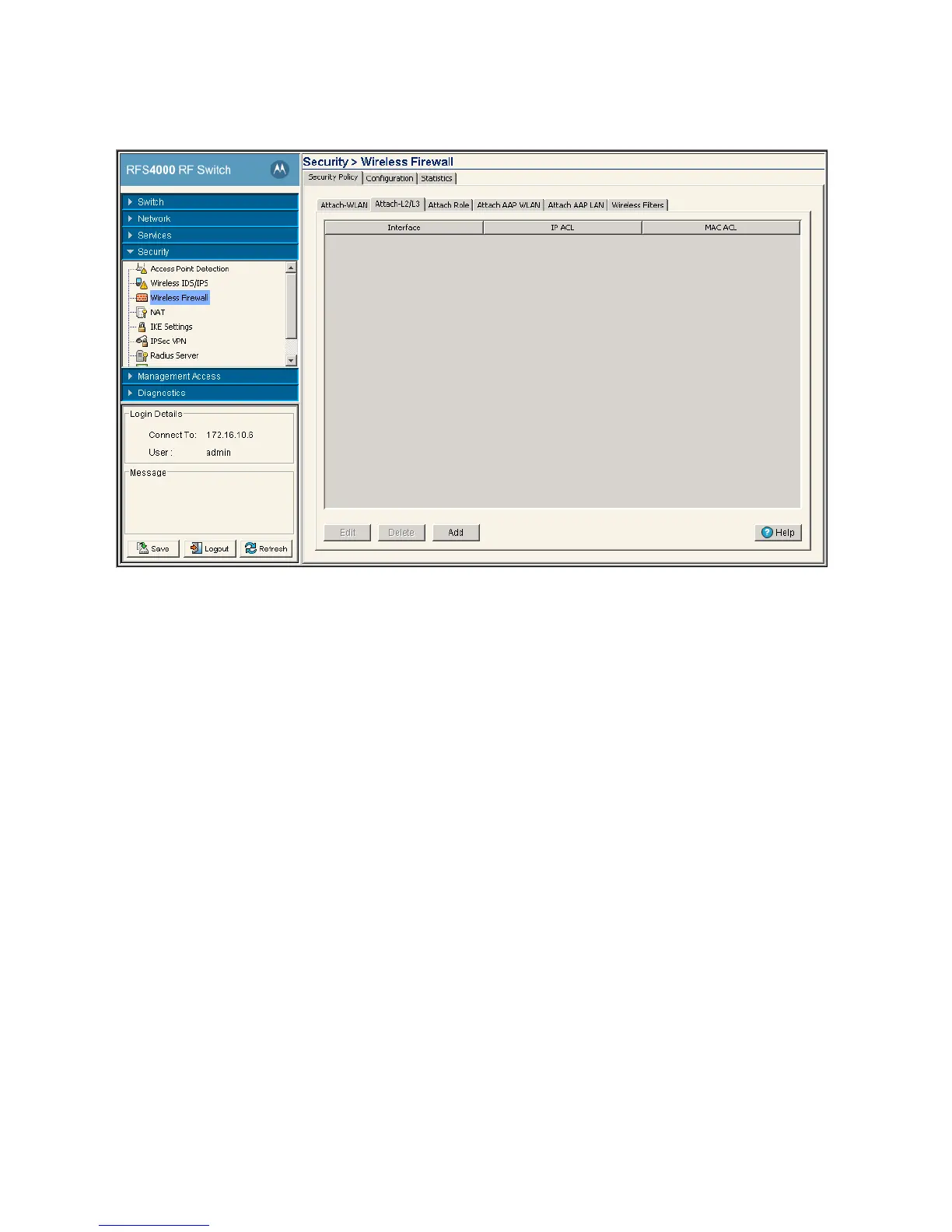Switch Security 6-21
3. Click the Attach-L2/L3 tab.
4. Refer to the following information as displayed within the Attach tab:
5. Select an interface and click on Edit to modify the ACL interface, IP ACL and MAC ACL values.
6. Select an interface and click the Delete button to delete the interface configuration from the switch.
7. Click on Add button to add an physical or VLAN interface to the switch. For more information, see Adding
a New ACL Layer 2/Layer 3 Configuration on page 6-21.
6.4.3.1 Adding a New ACL Layer 2/Layer 3 Configuration
After creating an ACL, it can be applied to one or more interfaces. On a Layer 3 interface/ Layer 2 interface,
ACLs can be applied only in an inbound direction. To add an ACL interface to the switch:
1. Select Security > Wireless Firewall from the main menu tree.
2. Click the Security Policy tab.
3. Click the Attach-L2/L3 tab.
Interface The interface to which the switch is configured. It can be one of the following:
• ge 1-8 for RFS6000 and it is ge 1-5 RFS4000
• up 1
• vlan1 (or any additional VLANs that have been created)
IP ACL Displays the IP ACL configured as the inbound IP for the layer 2 or layer 3 interface.
MAC ACL Displays the MAC ACL to be configured as the MAC IP for the layer 2 interface.
