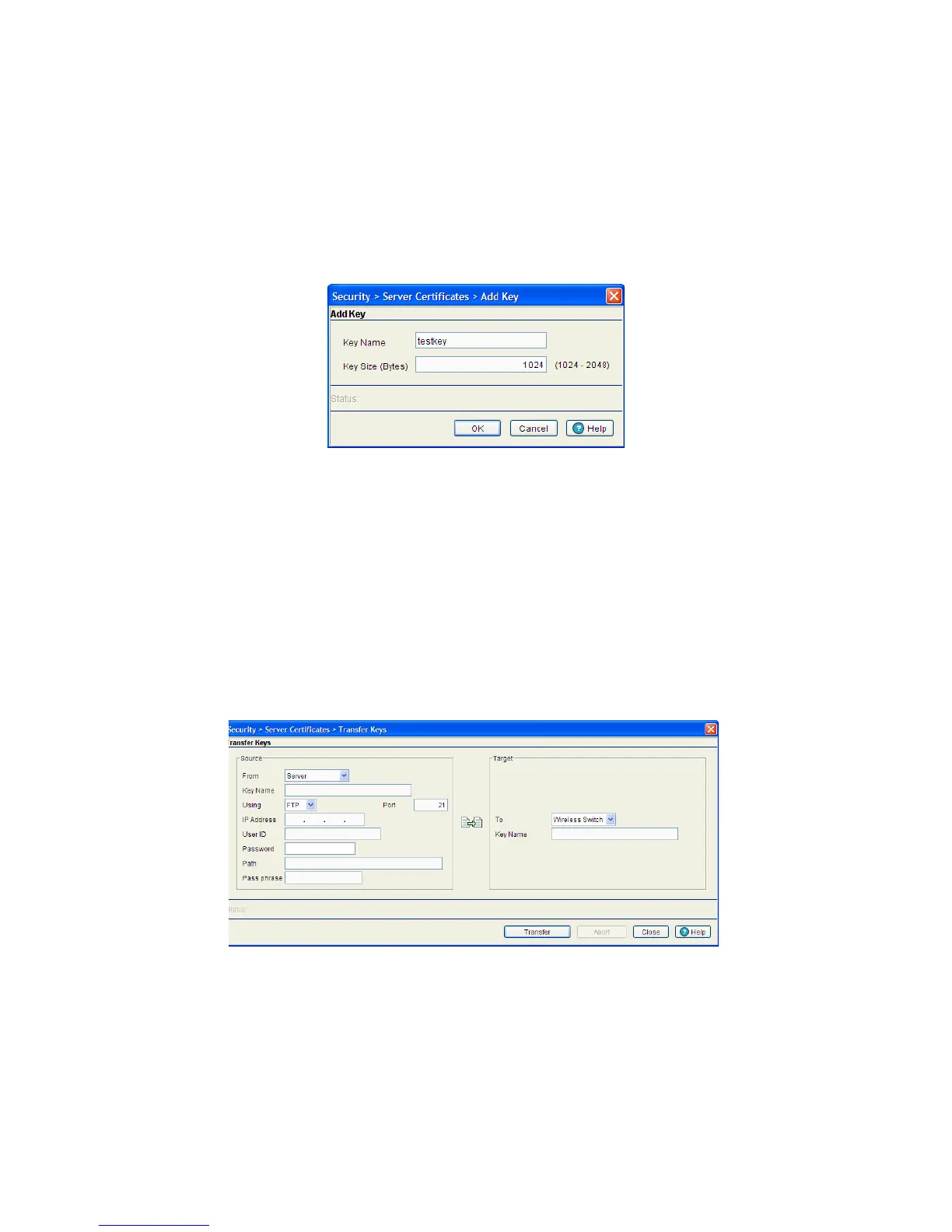6-118 Motorola RF Switch System Reference Guide
6.9.2.1 Adding a New Key
If none of the keys listed within the Keys tab are suitable for use with a certificate, consider creating a new
key pair.
1. Select Security > Server Certificates from the main menu tree.
2. Select the Keys tab.
3. Click the Add button at the bottom of the screen.
4. Enter a Key Label in the space provided to specify a name for the new key pair.
5. Define the Key Size between 1024 and 2048 bytes.
6. Refer to the Status field for the current state of the requests made from applet. This field displays error
messages if something goes wrong in the transaction between the applet and the switch.
7. Click OK to save the changes to the running configuration and close the dialog.
8. Click Cancel to close the dialog without committing updates to the running configuration.
6.9.2.2 Transferring Keys
The Transfer screen allows for the transfer of keys to and from the switch to (and from) a server or local
disk. Transferring keys is recommended to ensure server certificate key information is available if problems
are encountered with the switch and the data needs to be retreived.
1. Select Security > Server Certificate from the main menu tree.
2. Click the Keys Tab.
3. Highlight a target file, and select the Transfer Keys button.
4. Use the From drop-down menu to specify the location from which the log file is sent. If only the applet
is available as a transfer location, use the default switch option.
5. Select a target file for the file transfer from the File drop-down menu.
