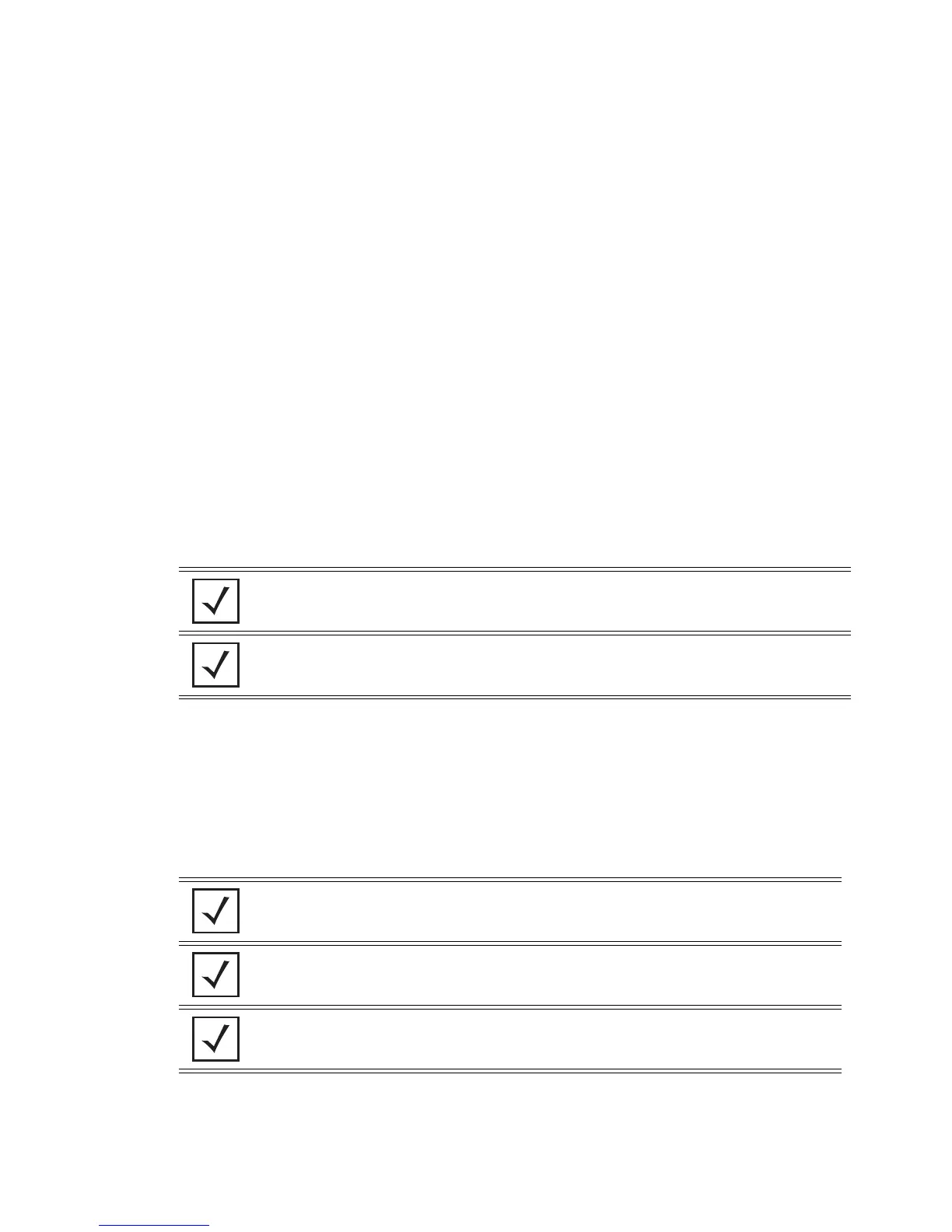7-24 Motorola RF Switch System Reference Guide
4. Enter the new authentication password for the user in the Password field and reconfirm within the
Confirm Password field.
5. Select the user role from the options provided in the Associated Roles field. Select one or more of the
following options:
6. Select the access modes you want to assign to the user from the options provided in the Access Modes
panel. Select one or more of the following options:
Monitor If necessary, modify user permissions without any administrative rights. The
Monitor option provides read-only permissions.
Help Desk Manager Optionally assign this role to someone who typically troubleshoots and debugs
problems reported by the customer. the Help Desk Manager typically runs
troubleshooting utilities (like a sniffer), executes service commands, views/
retrieves logs and reboots the switch.
Network
Administrator
The Network Administrator provides configures all wired and wireless
parameters like IP config, VLANs, Layer 2/Layer 3 security, WLANs, radios, IDS and
hotspot.
System Administrator Select System Administrator (if necessary) to allow the user to configure general
settings like NTP, boot parameters, licenses, perform image upgrade, auto install,
manager redundancy/clustering and control access.
Web User
Administrator
Assign Web User Administrator privileges (if necessary) to add users for Web
authentication (hotspot).
Super User Select Super User (if necessary) to assign complete administrative rights.
NOTE: By default, the switch is HTTPS enabled with a self signed certificate. This is
required since the applet uses HTTPS for user authentication.
NOTE: There are some basic operations/CLI commands like exit, logout and help available
to all user roles. All roles except Monitor can perform Help Desk role operations.
Console Provides the new user access to the switch using the console (applet)
SSH Provides the new user access to the switch using SSH.
Telnet Provides the new user access to the switch using Telnet
Applet Provides the new user access to the switch using the Web UI (applet)
NOTE: When establishing a connection to the switch using SSH, ensure that traffic can
pass on TCP port 22 between the client and the switch.
NOTE: When establishing a connection to the switch using Telnet, ensure that traffic can
pass on TCP port 23 between the client and the switch.
NOTE: When establishing a connection to the switch’s applet, ensure that traffic can pass
on TCP port 80 for HTTP access and TCP port 443 for HTTPS between the client and the
switch.
