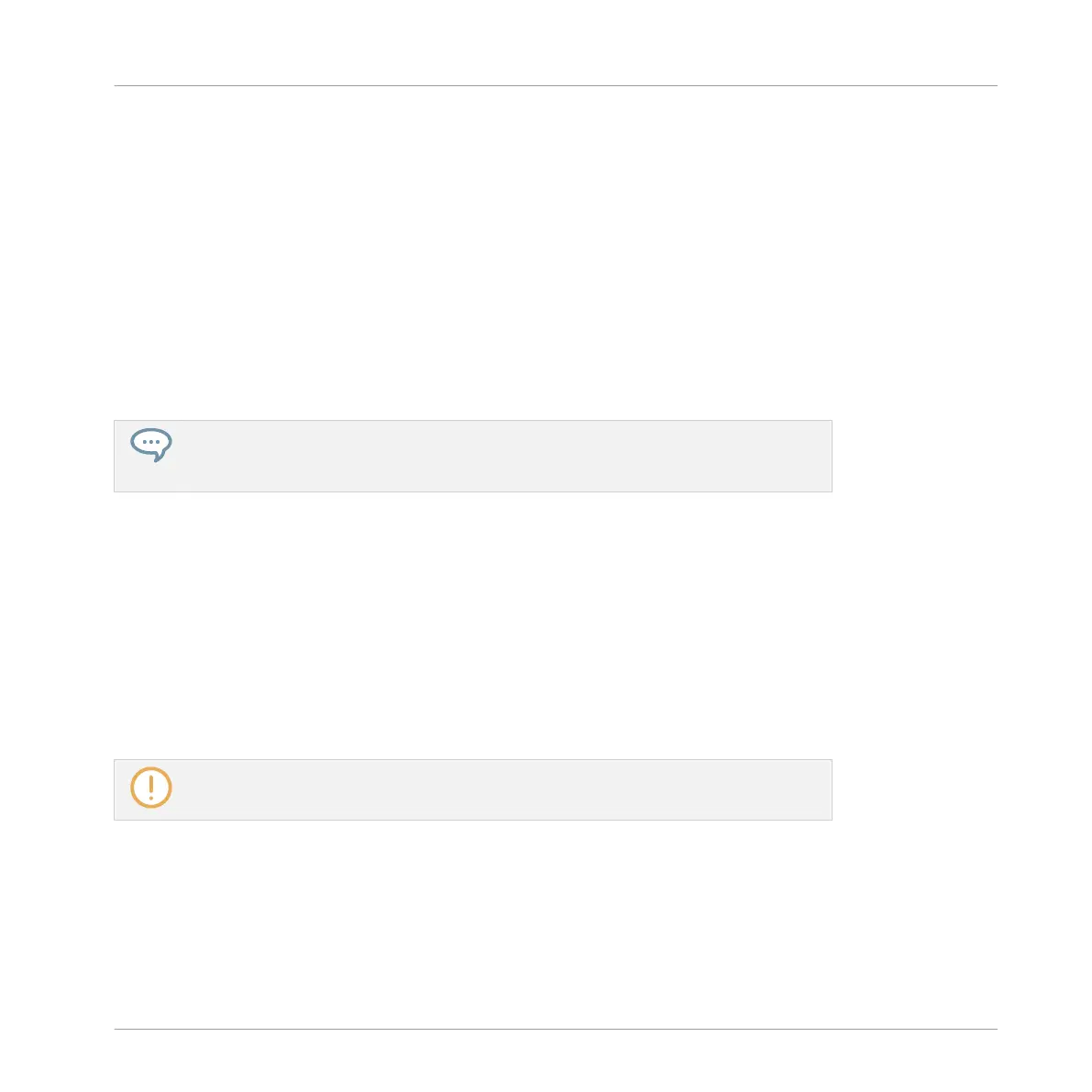9. When you have found the effect you want to use (e.g., the MASCHINE Compressor), press
the 4-D encoder or Button 8 to load it. You can also use Button 5/6 to step through the
list and load each effect directly.
10. Switch back to Control mode by pressing PLUG-IN (or by pressing SHIFT + BROWSE
again).
→ Now you can edit the effect parameters using Knobs 1–8 and the Page buttons as usual
(see ↑2.3.9, Navigating Channel Properties, Plug-ins, and Parameter Pages in the Control
Area). When you load an effect into the first Plug-in slot of a Sound, MASCHINE automat-
ically configures the Sound’s input to receive any signal(s) coming from other Sounds and
Groups in your Project and sends them through its own Plug-in slots — in other terms,
you now have a send effect.
You could also load an effect preset from the Browser instead of using the Plug-in
menu. For more information on how to load effect presets, see ↑3.2, Searching and
Loading Files from the Library.
Now that the effect is loaded, we suggest that you rename the Sound slot to the Plug-in name:
this will be of great help when routing other signals to that send effect (see section ↑13.3.2,
Step 2: Route Audio to the Send Effect below). You can rename the Sound slot in the software
as follows:
1. Double-click the name of the Sound slot in the Sound List.
The name becomes highlighted, ready to be edited.
2. Type the name of the Plug-in, and press [Enter] on your computer keyboard to confirm.
→ The Sound slot now mirrors the Plug-in name.
For more information on renaming Sound slots, see section ↑4.2.3, Renaming Sound
Slots.
Using Effects
Creating a Send Effect
MASCHINE - Manual - 652
