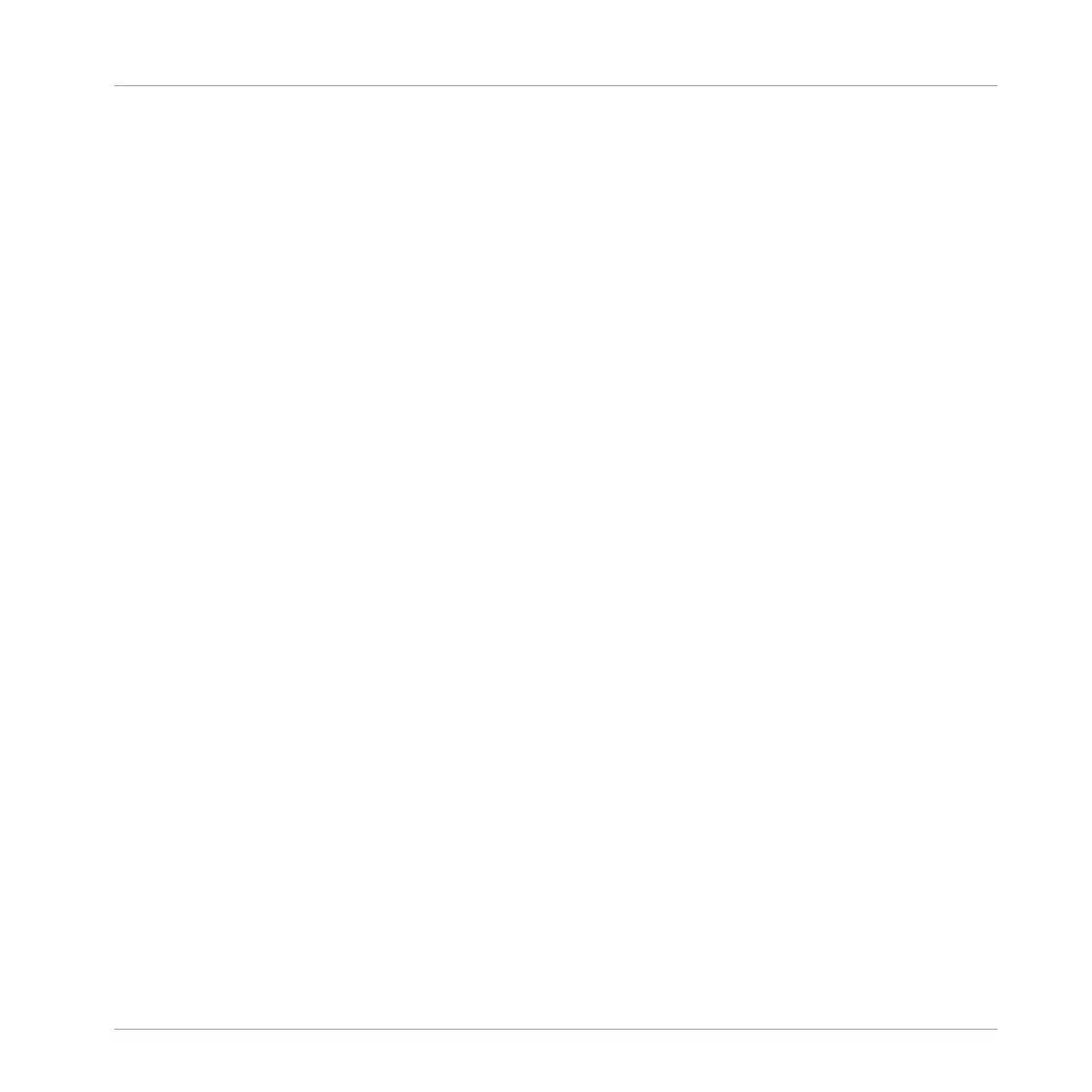▪ Drag your mouse vertically to adjust the key range: With your mouse in the lower half of the
Sample Map the Zone will cover the root key only; dragging your mouse up in the upper
half of the Sample Map will extend the Zone’s key range up to one octave above the root
key; with your mouse at the top of the Sample Map, the Zone will cover the entire key-
board.
▪ As you release the mouse button, the Zone is created.
You can add other Samples to the Sound via this method.
The key range of several Zones can overlap, as can the velocity range.
Adding Multiple Samples at Once
You can also drag several Samples to the Sample Map at once:
1. Hold [Ctrl] ([Cmd] on macOS) or [Shift] on your computer keyboard and click the desired
Samples in the Browser or in your operating system.
2. Drag the selected Samples to the Sample Map.
→ This will create multiple adjacent Zones. The width (i.e. key range) of these Zones will
again depend on where they are dropped in the Sample Map: The higher you drop, the
wider each Zone will be. Dragging to the top part layers all Zones across the entire key-
board.
The placement of the Zones depends on the original Samples’ position in the selection list:
The first Sample selected will get the Zone with the lowest key range, the second Sample se-
lected will get the Zone just over the previous one, etc.
Adding a Sample to the Sample Map on the Controller
To add a new Sample to the Sample Map of the current Sound:
1. Press SAMPLING to enter Sampling mode and press Button 4 (ZONE) to open the ZONE
page.
2. Press Button 6 (ADD).
Your controller automatically switches to the Browser with the SAMPLE type preselected.
Button 1 and 2 are inactive so that you can only select and load Samples.
Sampling and Sample Mapping
Mapping Samples to Zones
MASCHINE - Manual - 882
