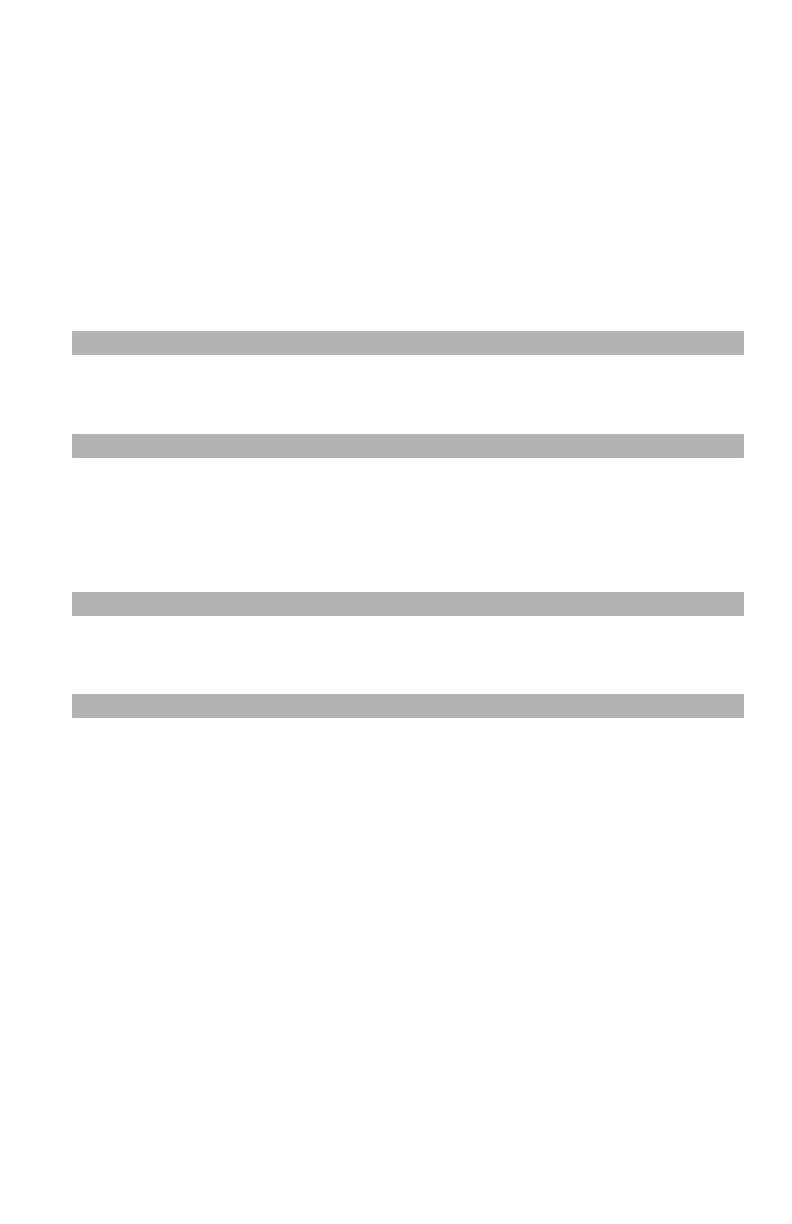230
– Adjusting Color: Color Correct Utility
MC361/MC561/CX2731 MFP Advanced User’s Guide
4 Select the name the setting you want and then click “Print
Sample”.
The color sample is printed.
5 Click “Next”.
6 Click “Print Palette”.
The adjusting color sample is printed.
7 Compare the colors between the color palette on the screen and
the printed adjusting color sample.
Note
Any color marked with a cross cannot be adjusted.
8 Click the color you want to adjust.
9 Check each adjustable range in the pull-down menu for X and Y.
Note
The adjustable value varies depending on the color.
10 Check the printed color sample to select the most suitable color
you want within the adjustable range and then check the X and Y
values.
11 Select the values you checked at step 10 and then click “OK”.
