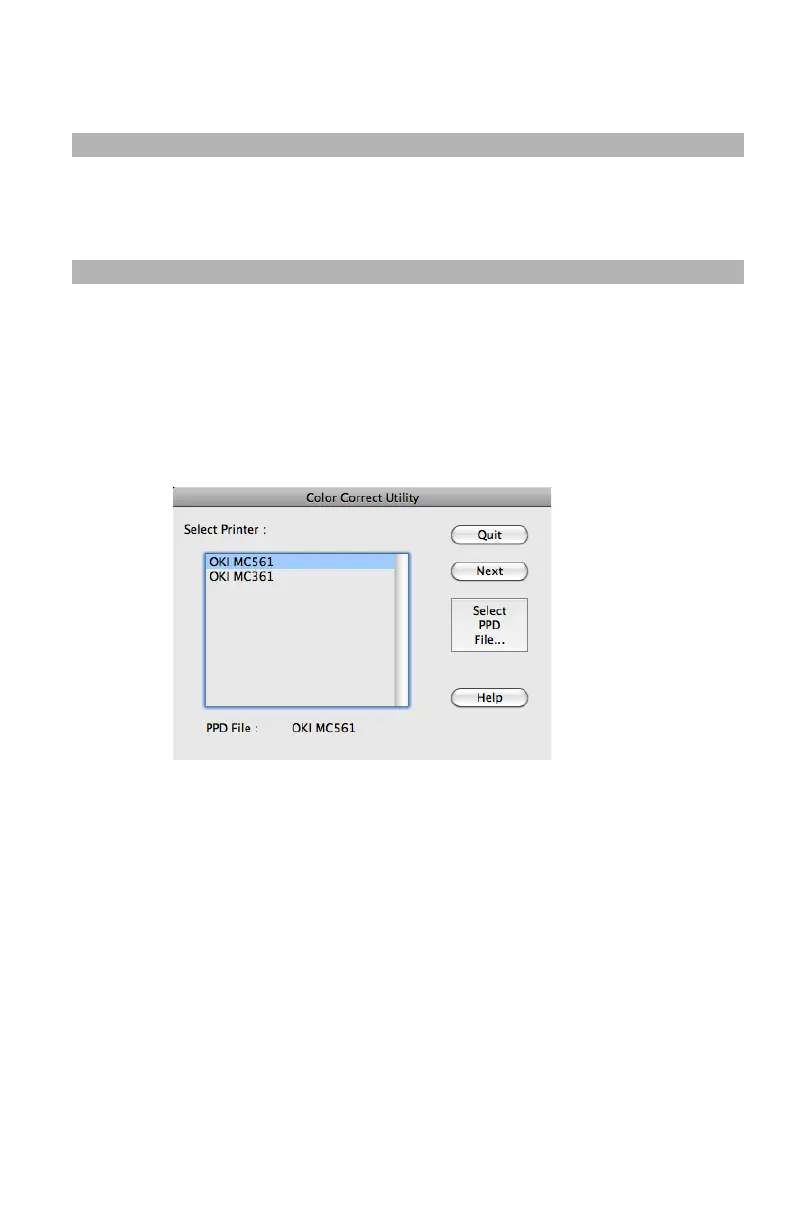231
– Adjusting Color: Color Correct Utility
MC361/MC561/CX2731 MFP Advanced User’s Guide
12 Click “Print Palette” and check if the adjusted color is closer to
the color you want and then click “Next”.
Note
If you want to change the color more or change other colors,
repeat steps 8 to 11.
13 Enter a save name and then click “Save”.
14 Click “OK”.
15 Click “Finish”.
For Macintosh
1 Launch the “Color Correct Utility”.
2 Select the MFP and then click “Select PPD File”.
3 Select a PPD file for the MFP and click “Open”.
4 Click “Next”.
5 Click “Office Palette Tuning”.
6 Select the name of the setting you want and click “Print
Swatches”.
The Color sample is printed.
7 Click “Next”.