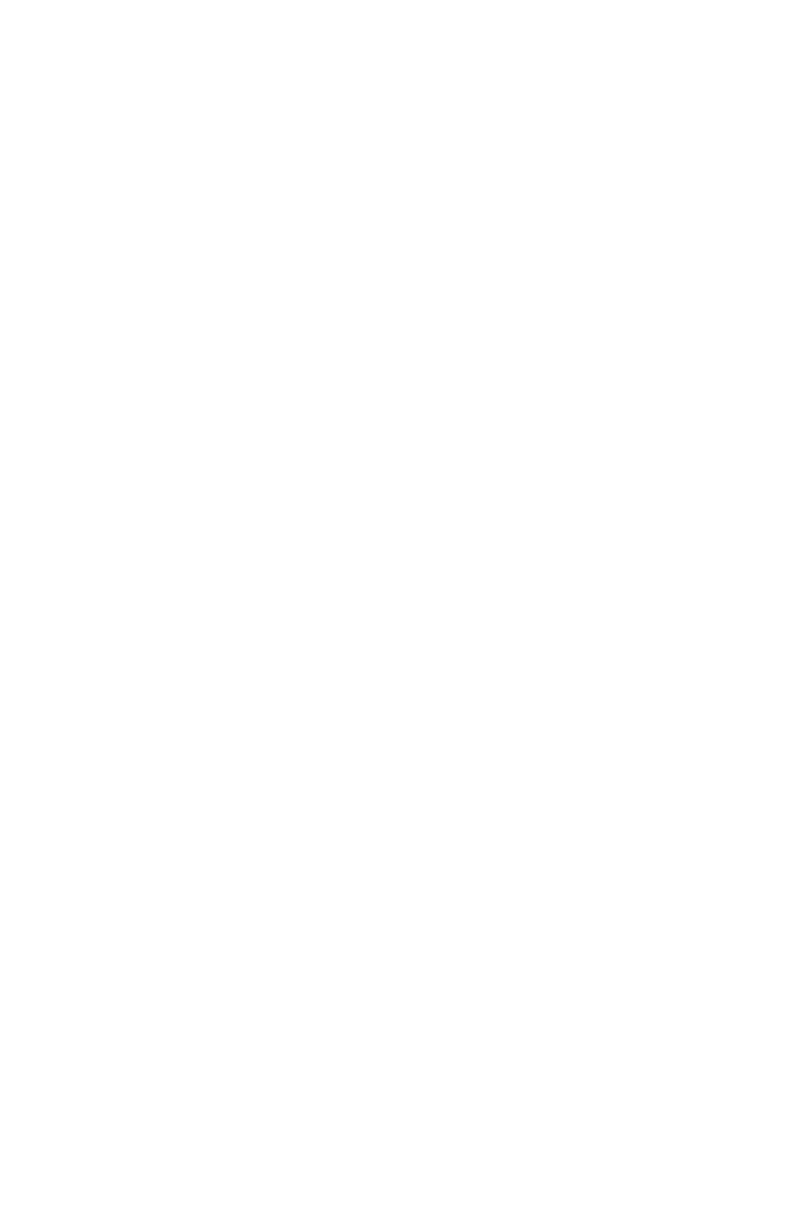63
– Faxing: Faxing from a Computer
MC361/MC561/CX2731 MFP Advanced User’s Guide
Next, import the data onto the other computer
1 Click Start > Devices and Printers.
2 Right-click the OKI MC561 icon and select Printing preferences >
OKI MC561 (FAX).
3 On the Setup tab, click Phone book.
4 From the Tools menu, select Import.
5 On the Import Phone Book dialog box, specify the file you have
copied.
6 Click Next.
7 From the FAX Number menu, select Save.
8 Click OK on the confirmation window.
9 From the FAX Number menu, click Exit.
Associating New Definition With Phone Book
Format
If you want to import a CSV file with a format different from that of
the phone book, select a CSV definition file and associate the
definition with that of the phone book.
1 Click Start > Devices and Printers.
2 Right-click the OKI MC561 icon and select Printing preferences >
OKI MC561 (FAX).
3 On the Setup tab, click Phone book.
4 From the Tools menu, select Import.
5 In the Import Phone Book dialog box, specify the CSV file to
import under Choose a CSV File.
6 Select the “Setup relationship between the fields imported and
phone book.” check box and specify a CSV definition file.
7 Select Comma (,) under Field separation characters.