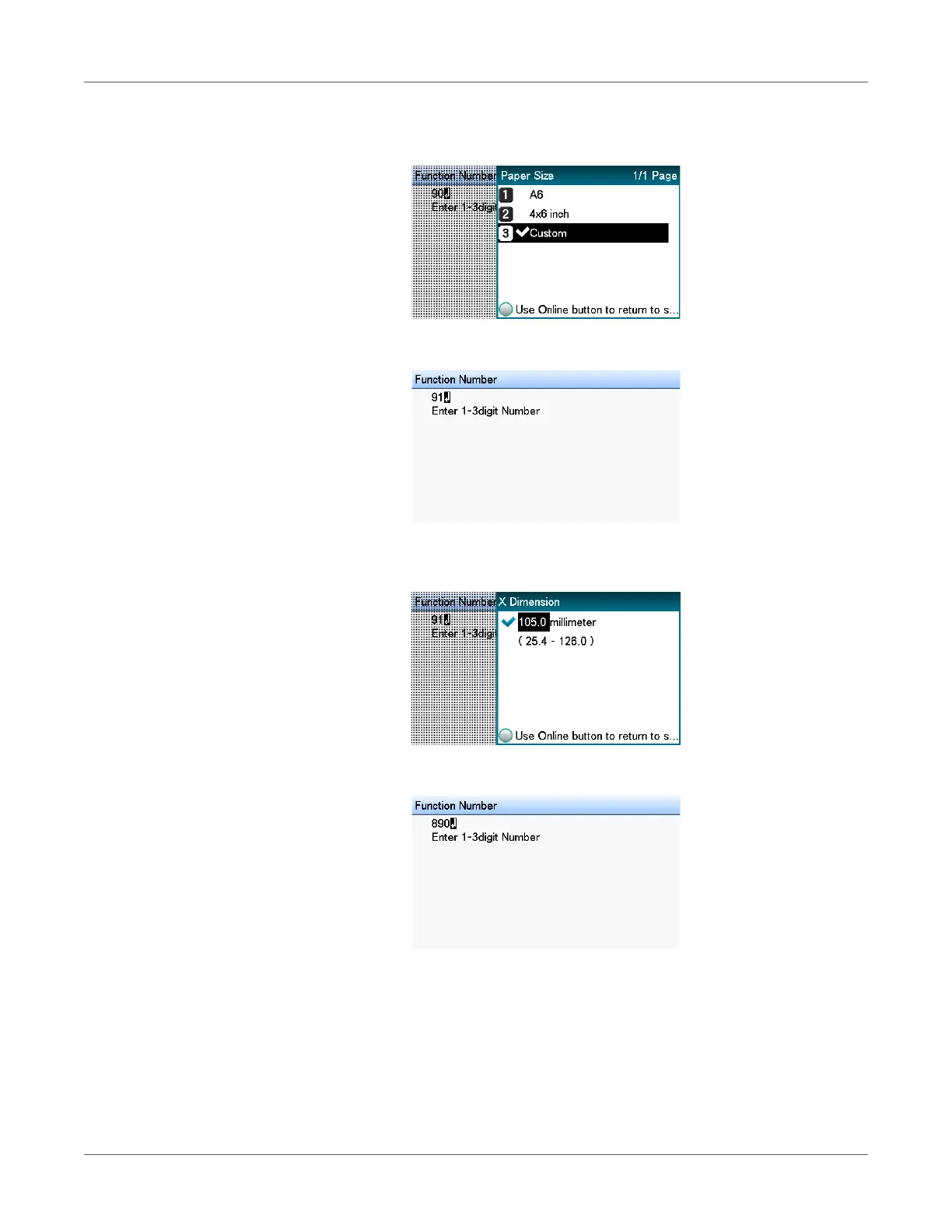Printing
QL-300 User Guide 123
6 On the Paper Size menu, select Custom, press the OK button, and then press the ON
LINE button. The display will return to the standby screen.
7 Press the Fn key, and then press the following buttons: 9, 1, OK.
8 Use the numeric keypad to enter the label width, press the OK button, and then press the
ON LINE button. The display will return to the standby screen.
9 Press the Fn key, and then press the following buttons: 8, 9, 0, OK.
