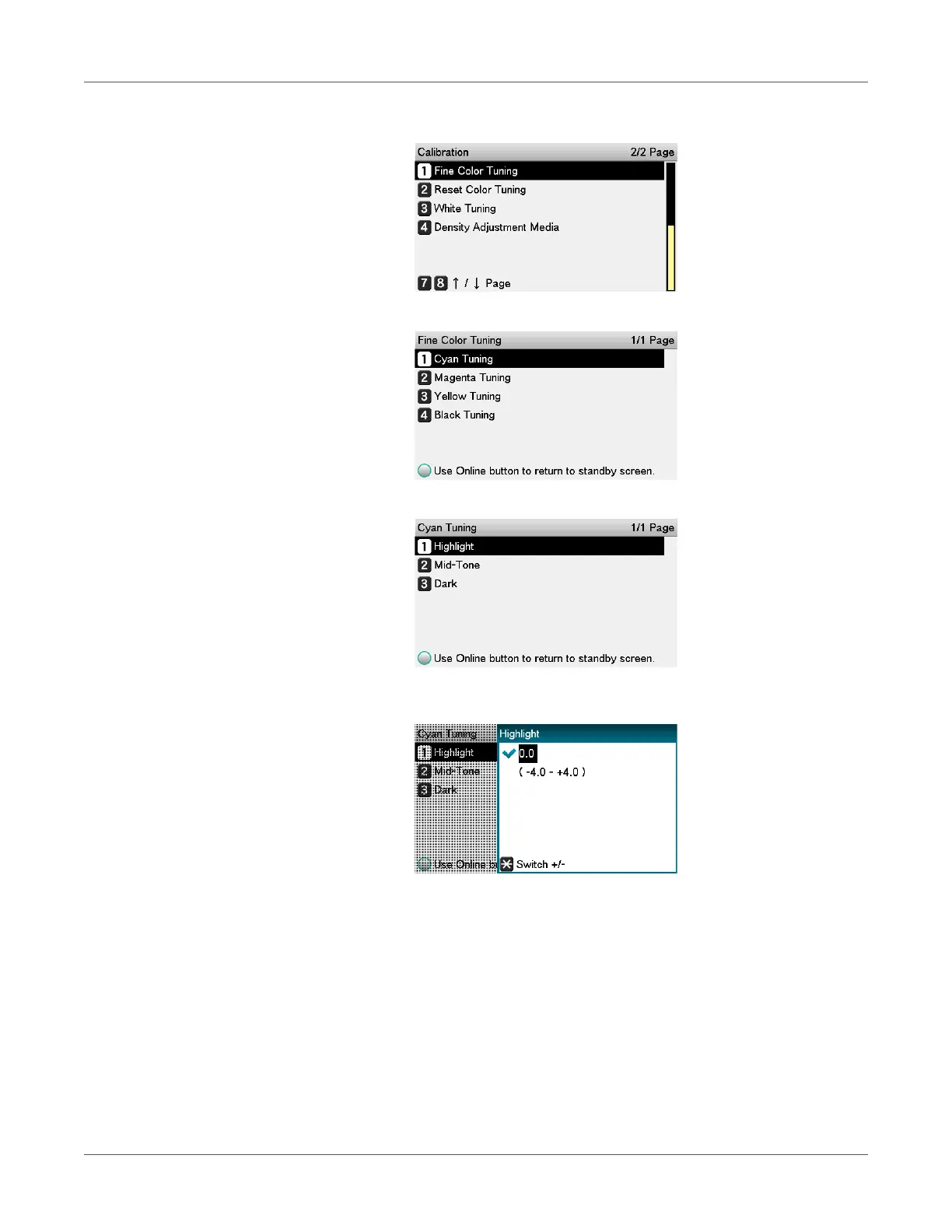Adjusting the Color
QL-300 User Guide 226
c) Select Fine Color Tuning, and press the OK button.
d) Select Cyan Tuning, and press the OK button.
e) Select Highlight, and press the OK button.
f) Specify a larger value than the current set value, and press the OK button. Confirm
there is a check mark to the left of the specified value.
Select +0.1 to +4.0 to make density slightly darker, or -0.1 to -4.0 to make it slightly
lighter. Note, however, that the black adjustment ranges are +0.1 to +3.0 and -0.1
to -3.0.
g) Press the ON LINE button to return to the standby screen.
4 Check the color balance adjustment results.
a) Print the color tuning pattern.
b) Use the print results for the color tuning pattern to check the adjusted results.
Repeat steps 1 through 3 of this procedure in accordance with the results of your pattern
check.
