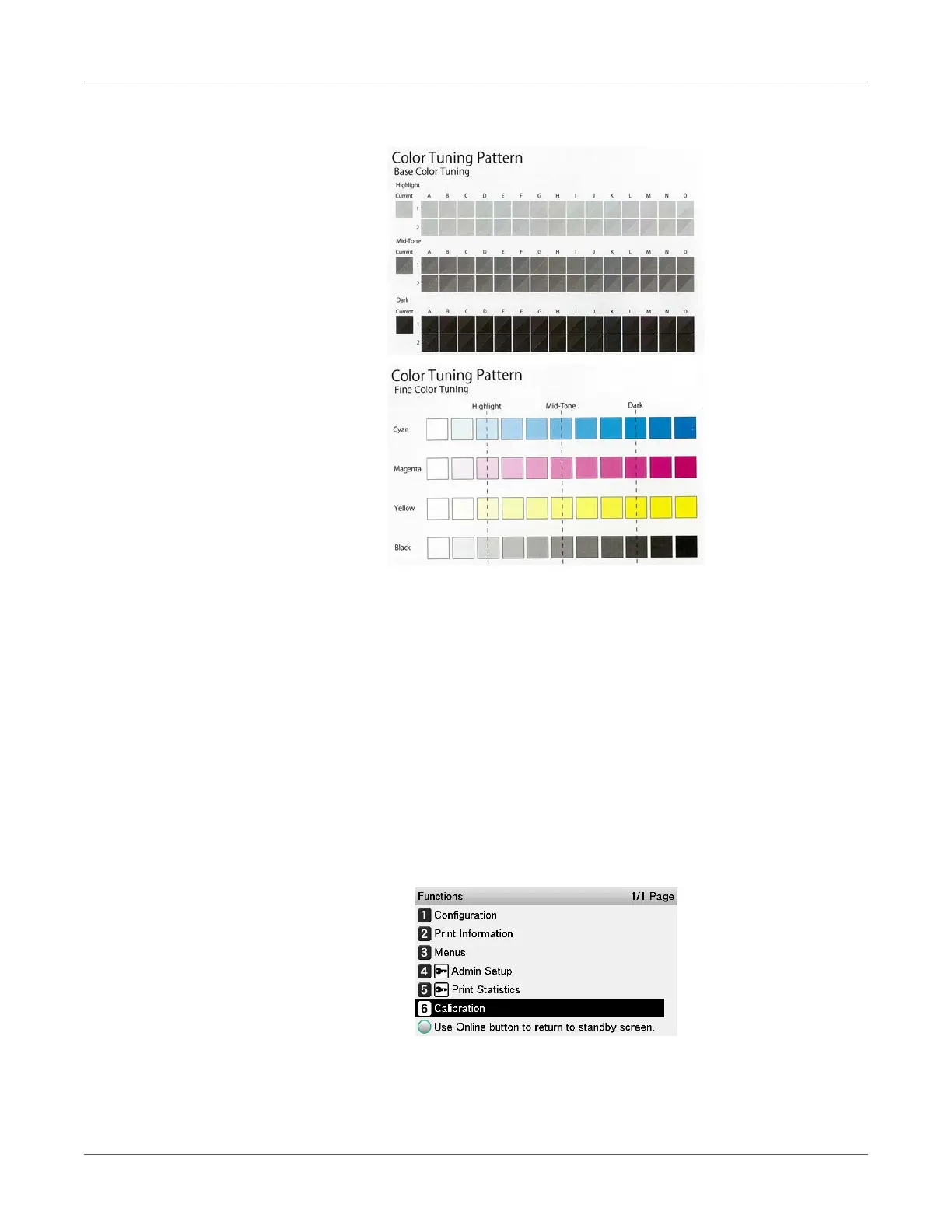Adjusting the Color
QL-300 User Guide 225
2 Use the print results for the color tuning pattern to check the current color balance.
Check the area to be referenced using “Fine Color Tuning”.
The color tuning pattern blocks are arranged in four rows of 11 columns. The four rows are
printed with the following colors, from top to bottom: Cyan, Magenta, Yellow and Black.
The 11 columns represent color tone, and vertical broken lines are labeled as Highlight,
Mid-Tone, and Dark.
3 Use the print results for the color tuning pattern to adjust the color balance watermarks.
If you are adjusting the color balance, use the control panel to specify the shade (Highlight,
Dark, and Mid-Tone) of each color.
This section explains the procedure for slightly darkening the cyan highlights. Adjust the
watermarks for colors other than cyan in the same way.
a) Press the scroll button ▲ or ▼.
b) Select Calibration, and press the OK button.
