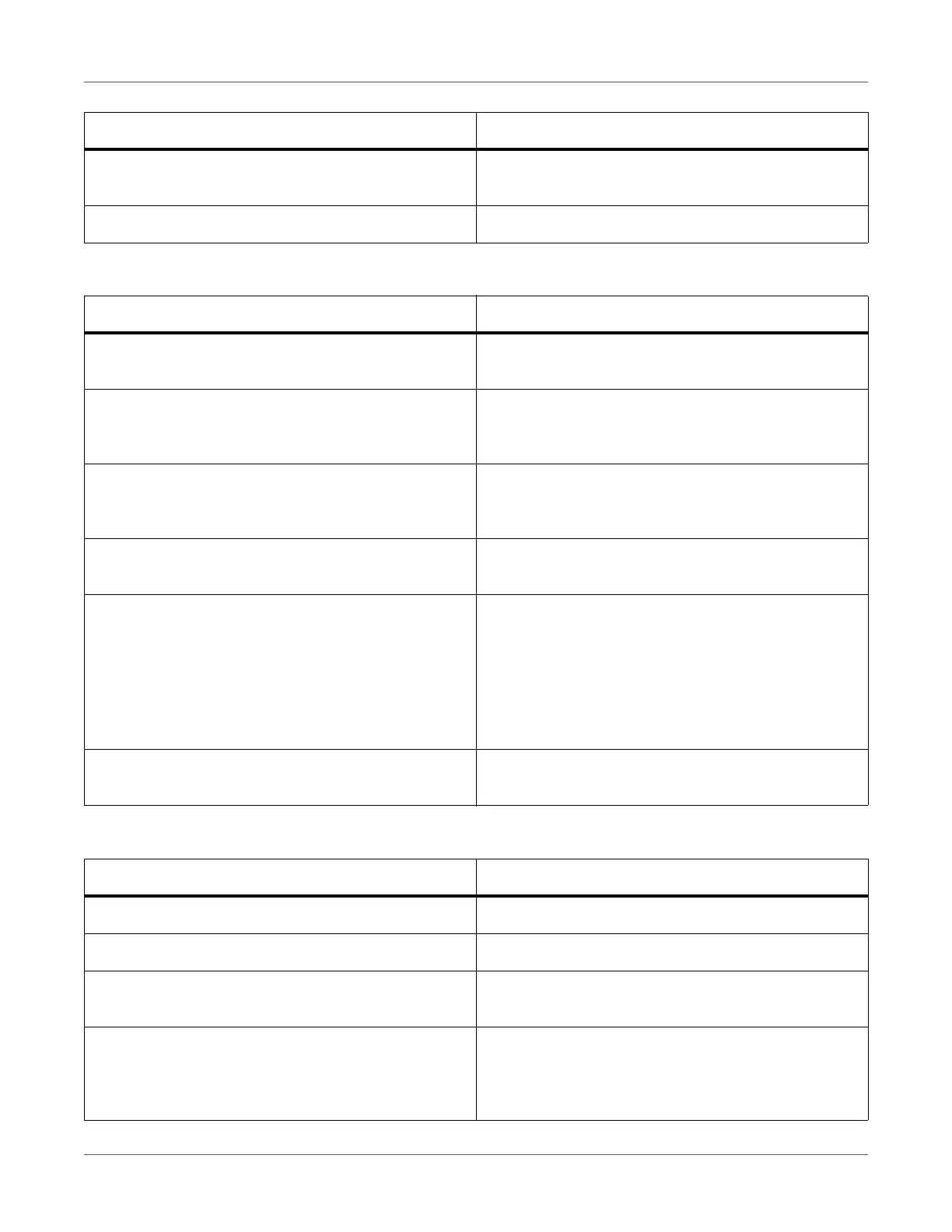Troubleshooting
QL-300 User Guide 295
Network Connection Problems
USB Connection Problems
Output port of printer driver is incorrect. Select the output port where LAN cable/USB cable is
connected.
Printing from other interface is in progress. Wait until the printing is complete.
Cause Solution Procedure
Cause Solution Procedure
Cross cable is used. Arrange straight cable and hub, and connect correctly.
See “Network Connection” on page 46.
Compatibility problem with hub. Select Admin Setup > Network Setup > Hub Link
Setting from the control panel, and change the set-
tings.
There is a problem with hub. Try inserting the network cable into another port or an
empty port on the same hub. If the problem is still not
solved, use a different hub.
Network cable is defective. Reconnect with a new or a different network cable,
and check again.
Incorrect IP address.
• Check that IP address settings of the printer, and IP
address of the printer set in the computer are
matching.
• Check that IP address is not the same as other
devices.
• Check that correct address is set in IP address,
Subnet mask, and Gateway address.
Duplicate IP address. Set an IP address for the printer that does not dupli-
cate any other IP address.
Cause Solution Procedure
Cable does not meet the standards. Use USB cable of USB 2.0 specifications.
USB hub is used. Directly connect the printer to the computer.
Printer driver is not installed correctly. Please re-install the printer driver. See “Driver Installa-
tion Process Overview” on page 42.
Printer is offline. Right click the QL-300 icon in the Devices and Printers
folder, and then select See what’s printing. Select the
Printer menu in the dialog displayed, and uncheck Use
Printer Offline.
