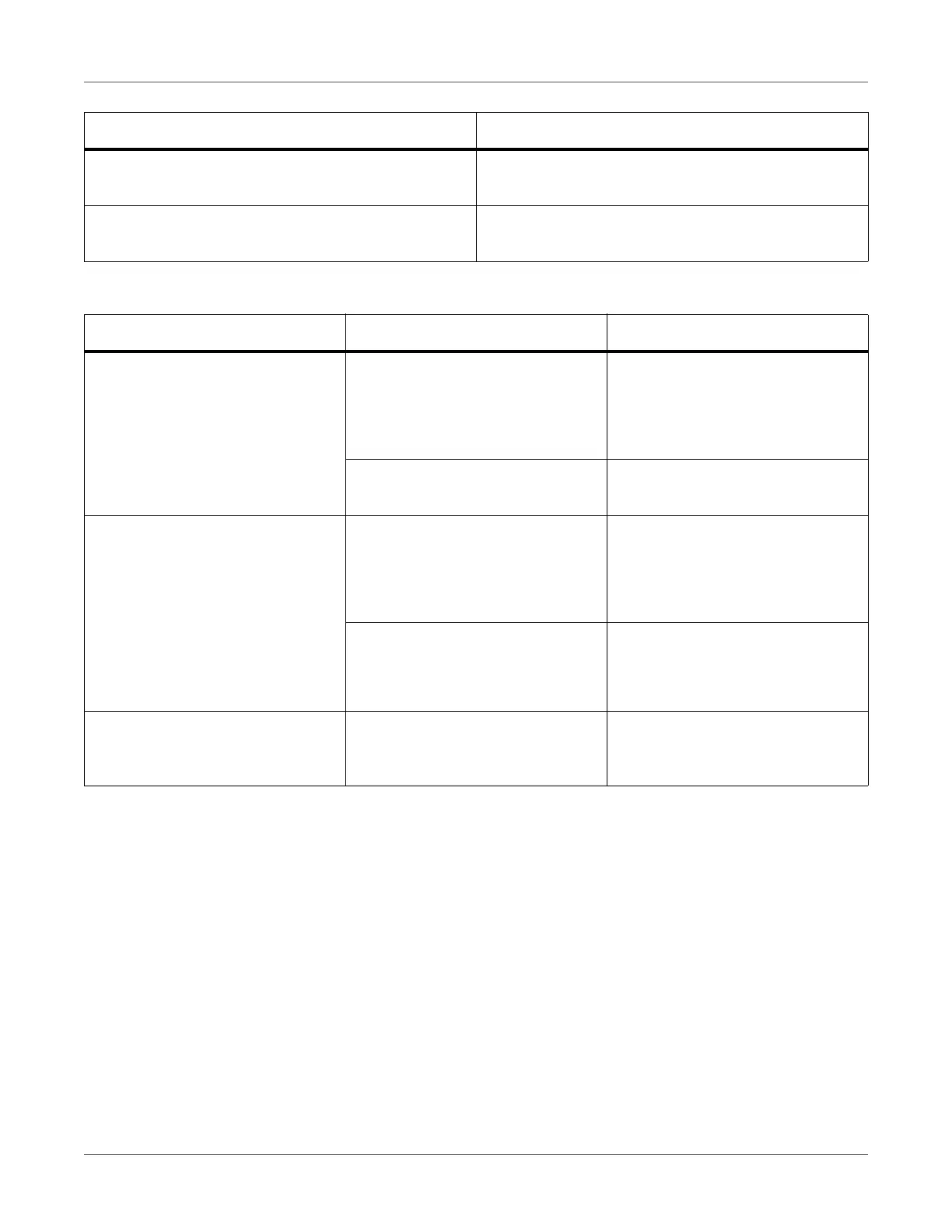Troubleshooting
QL-300 User Guide 296
Printer Troubles
Switch, buffer, extension cable, and USB hub are
used.
Directly connect the printer to the computer.
Another printer driver operated through USB connec-
tion is installed.
From the computer, remove other printer drivers.
Cause Solution Procedure
Symptom Cause Troubleshooting
Nothing is displayed in the display
screen panel even after switching
on the power supply.
Power supply cord is disconnected. Switch off the power supply, and
firmly insert the power supply cord.
See “Connecting a Power Cord” on
page 37.
Power outage. Check if electricity is flowing in the
power socket.
Does not function. Power supply cord is not inserted
firmly.
Firmly insert the power supply
cord.
See “Connecting a Power Cord” on
page 37.
Power supply is not switched on. Switch on the power supply.
See “Turning on the Power” on
page 37.
LED lamp of the POWER button is
blinking at high speed at about 0.3
second interval.
The printer has broken down. Immediately pull the power plug out
of the socket, and contact Techni-
cal Support.
