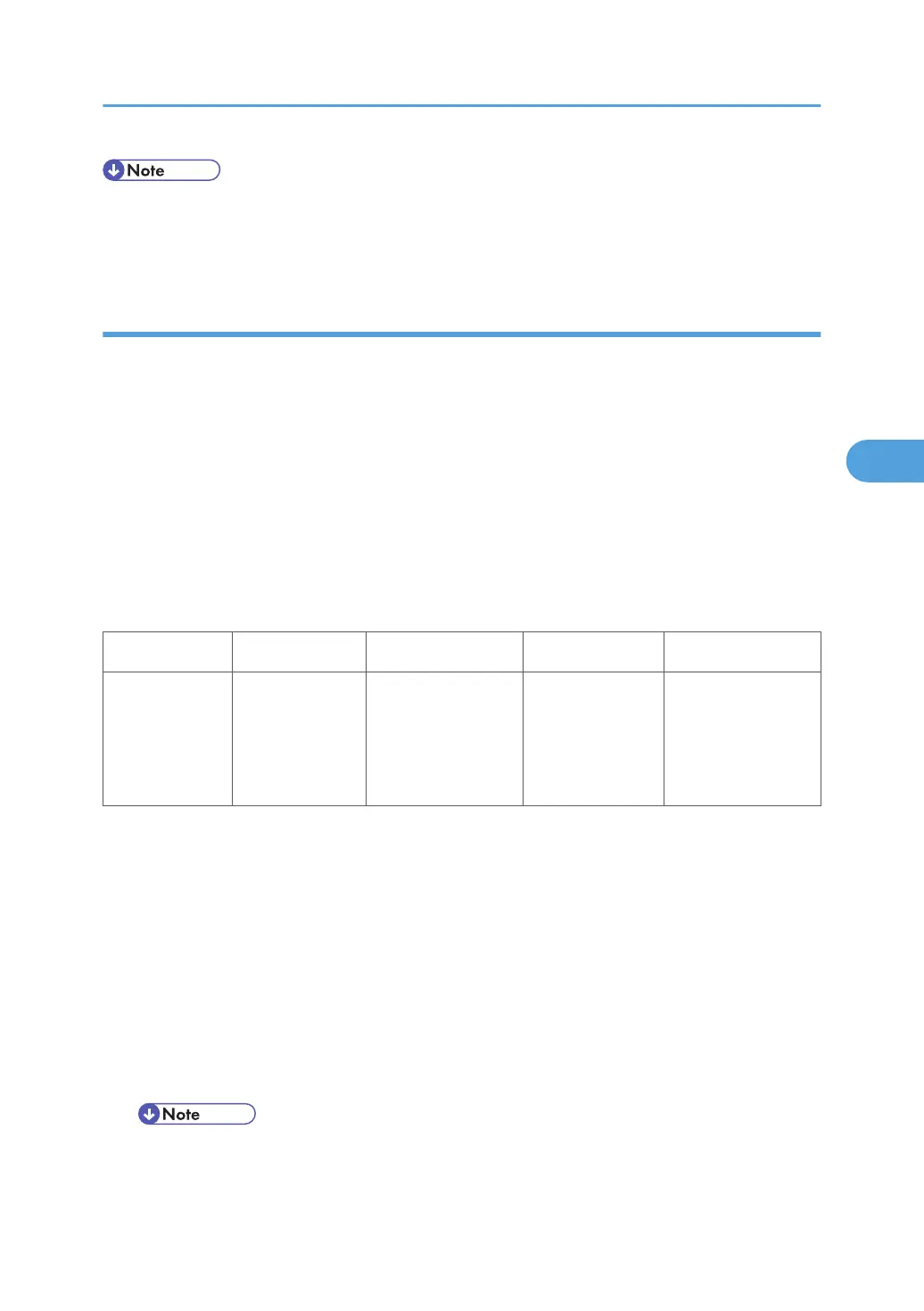• Text parts of the test pattern cannot be printed clearly after you adjust “shadow” as shown above. At
this time, check if the 5 line/mm pattern at each corner is printed clearly. If it is not, adjust the offset
value of “shadow” again until it is.
Printer Mode
There are six adjustable modes (select these modes with printer SP1-102-001):
• 1200 x 1200 photo mode
• 1200 x 1200 text mode
• 2400 x 600 photo mode
• 2400 x 600 text mode
• 1800 x 600 photo mode
• 1800 x 600 text mode
• 600 x 600 photo mode
• 600 x 600 text mode
K C M Y
Highlight
Shadow
Middle
IDmax
SP1-104-1
SP1-104-2
SP1-104-3
SP1-104-4
SP1-104-21
SP1-104-22
SP1-104-23
SP1-104-24
SP1-104-41
SP1-104-42
SP1-104-43
SP1-104-44
SP1-104-61
SP1-104-62
SP1-104-63
SP1-104-64
- Adjustment Procedure -
1. Do ACC for the printer mode.
2. Turn the main power off and on.
3. Enter SP mode.
4. Select “Printer SP”.
5. Select SP1-102-001. Then select the necessary print mode to adjust.
6. Choose SP1-103-1 to print out a tone control test sheet if you want to examine the image quality for
these settings.
7. Adjust the color density with SP1-104. Compare the tone control test sheet with the C4 test chart.
• Adjust the density in this order: “ID Max”, “Shadow”, “Middle”, “Highlight”.
8. Use SP1-105-001 to keep the adjusted settings.
Image Adjustment
167
