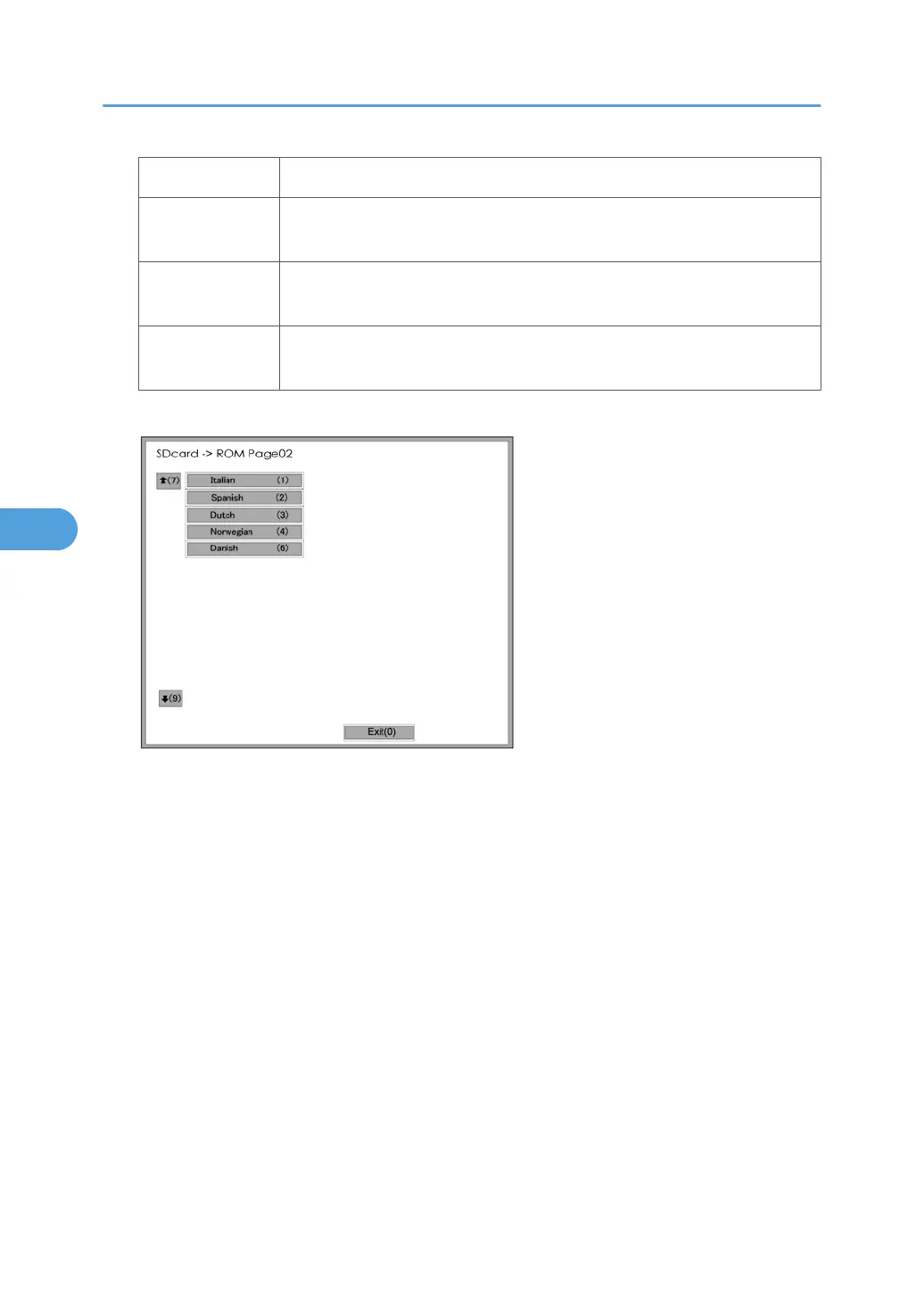Key What it does
LANG. 1(1)
Touch this button on the screen (or press on the 10-key pad) to open the
next screen so you can select the 1st language.
LANG. 1(2)
Touch this button on the screen (or press on the 10-key pad) to open the
next screen so you can select the 2nd language.
Exit(0)
Touch this key on the screen (or press on the 10-key pad) to quit the update
procedure and return to normal screen.
7. Touch “LANG 1(1)” to select the 1st Language. Touch “LANG (2)” to select the 2nd Language.
8. Touch the appropriate button on the screen (or press the number on the 10-keypad) to select a
language as the 1st (or 2nd) language.
• If a language is already selected, it will show in reverse.
• Touching “Exit (0)” returns you to the previous screen.
9. If you do not see the language that you want to select, touch “↑(7)” or “↓(9)” on the screen (or press
or ) to show more choices.
The Download Screen opens after you select a language.
The 1st or 2nd language selected for updating shows.
The following show to right of the selection:
• 1. The first column shows the language currently selected.
• 2. The 2nd column shows the language selected to replace that language.
The example below shows that the download will replace “Japanese” with “Italian” as the 1st
language.
5. System Maintenance Reference
316
