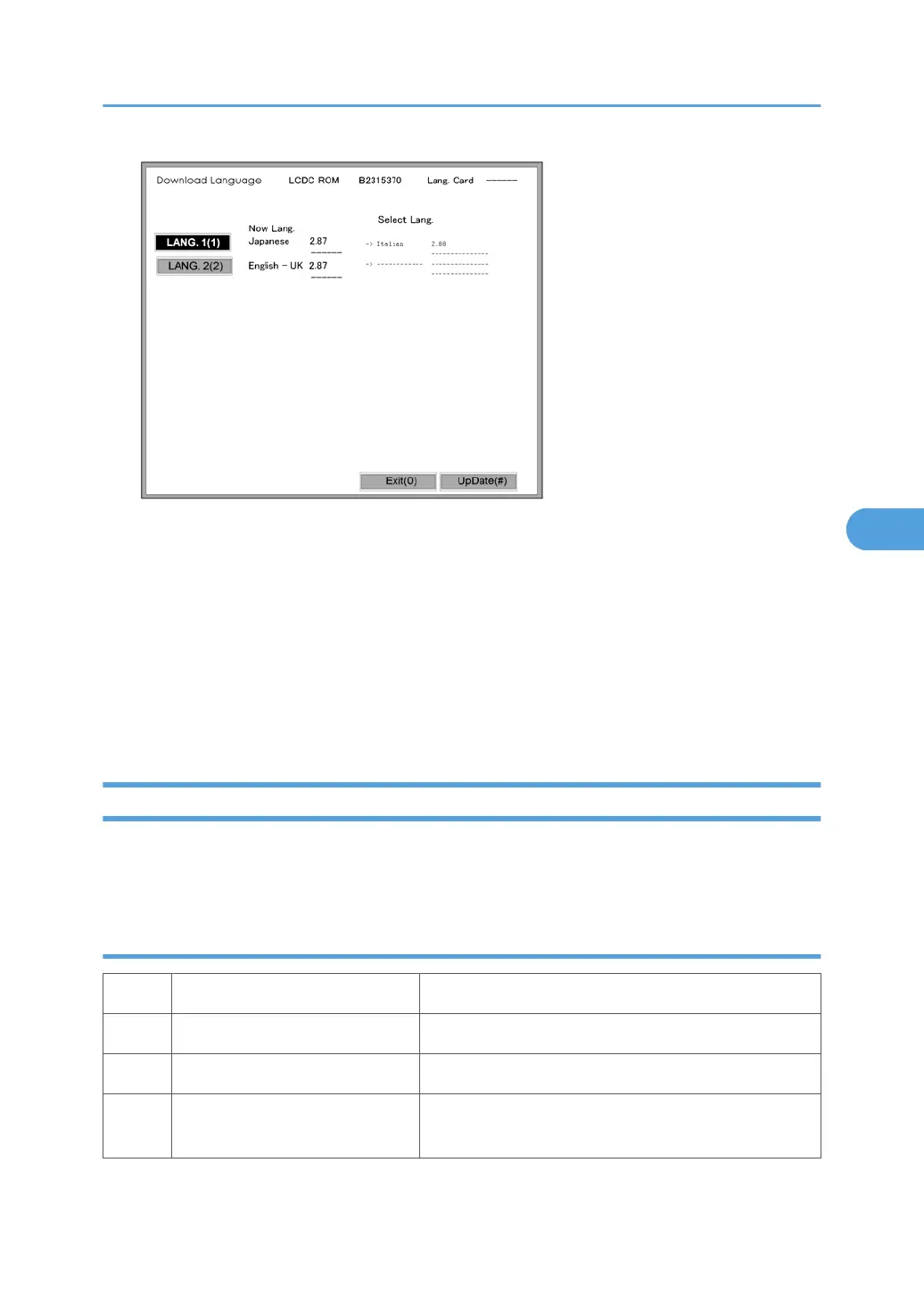10. Touch “Update(#)” on the screen (or press) to start the download.
Another screen with a progress bar does not show when the language is downloading.
The following occur at the time the language is downloading:
• The operation panel switches off.
• The LED on the power on key flashes rapidly.
11. After the message of installation completed has shown on the LCD, switch the copier main power
switch off. Then remove the SD card from the slot.
12. Switch the copier main power switch on to resume normal operation.
Handling Firmware Update Errors
An error message shows in the first line if an error occurs during a download. The error code consists of
the letter “E” and a number (“E20”, for example).
Error Message Table
Code Meaning Solution
20 Cannot map logical address Make sure the SD card is inserted correctly.
21 Cannot access memory HDD connection incorrect or replace hard disks.
22
Cannot decompress compressed
data
Incorrect ROM data on the SD card, or data is corrupted.
Firmware Update
317
