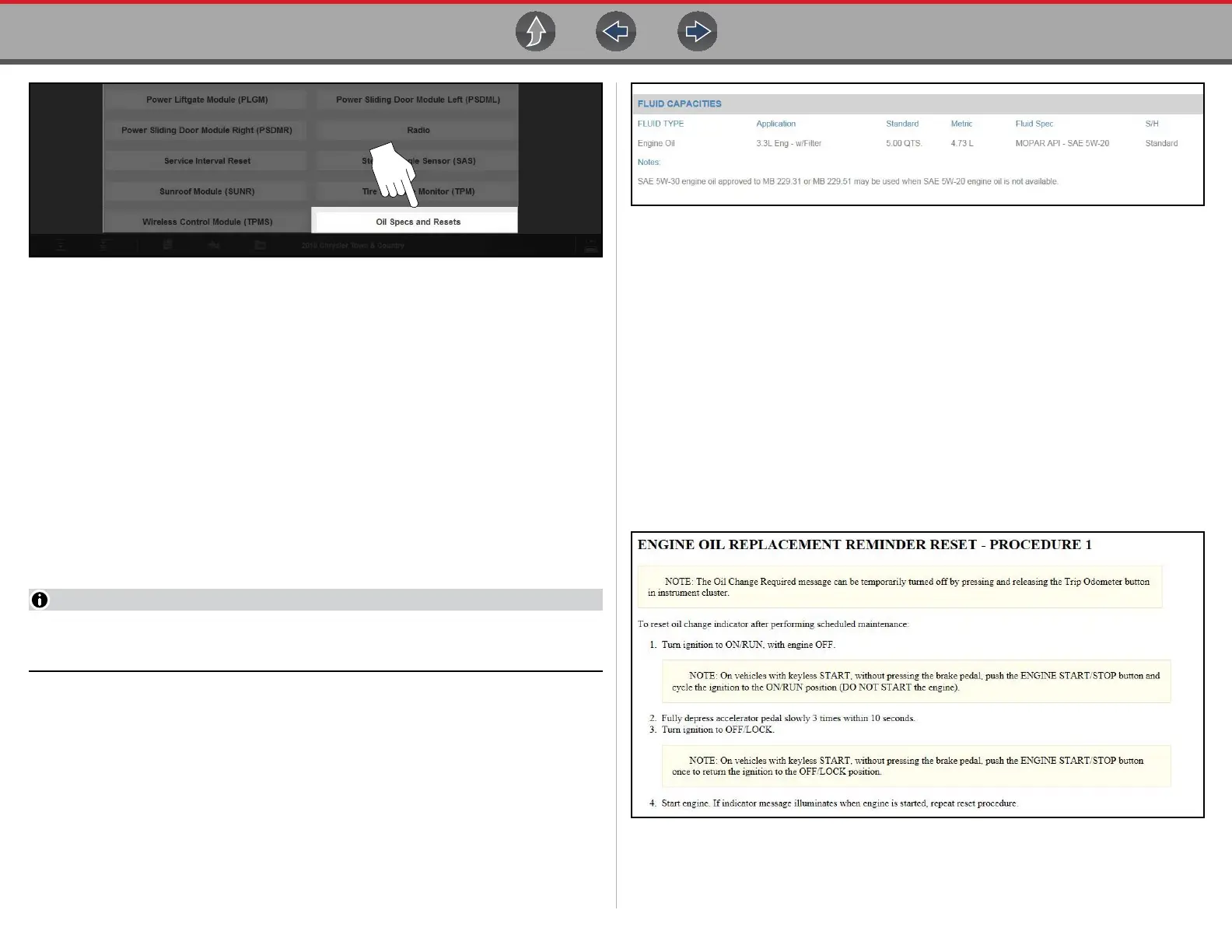Quick Lookups Main Topic Links
152
Figure 10-2 Scanner System Menu - Oil Specs and Resets Option
1. Follow the screen prompts to select vehicle attributes (e.g. Manufacturer, Year,
Model etc.).
2. Select OK to confirm the vehicle.
3. Wait for the OEM Information screen to be displayed. The Fluid Capacities
screen is displayed by default, other options are available from the toolbar:
• Print - opens the print preview screen. See Printing / Printer Setup.
• Fluid Capacity - Displays OEM recommended engine oil specification and
capacity information.
• Reset Procedure - Displays OEM engine oil service interval reset instructions,
for the manual reset of the oil service indicator.
• Functional Reset (if supported by the vehicle) - Opens the vehicle specific
functional reset menu, allowing you to use the diagnostic tool to reset the oil
service indicator.
Not all vehicles may support on-board diagnostic tool reset capabilities, or
provide reset instructions or specifications.
10.1.1 Fluid Capacity
Selecting Fluid Capacity displays OEM recommended engine oil specifications
(Figure 10-3).Typical information may include:
• Vehicle engine information
• Oil capacity specifications with or without oil filter
• Oil rating, weight and type
• Special notes
Figure 10-3
10.1.2 Reset Procedure
Selecting Reset Procedure displays OEM oil service reset instructions. Typical
information may include:
• Step-by-step instructions for manually resetting the oil service reset indicator
using on-board vehicle functionality (e.g. instrument cluster controls,
accelerator pedal, information or media center controls, multi-function switch,
etc.)
• Special notes, and or instructions
• Theory of operation
The following example (Figure 10-4) shows typical oil service reset instructions.
Instructions and screens will vary by vehicle.
Figure 10-4