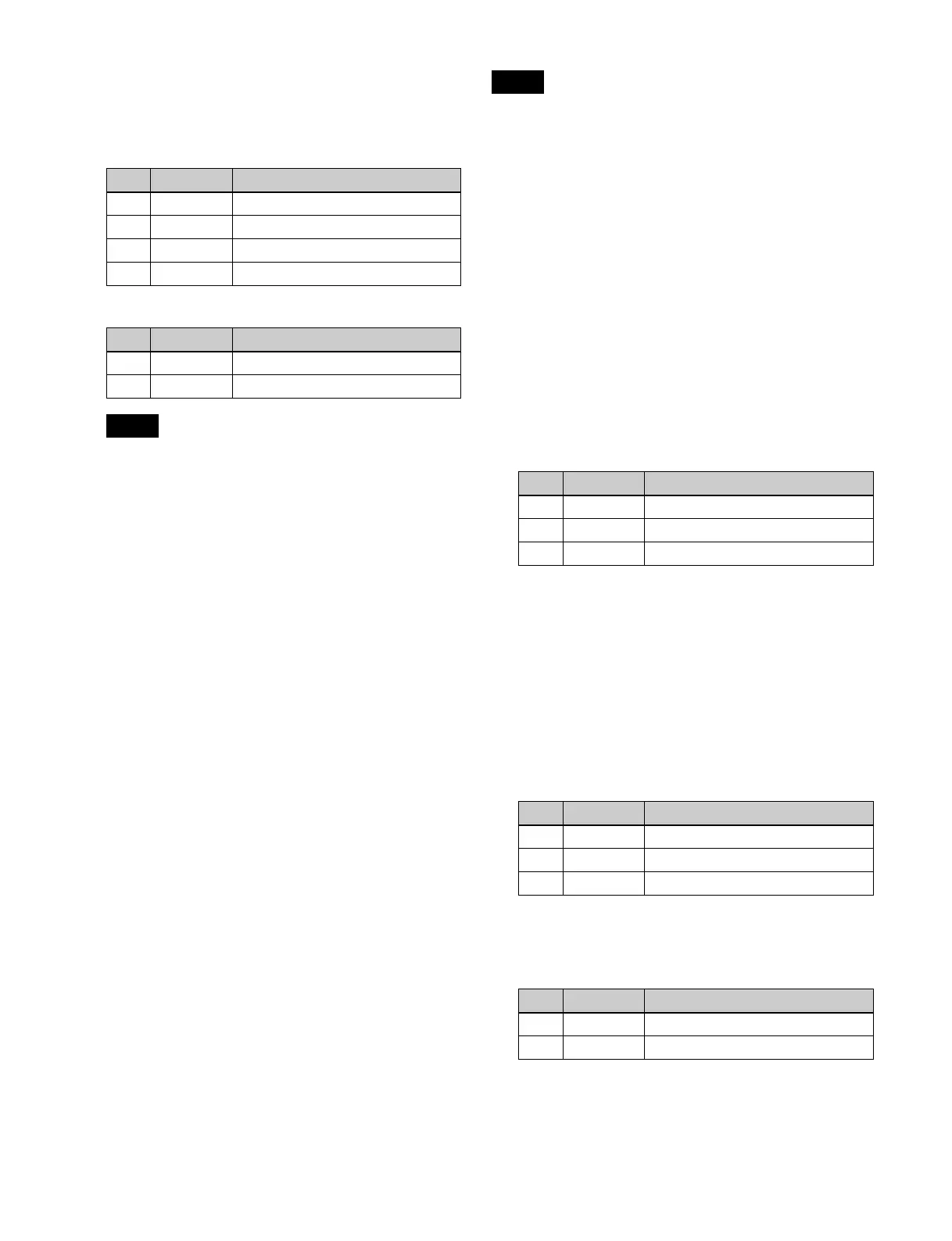110
8
To make separate fine adjustments to the positions of
the left, right, top, and bottom of the key source, select
[Fine Key] and set the following parameters.
• When emboss is selected for the edge type, [Fine
Key] cannot be selected.
• When normal, drop border, or shadow is selected for
the edge type, enabling [Fine Key] enables [Key
Drop].
• When applying a border to the key edge, enabling
the [Fine Key] function halves the border width
setting range.
Setting key drop mode
1
In the M/E-1 >Key1 >Edge menu (1112), press [Key
Delay Mode].
The Key Delay Mode menu (1112.4) appears.
2
In the <Key Delay Mode> group, press [Key Drop] to
set key drop mode.
When key drop on mode is set, the [Key Drop] button
is lit.
When key drop off mode is set, the [Key Drop] button
is not lit.
To set the key fill/key source position
Press [8H Mode] to switch between 8H mode and 4H
mode.
When 8H mode is set, the [8H Mode] button is lit.
When 4H mode is set, the [8H Mode] button is not lit.
To fix key fill/key source to key drop off mode
In the <Key Delay Mode> group, press [Frame Delay],
turning it on.
This function uses the resizer, and therefore the expected
result of the setting may not be obtained if conditions do
not allow the resizer to be used.
Matte color mixing for key edge fill
If [Matte] is selected for the edge fill of a border, drop
border, or shadow, you can create a combination of color
1 and color 2 using a wipe pattern generated by the
dedicated pattern generator.
1
In the <Edge Fill> group of the M/E-1 >Key1 >Edge
menu (1112), select [Matte] and press [Matte Adjust].
The Matte Adjust menu (1112.1) appears.
2
In the <Edge Matte> group, press [Mix Color].
3
Set the following parameters.
a) The patterns are the same as standard wipe patterns 1 to 24.
You can also make a pattern selection by pressing
[Mix Pattern Select] in the Matte Adjust menu to
display the Mix Ptn Select menu (1112.2).
Press the desired pattern (1 to 24) to select it, and set
the [Size] and [Soft] parameters.
4
When adjusting color 1 and 2, select [Color 1] and
[Color 2], respectively, then adjust the following
parameters.
5
Set pattern modifiers, as required.
When selecting [Position] and setting the pattern
position
a) See page 136.
Parameter group [1/2]
No. Parameter Adjustment
1 Top Key top edge position
2 Left Key left edge position
3 Right Key right edge position
4 Bottom Key bottom edge position
Parameter group [2/2]
No. Parameter Adjustment
1 H Phase Key horizontal position
2 V Phase Key vertical position
Notes
Note
No. Parameter Adjustment
1 Size Pattern size
2 Soft Degree of softness of pattern edge
3 Pattern Pattern number
a)
No. Parameter Adjustment
1 Luminance Luminance
2 Saturation Saturation
3Hue Hue
No. Parameter Adjustment
1 Position H Horizontal position
a)
2 Position V Vertical position
a)
