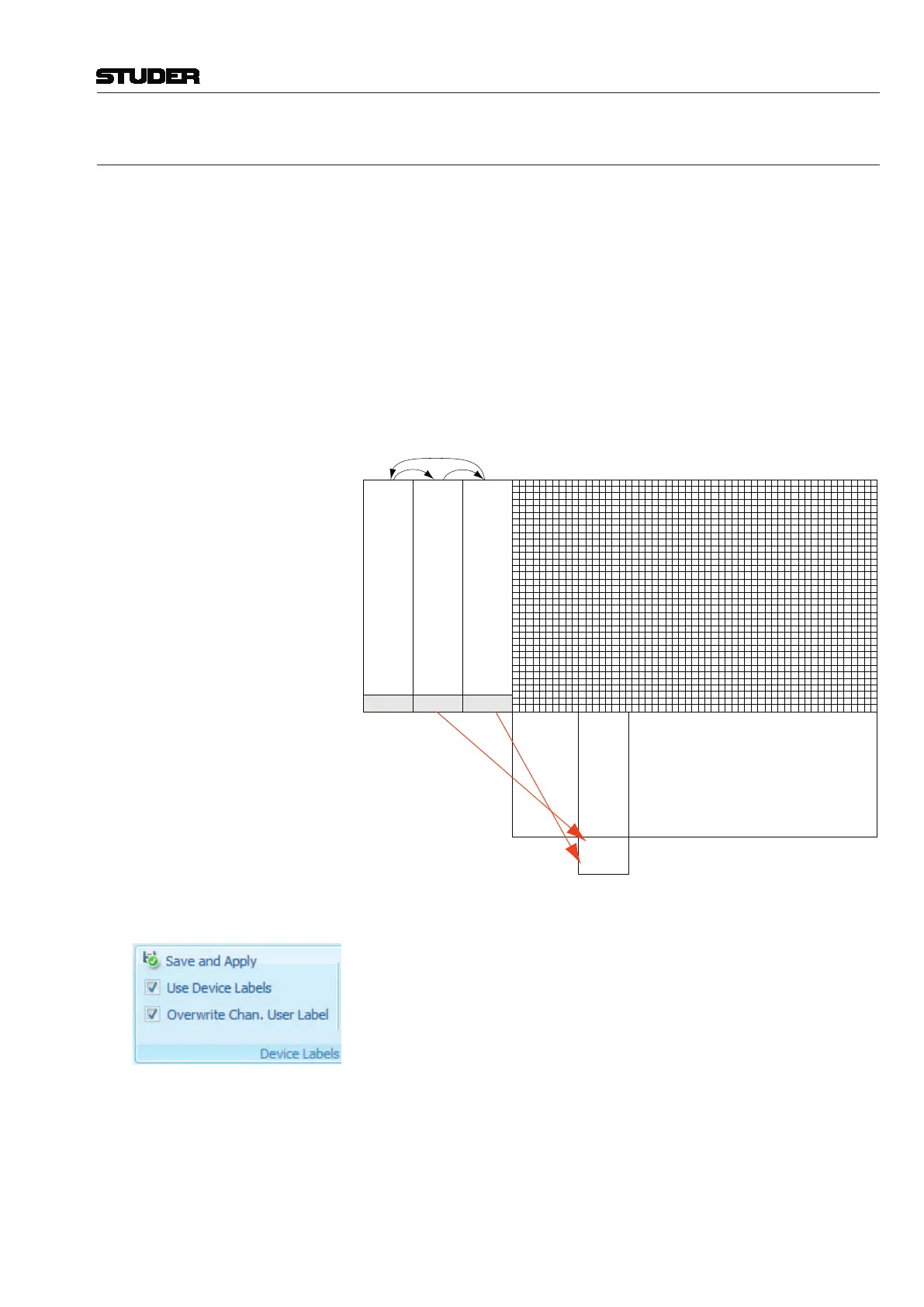Vista 1 Digital Mixing System
GC Operation 4-25
Document generated: 18.04.17
SW V5.3
4.4.2.6.1 Automatic Label Propagation
The philosophy on Vista consoles concerning labeling is not to name any
labels within channels, but to name patch sources in the General Patch, let-
ting the system propagate them to the connected channels. Specifically, we
are talking about two kinds of labels which will be propagated in this way:
Device labels (technical labels), and User labels (session labels, e.g. track
sheet). This also supports the workflow, whereby the operator first names his
sources and then patches them to any possible channel.
Advantages: If a source is connected to more than one channel, or if a patch
is changed, the labels are correctly updated on the actually patched channels.
You see what you hear!
User Labels
Device Labels
Fixed Labels
(Targets)
AES #1 Vocal Track 1
e.g. e.g. e.g.
( Sources )
Change View by Clicking
on Label Type Button
in the GC's Toolbar
Channel
Vocal
Track 1
Displays e.g.:
General Patch
How to Proceed: • Switchon the ‘Use Device Labels’ option in the Settings/Device Labels
menu. (Whilst being logged in as Sysadmin)
• Switchon the ‘Overwrite Chan. User label with Device Label’ option in
the Settings/Device Labels menu.
• Theremust beafile‘
__DeviceLabels.pre’ present, which holds your
device labels (technical labels), e.g. ‘Studio 1’, ‘Mic 1’).
• Type your track sheet as User Labels of Input Ports into the Source List
of the General Patch.
• PatchSourcestoChannels,andyouwillseesessionlabelsdisplayedinthe
top line of each channel You may have to press the GLOBAL VIEW: LABEL
TYPE key until you see the device labels or the fixed channel labels in the
second line.