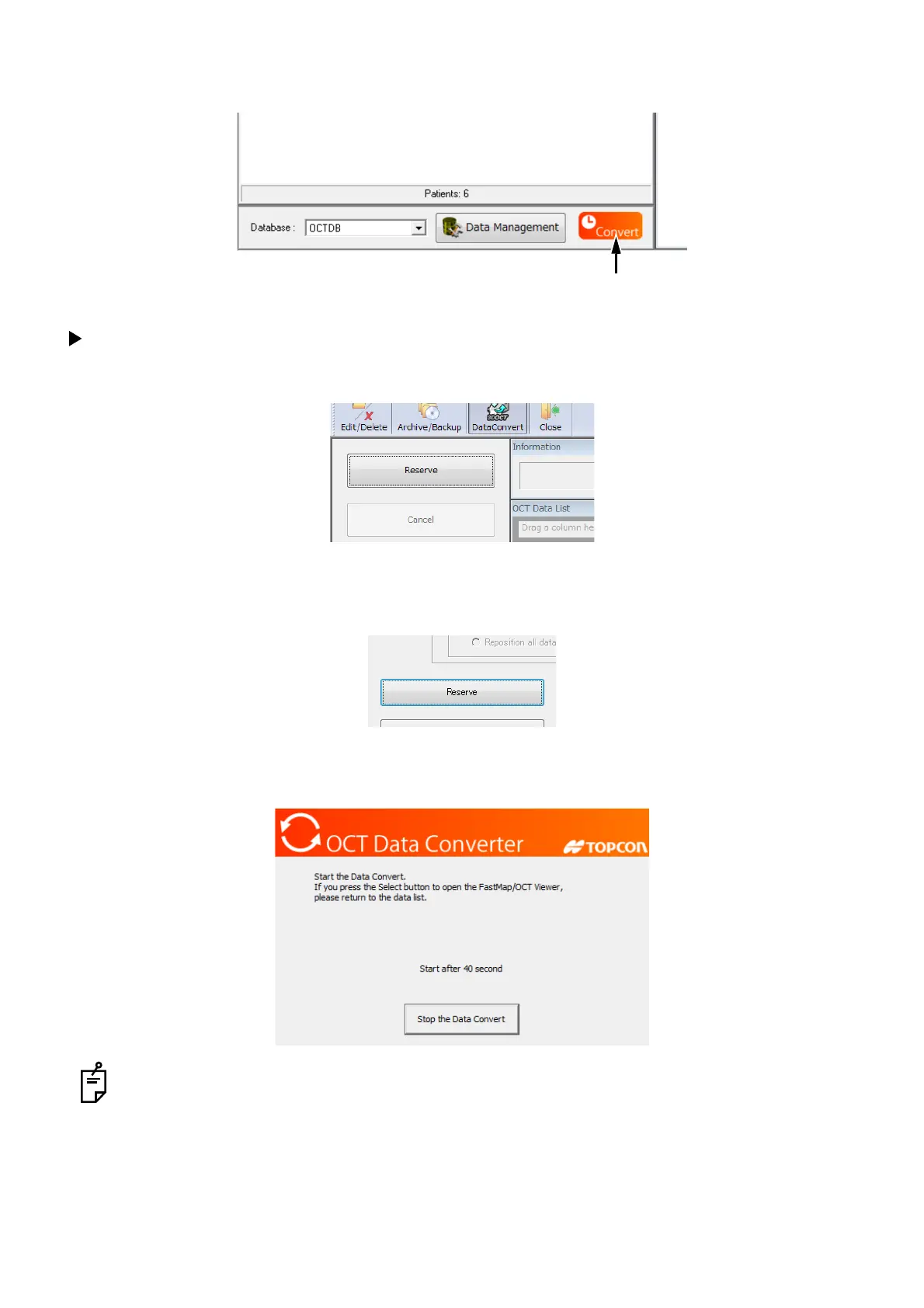202
MANAGING DATA
Once "Data Convert" is reserved, the reservation icon is indicated beside the [Data Management]
button.
Start of "Data Convert"
1 Press the [Reserve] button on the main menu.
2 Set "Schedule", "ReAnalysis Order" and "Scan maintenance" and check analysis options.
3 After checking the setting, press the [Reserve] button.
4 "Data Convert" is executed according to "Schedule". Regardless of the start of 3D OCT, when 60
seconds have passed since "Data Convert" started, a message is displayed.
When you want to start "Data Convert" before the reserved start time, press the [Start] button.
"Data Convert" will start.
When clicking the [Stop the Data Convert] button, "Data Convert" of the day is canceled.
When the system reaches the "Data Convert" finish time, "Data Convert" stops after the data analysis
has been finished. Then, the system shifts to the Select screen.
[Data Management] button.
