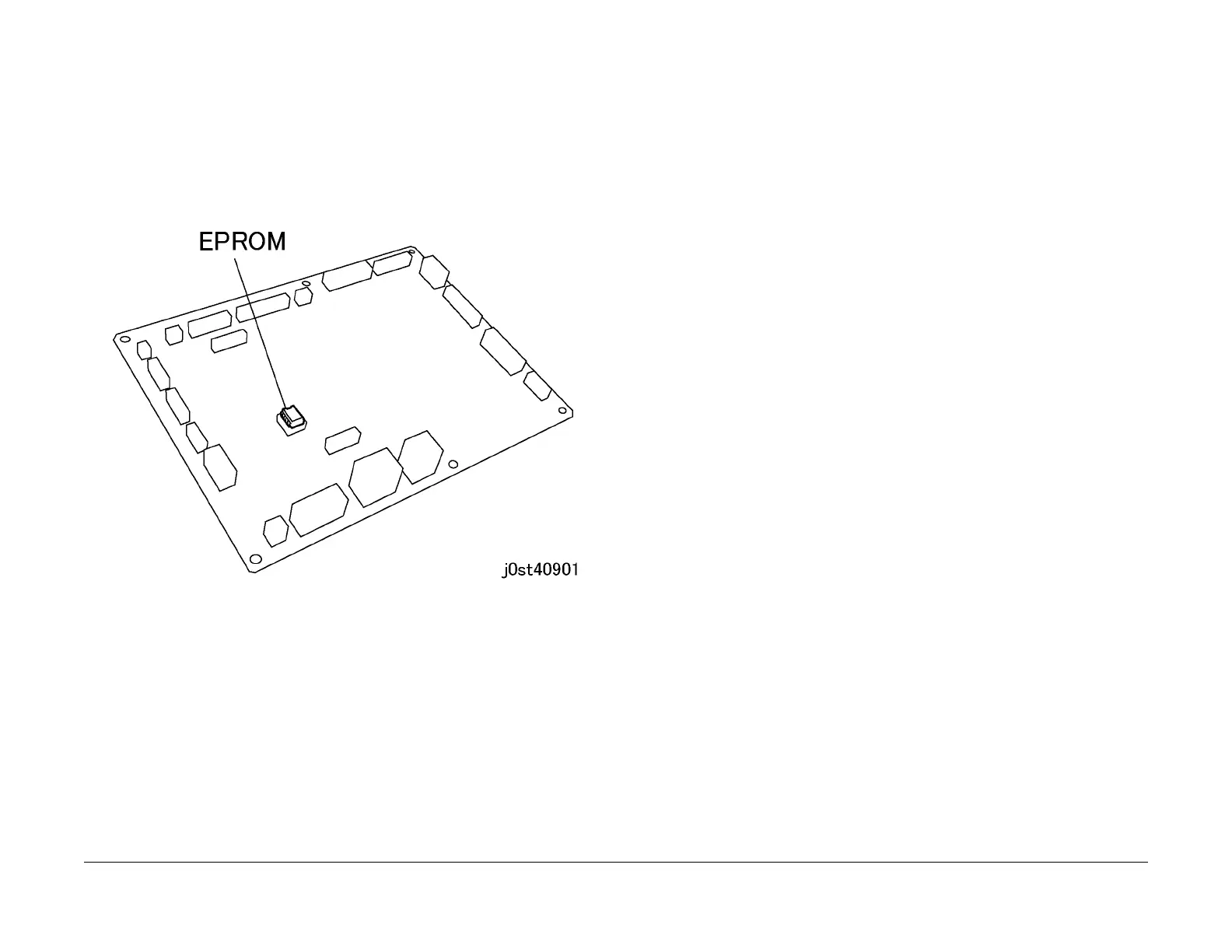February, 2008
4-52
WorkCentre 5225, 5230
REP 9.1.1
Launch Version
Repairs and Adjustments
Replacement
CAUTION
Fatal error occurs to machine software if MCU PWB is replaced before EPROM is installed on
MCU PWB and powered on.
This procedure installs a new MCU PWB. Refer to step 3 of Remove to install the same MCU
PWB.
CAUTION
Pin breakage occurs if the EPROM is carelessly replaced.
1. Install the EPROM from the old MCU PWB on the new MCU PWB (Figure 2).
Figure 2 MCU PWB EPROM Location (j0st40901)
2. Install the MCU PWB and connect P/Js.
3. Install the rear covers.
a. Install the Rear Lower Cover (PL 10.2).
b. Install the Rear Middle Cover (PL 10.2).
c. Install the ESS Cover Assembly (PL 9.2).
4. Switch on the machine power.
5. Verify that the serial numbers and billing data are the same.
a. Access Diagnostic Routines.
i. Enter UI Diagnostics (UI Diagnostic Mode).
ii. Access Diagnostic Routines.
b. Check serial number and billing data.
i. Select Adjustment/Others.
ii. Select Machine ID/Billing Data.
iii. Check that the Serial Number and Billing Data for IOT, Sys1, and Sys2 are the
same.
If they are the same, return to Service Call Procedures in Section 1.
If the data are different, perform GP 4 Serialization/Billing Maintenance.
