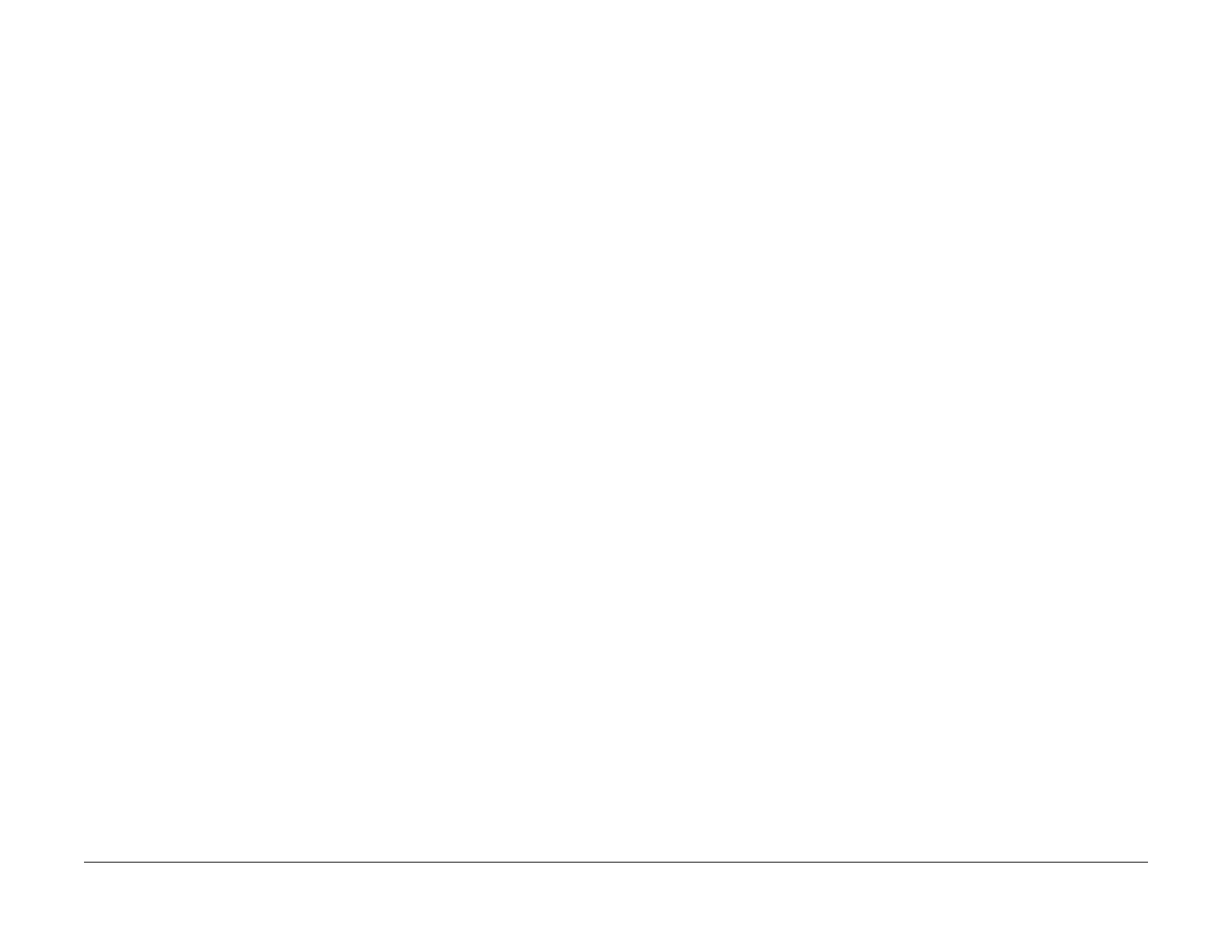February, 2008
6-145
WorkCentre 5225, 5230
GP 4
General Procedures
Launch Version
GP 4 Replacing Billing PWBs
Purpose
This procedure is used to maintain serial number and billing data integrity when PWBs with bill-
ing data must be replaced.
Procedure
CAUTION
To maintain the integrity of the serial number and billing data never replace all three PWBs at
once. If any of the following billing data PWBs needs replacing, replace them ONE AT A TIME
according to this procedure:
• ESS PWB.
• MCU NVM PWB.
Ensure that the correct version of software is installed on the PWBs before and after PWB
replacement. Print the System Settings List (GP 5), and compare the ROM values to the table
in the software installation instructions on the current software upgrade CD.
1. Select Maintenance/Diagnostics.
2. Select Adjustment/Others.
3. Select Machine ID/Billing Data.
4. Select the PWB that has not been replaced.
5. Enter the Serial Number and push Confirm button twice.
NOTE: If any of the following conditions exist, escalate the call to Field engineering or the
NTS:
• The displayed serial numbers match each other but do not match the data plate.
• Two or more numbers do not agree with the data plate and the third number.
• The displayed numbers are all different.
6. The Set Serial Number button will become active. Click the button. A series of pop-up
windows will open. Follow the instructions on the screen to synchronize the serial num
-
bers.
CAUTION
To maintain the integrity of the serial number and billing data never replace all three PWBs at
once. Replacing all three PWBs at once will cause unrecoverable NVM corruption. If a PWB
needs replacing, only replace ONE AT A TIME. If the problem is not resolved, reinstall the orig
-
inal PWB and re-enter the serial number (if necessary) before attempting to replace a different
PWB.
7. If any PWB will not synchronize, replace that PWB and re-synchronize.
