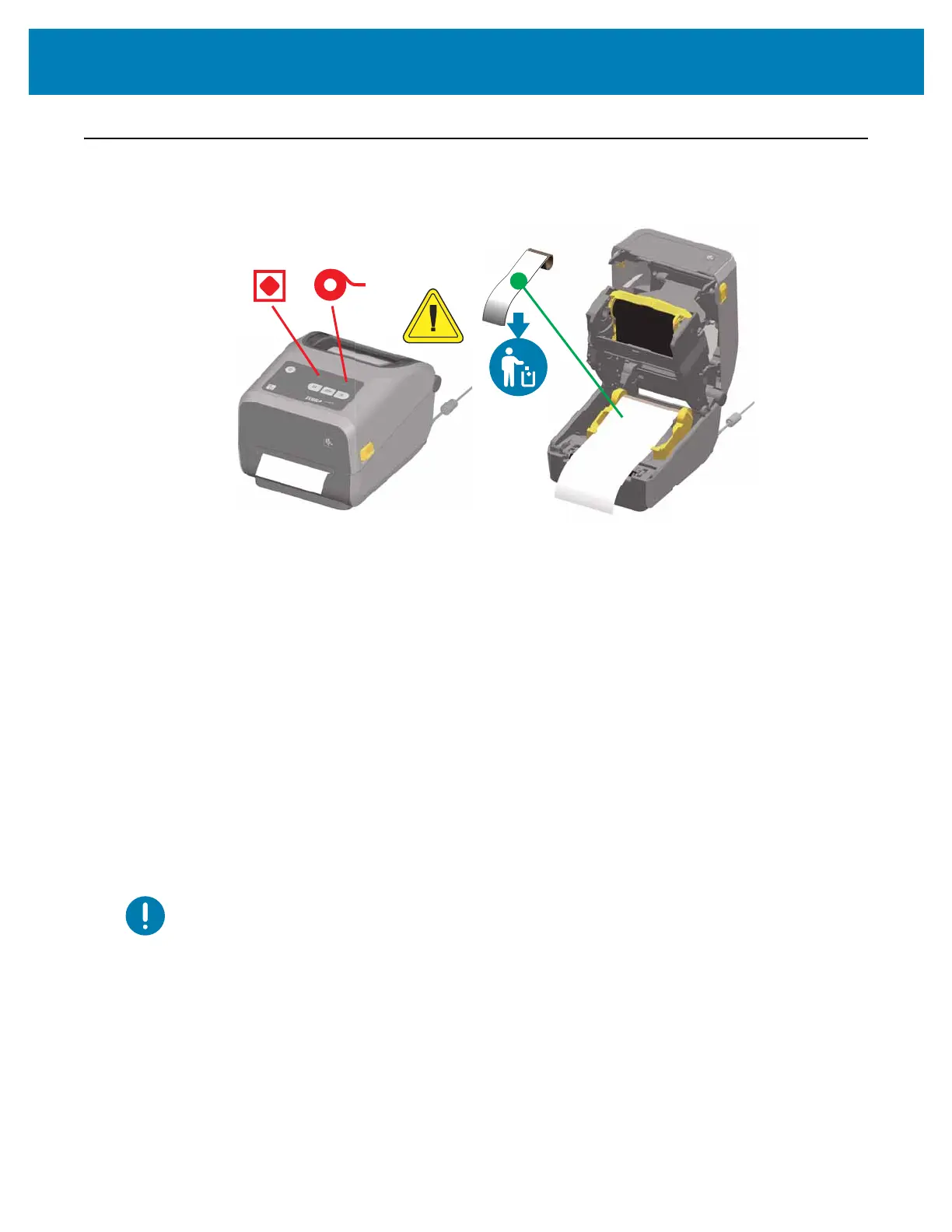170
Setup
Detecting a Media Out Condition
When you run out of media, your printer will report a ‘Media Out’ condition with the Status
and Media indicators both light solid red. This is part of the normal media usage cycle.
Recovering from a Media Out condition
1. Open the printer.
2. Observe that the media is at the end or nearly at the end of the roll with a label
missing from the liner.
3. Remove the remaining media and roll core.
4. Insert a new roll of media. See
Loading Roll Media.
• If you are installing more of the same media, just load the new media and
press the FEED (Advance) button once to resume printing.
• If you are loading different media (size, vendor, or even batch is different),
then reloading media followed by a SmartCal is needed to ensure optimal
operation.
• Note that changing media size (length or width) usually requires to you to
change the programmed media dimensions or the active label format in the
printer.
Important • Sometimes a label may be missing some where in the middle of your roll of
labels (not at the end of media). This will also cause a ‘Media Out” condition.
To recover, just pull the media past the missing label until the next label is over the platen
roller. Close the printer. Press the FEED (Advance) button once. The printer will
resynchronize the label position and will be ready to resume printing.
