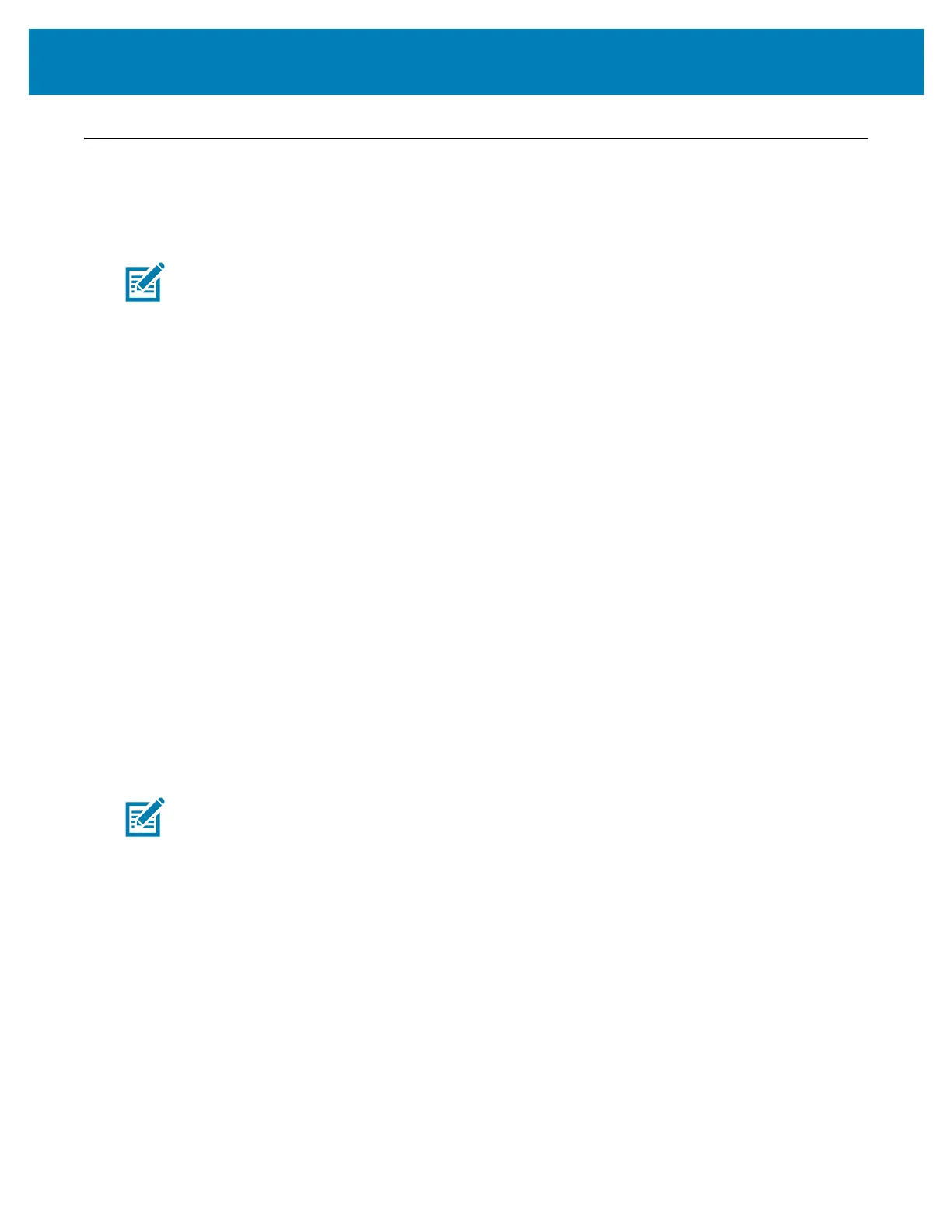204
Print Operations
Adjusting the Print Quality
Print quality is affected by the heat (density) setting of the printhead, the print speed, and
the media in use. Experiment with these settings to find the optimal mix for your
application. Print quality can be configured with the Zebra Setup Utility’s ‘Configure Print
Quality’ routine.
Note • Media manufacturers may have specific recommendations for speed settings for
your printer and the media. The recommended speed may be lower than your printer’s
maximum speed setting!
The darkness (or density) setting can be controlled by:
• The Set Darkness (~SD) ZPL command (consult your ZPL Programming Guide).
• See the Manual Print Darkness Adjustment.
• See the Darkness Control.
If you find that the print speed needs to be adjusted, use:
• The Windows printer driver or application software such as ZebraDesigner ™ .
• The Print Rate (^PR) command (consult your ZPL Programming Guide).
Use the printer’s ‘Print Quality Report’ (also known as the FEED Self Test) to print a range
of labels that help you identify print DARKNESS and SPEED settings for optimizing
general print and barcode quality. See the
Print Quality Report (FEED self test) for details.
The printer’s media settings can be verified by printing a Printer Configuration label. See
the Test Printing with the Configuration Report for more details.
The maximum distance the automatic media type detection and sensing checks can be
reduced using the ZPL Maximum Label Length command (^ML). The minimum distance
should be no less than two times the longest label being printed. If the largest label being
printed was a 2 by 6 inch label, then the maximum label (media) length detection distance
can be reduced from the default distance of 39 inches down to 12 inches.
Note • See About section for information and support links for your specific printer model.
