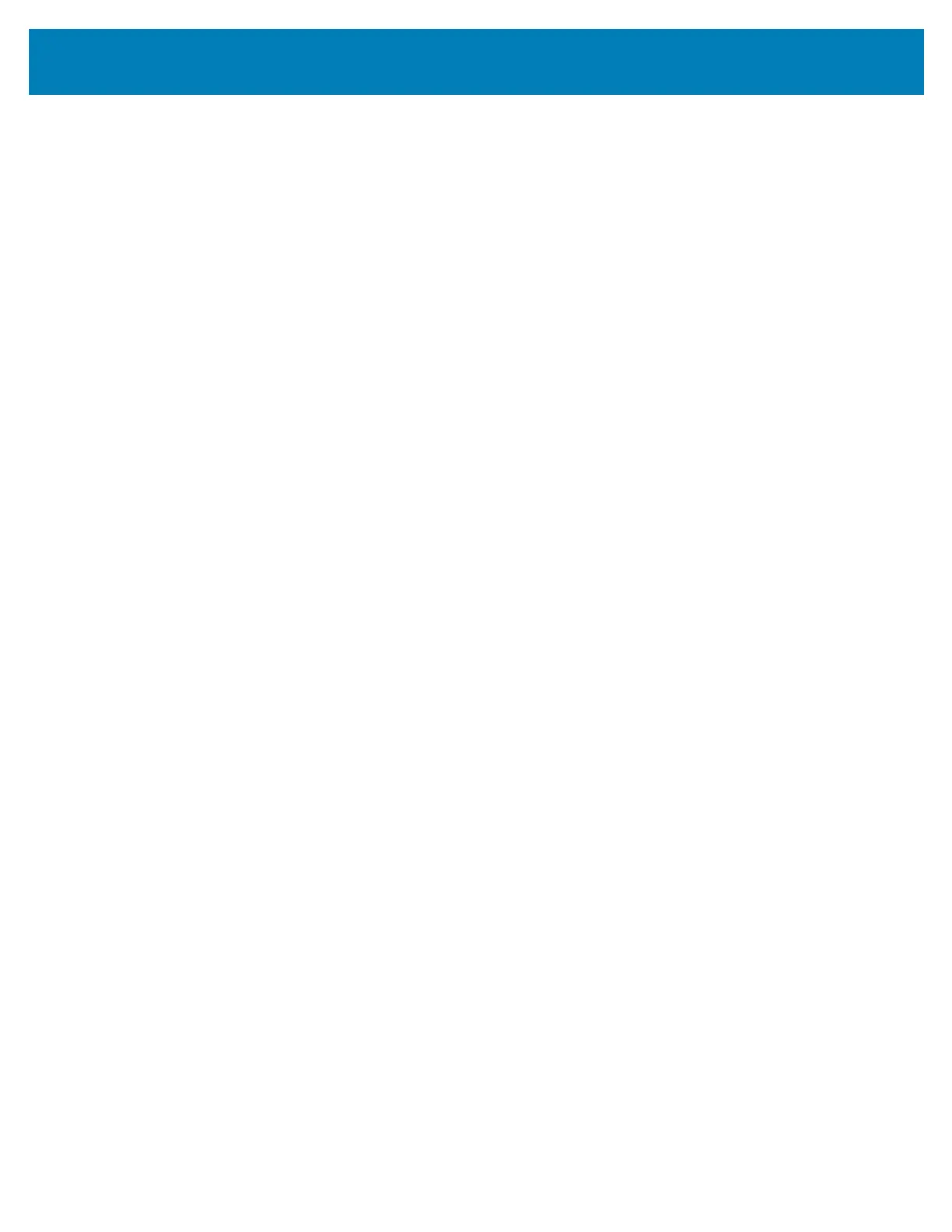177
Setup
Assigning an IP Address for Network Access
All devices on an Ethernet network (LAN and WLAN) require a network IP (Internet
Protocol) address. The printer’s IP address is needed to access the printer for printing and
printer configuration. The five different ways to assign an IP address are:
• DHCP (Dynamic Host Connection Protocol) - Default setting
• Zebra Setup Utilities (includes the ZebraDesigner Windows printer driver)
• Telnet
• Mobile Apps
• ZebraNet Bridge
DHCP for
Personal Networks
The printer by default is set to operate on a Ethernet LAN or Wi-Fi network with DHCP.
This setting is intended primarily for personal networks. The network automatically
provides a new network IP address each time the printer is turned on. The Windows printer
driver uses a Static IP address to connect to the printer. The IP address set in the printer
driver will need to be changed to access the printer if its assigned IP address has changed
after the printer’s initial installation.
Managed Networks
Using the printer in a structured network (LAN or Wi-Fi) requires a network administrator
to assign the printer a Static IP address and other settings needed to operate on the
network properly.
Print Server - Default User ID and Password
There are some features that require the default User ID and/or default password to
access the printer’s print server or if you have the Wi-Fi option in the printer. The Factory
Default Values are shown below:
• User ID: admin
• Password: 1234
