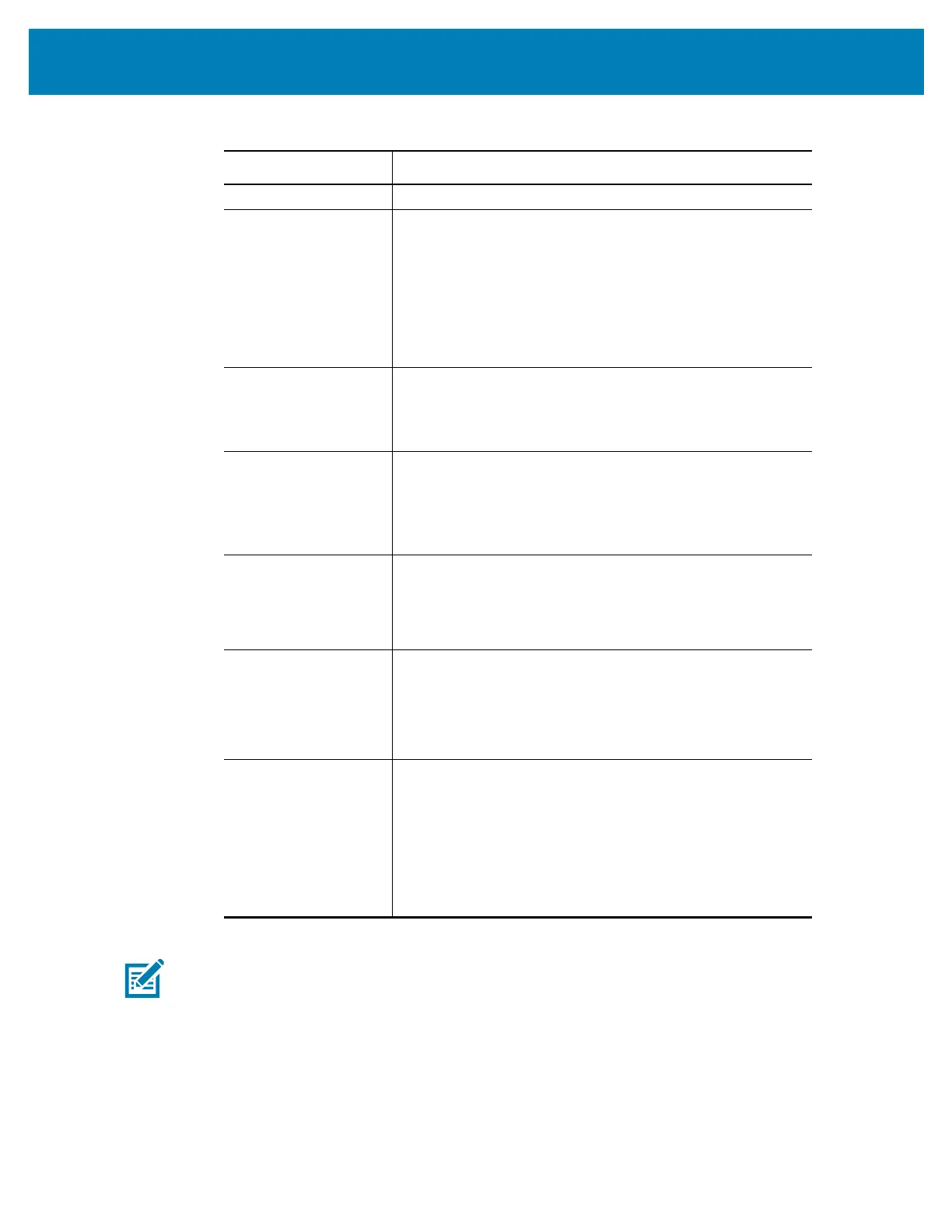186
Setup for Windows
®
OS
11. From the drop-down, select your Security Mode.
Note • KERBEROS is not supported on Internal Wireless Plus print servers or radio cards.
If you select… Then…
None Continue with step 12.
WEP 40-Bit
WEP 128-Bit
a. In the WEP Options section of the window, enter the
following values:
• Authentication type
• WEP Index
• Encryption Key Storage
• WEP Keys
b. Click Next and continue with step 12.
EAP-TLS
EAP-TTLS
EAP-FAST
WPA-EAP-TLS
In the EAP section of the window, if necessary:
a. Enter the Optional Private Key.
b. Click Next and continue with step 12.
PEAP
LEAP
WPA-EAP-TTLS
WPA-PEAP
WPA-LEAP
In the General Security section of the window:
a. Enter the Security Username and Password.
b. Click Next and continue with step 12.
WPA-PSK In the WPA section of the window:
a. Select the PSK Type.
b. Enter the PSK Name.
c. Click Next and continue with step 12.
WPA-EAP-FAST a. In the General Security section of the window, enter
the Security Username and Password.
b. In the EAP section of the window, if necessary, enter
the Optional Private Key.
c. Click Next and continue with step 12.
KERBEROS a. In the Kerberos Settings section of the window, enter
the following values:
• Kerberos User
• Kerberos Password
• Kerberos Realm
• Kerberos KDC
b. Click Next and continue with step 12.
