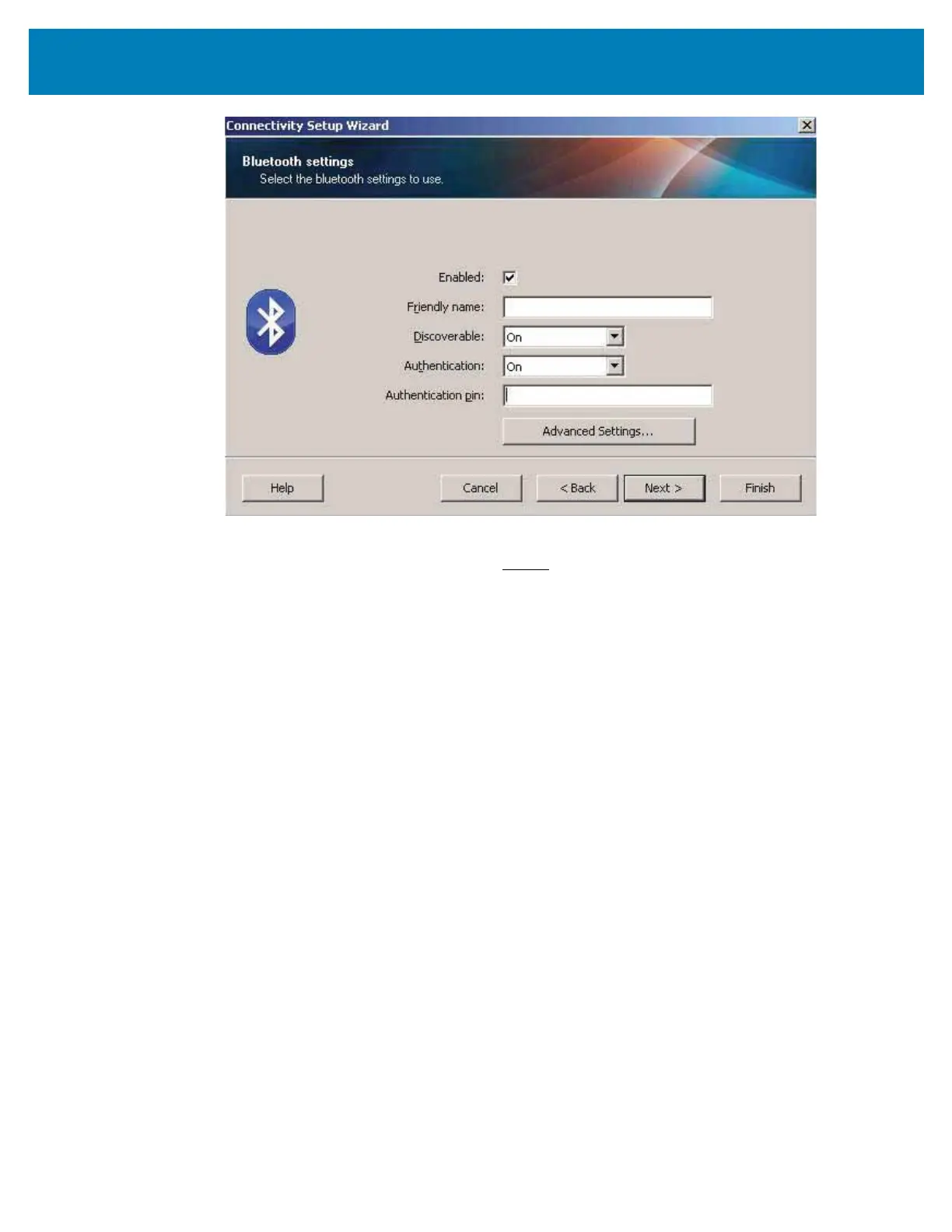191
Setup for Windows
®
OS
10. If the master device uses BT v2.1 or newer, this setting has no effect. BT v2.1 and
newer uses Secure Simple Paring (SSP) which does not require the use of a PIN.
11. Clicking on the Advanced Settings button will display the Advanced Bluetooth
Settings window. For more information on Advanced Settings, refer to the Wired and
Wireless Print Server Guide.
12. Click Next to continue configuring your printer.
13. The SGD commands to properly configure your printer will be displayed. Click Next to
continue to the Send Data screen.
14. On the Send Data screen, click on the Printer that you want to send the commands to
or click on the File button to save the commands to a file for reuse later.
15. To send the commands to the printer, click on the Finish button. The printer will
update and then reboot. You may disconnect the USB interface from your printer now.
16. To complete the Bluetooth pairing process, enable Bluetooth device discovery on
your master device and follow the directions provided with the master device.
