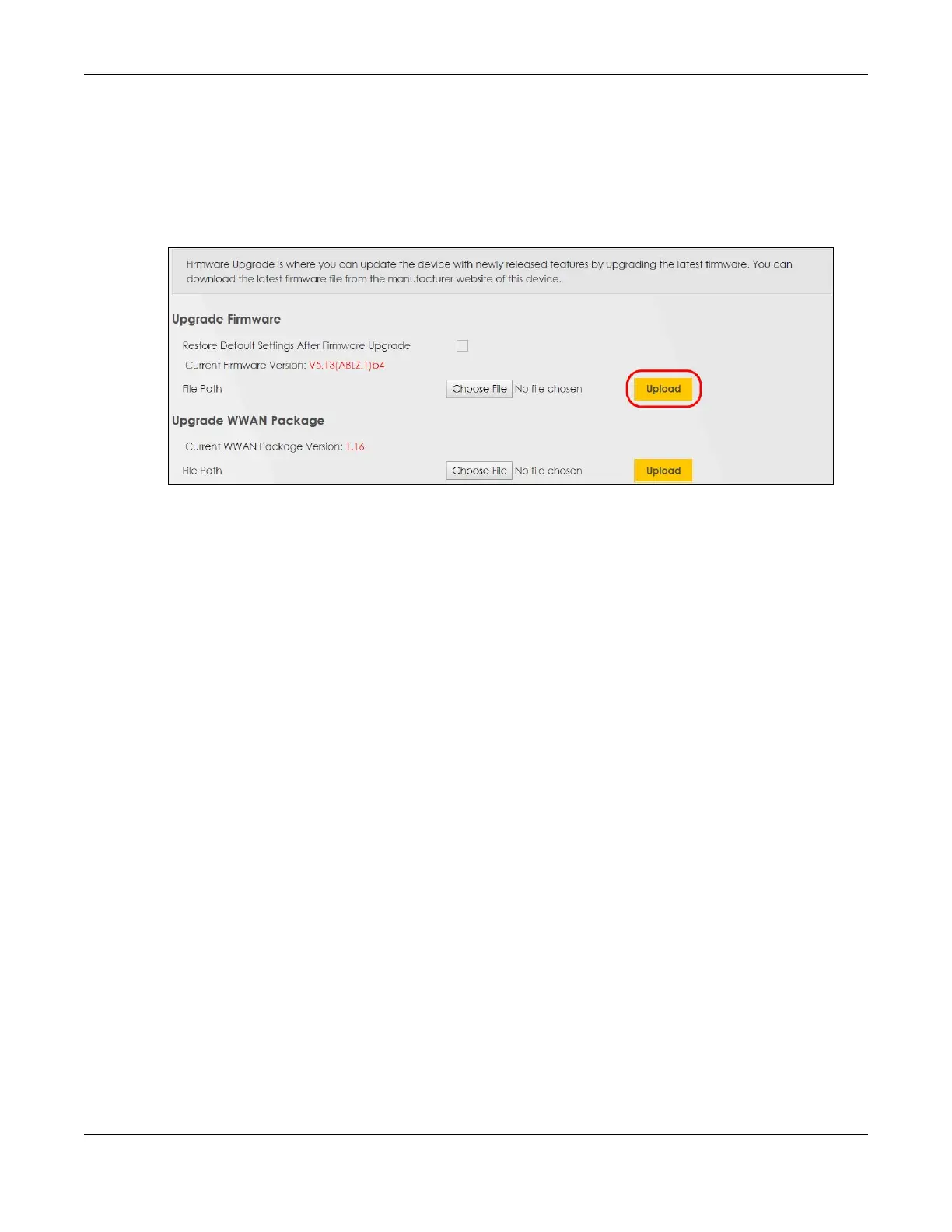Chapter 5 Web Interface Tutorials
AX/DX/EX/PX Series User’s Guide
127
1 Download the correct firmware file from the download library at the Zyxel website. The model code for
the Zyxel Device in this example is v5.13(ABLZ.1) Note the model code for your Zyxel Device. Unzip the
file.
2 Go to the Maintenance > Firmware Upgrade screen.
3 Click Browse/Choose File and select the file with a ".bin" extension to upload. Click Upload.
4 This process may take up to 2 minutes to finish. After 2 minutes, log in again and check your new
firmware version in the Connection Status screen.
5.7.2 Backing up the Device Configuration
Back up a configuration file allows you to return to your previous settings.
1 Go to the Maintenance > Backup/Restore screen.
2 Under Backup Configuration, click Backup. A configuration file is saved to your computer. In this case,
the Backup/Restore file is saved.
