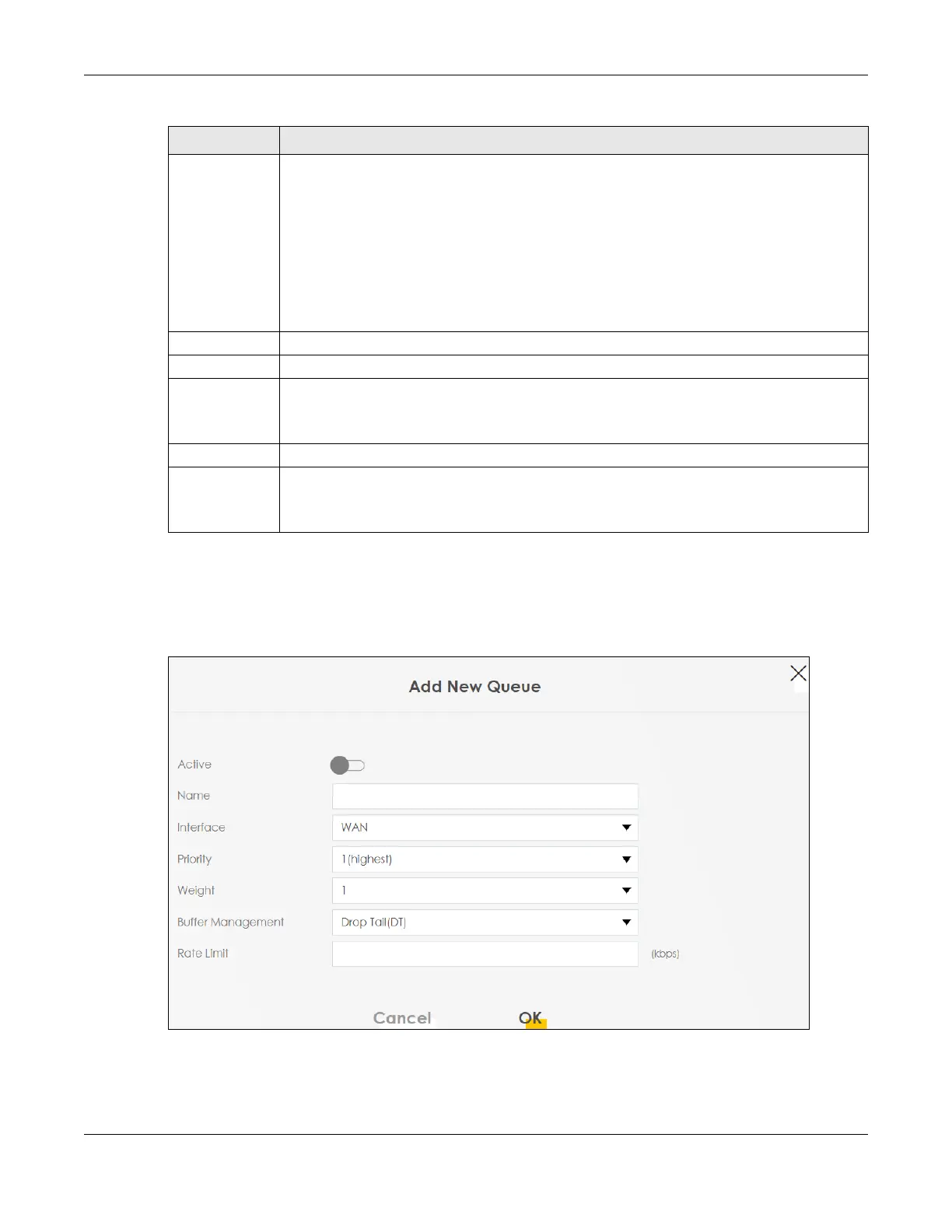Chapter 12 Quality of Service (QoS)
AX/DX/EX/PX Series User’s Guide
314
12.4.1 Add a QoS Queue
Click Add New Queue or the Edit icon in the Queue Setup screen to configure a queue.
Figure 156 Network Setting > QoS > Queue Setup > Add New Queue/Edit
Discipline This shows the discipline of the queue. The discipline is changed according to the option chosen
in Queue Setting. If you choose SP, the discipline will be SP. If you choose SP+WRR, the discipline
of the first and second queue will be SP, and the third and fourth queue will be WRR. If you
choose WRR, the discipline will be WRR. Strict Priority scheduling services the remaining queues
using WRR.
WRR scheduling services queues on a rotating basis based on their queue weight (the number
you configure in the queue Weight field). Queues with larger weights get more service than
queues with smaller weights.
Note: Queue weights can only be changed when Weighted Round Robin is selected.
Priority This shows the priority of this queue. The lower the number, the higher the priority level.
Weight This shows the weight of this queue.
Buffer
Management
This shows the queue management algorithm used for this queue.
Queue management algorithms determine how the Zyxel Device should handle packets when
it receives too many (network congestion).
Rate Limit This shows the maximum transmission rate allowed for traffic on this queue.
Modify Click the Edit icon to edit the queue.
Click the Delete icon to delete an existing queue. Note that subsequent rules move up by one
when you take this action.
Table 88 Network Setting > QoS > Queue Setup (continued)
LABEL DESCRIPTION
