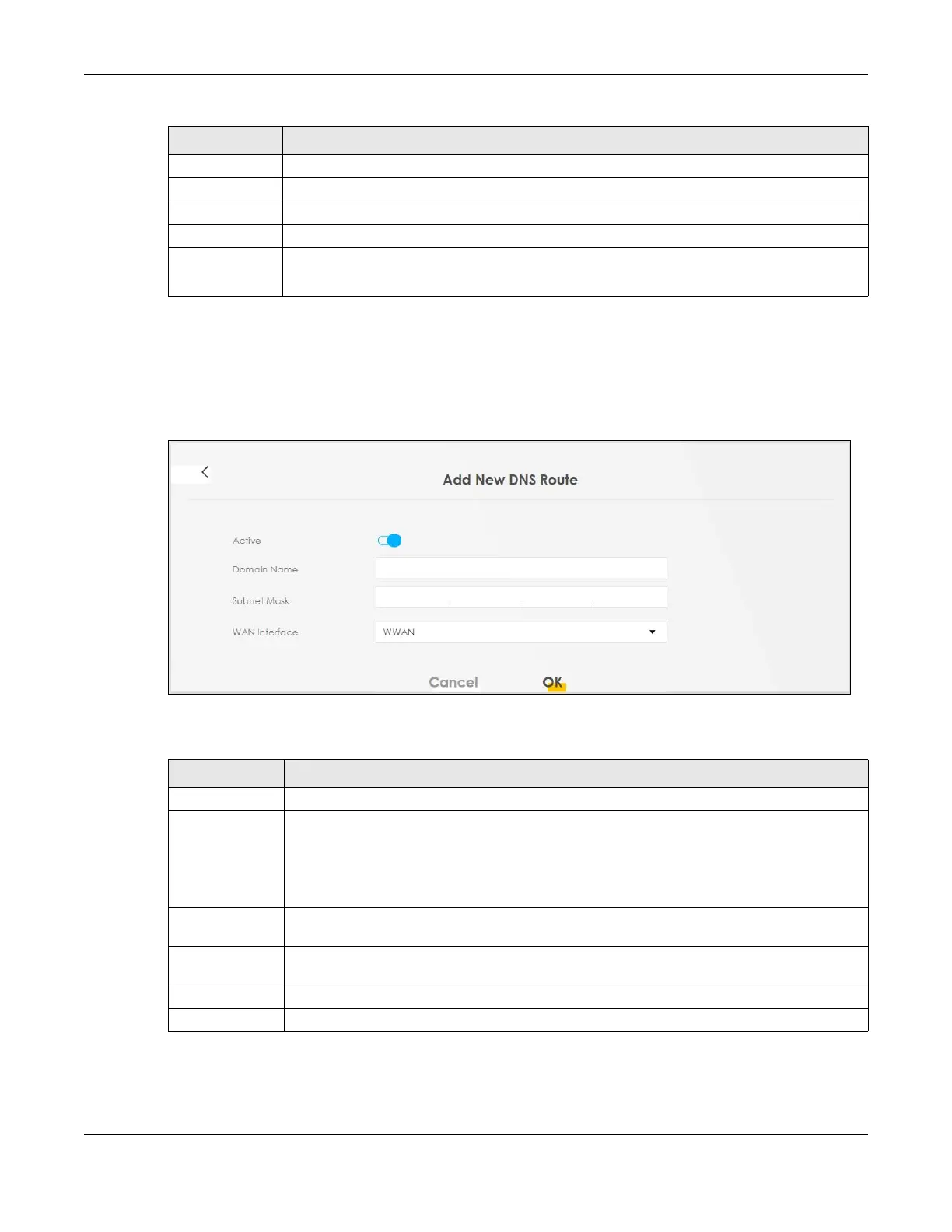Chapter 11 Routing
AX/DX/EX/PX Series User’s Guide
305
11.3.1 Add or Edit DNS Route
You can manually add the Zyxel Device’s DNS route entry. Click Add New DNS Route in the DNS Route
screen, use this screen to configure the required information for a DNS route.
Figure 150 Network Setting > Routing > DNS Route > Add New DNS Route
The following table describes the labels in this screen.
Status This field indicates whether the rule is active (yellow bulb) or not (gray bulb).
Domain Name This is the domain name to which the DNS route applies.
WAN Interface This is the WAN interface through which the matched DNS request is routed.
Subnet Mask This parameter specifies the IP network subnet mask.
Modify Click the Edit icon to configure a DNS route on the Zyxel Device.
Click the Delete icon to remove a DNS route from the Zyxel Device.
Table 82 Network Setting > Routing > DNS Route (continued)
LABEL DESCRIPTION
Table 83 Network Setting > Routing > DNS Route > Add New DNS Route
LABEL DESCRIPTION
Active Enable DNS route in your Zyxel Device.
Domain Name Enter the domain name you want to resolve. You can use up to 64 alphanumeric (0-9, a-z, A-Z)
characters with hyphens [ - ] and periods [ . ].
You can use the wildcard character, an “*” (asterisk) as the left most part of a domain name,
such as *.example.com. The Zyxel Device forwards DNS queries for any domain name ending in
example.com to the WAN interface specified in this route.
Subnet Mask Enter the subnet mask of the network for which to use the DNS route in dotted decimal
notation, for example 255.255.255.255.
WAN Interface Select a WAN interface through which the matched DNS query is sent. You must have the WAN
interfaces already configured in the Broadband screen.
OK Click this to save your changes.
Cancel Click this to exit this screen without saving.
