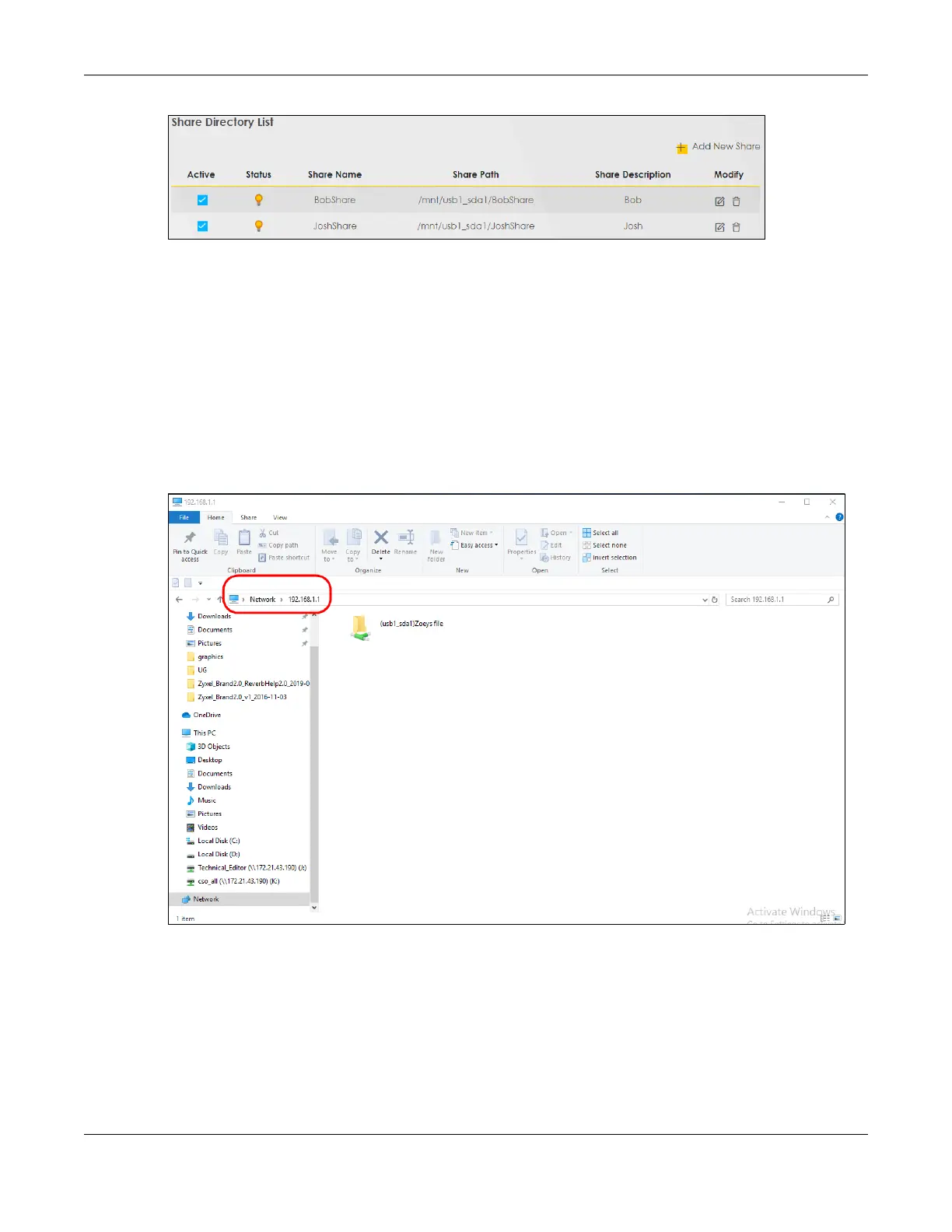Chapter 5 Web Interface Tutorials
AX/DX/EX/PX Series User’s Guide
108
5.4.1.2 Accessing Your Shared Files From a Computer
You can use Windows Explorer to access the USB storage devices connected to the Zyxel Device.
Note: This example shows you how to use Microsoft Windows 10 to browse shared files in a
share called (usb1_sda)Zoeys file. Refer to your operating system’s documentation for
how to browse your file structure.
1 Open Windows Explorer.
2 In the Windows Explorer’s address bar, enter a double backslash “\\” followed by the IP address of the
Zyxel Device (the default IP address of the Zyxel Device is 192.168.1.1
3 Double-click on (usb1_sda)Zoeys file, and then enter the share's username and password if prompted.
4 After you access (usb1_sda)Zoeys file through your Zyxel Device, you do not have to log in again unless
you restart your computer.
5.4.2 Media Server
Use the media server feature to play files on a computer or on your television.
