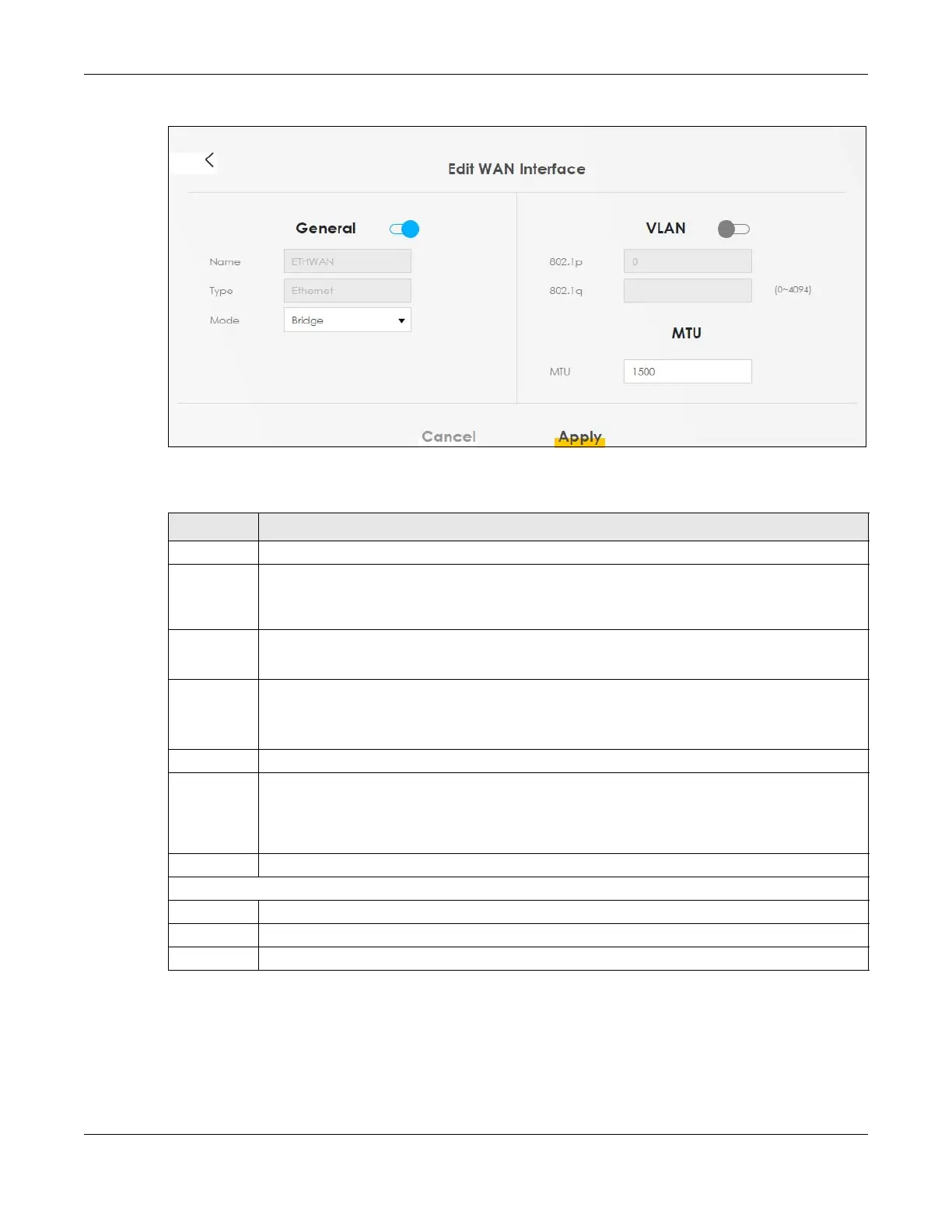Chapter 8 Broadband
AX/DX/EX/PX Series User’s Guide
221
Figure 100 Network Setting > Broadband > Add or Edit New WAN Interface (Bridge Mode)
The following table describes the fields in this screen.
8.4 Cellular Backup
The USB port of the Zyxel Device allows you to attach a cellular dongle to wirelessly connect to a cellular
network for Internet access. You can have the Zyxel Device use the cellular WAN connection as a
Table 49 Network Setting > Broadband > Add or Edit New WAN Interface (Bridge Mode)
LABEL DESCRIPTION
General Click this switch to enable the interface.
Name Enter a service name of the connection. You can use up to 15 alphanumeric (0-9, a-z, A-Z) and
special characters except [ " ], [ ` ], [ ' ], [ < ], [ > ], [ ^ ], [ $ ], [ | ], [ & ], or [ ; ]. Spaces are allowed.
This field is read-only is you are editing the WAN interface.
Type This field shows Ethernet and indicates an Ethernet connection.
This field is read-only is you are editing the WAN interface.
Mode Select Bridge when your ISP provides you more than one IP address and you want the connected
computers to get individual IP address from ISP’s DHCP server directly. If you select Bridge, you
cannot use routing functions, such as QoS, Firewall, DHCP server and NAT on traffic from the
selected LAN ports.
VLAN Click this switch to enable VLAN on this WAN interface.
802.1p IEEE 802.1p defines up to 8 separate traffic types by inserting a tag into a MAC-layer frame that
contains bits to define class of service.
Select the IEEE 802.1p priority level (from 0 to 7) to add to traffic through this connection. The greater
the number, the higher the priority level.
802.1q Type the VLAN ID number (from 0 to 4094) for traffic through this connection.
Cancel Click Cancel to exit this screen without saving any changes.
Apply Click Apply to save your changes.
