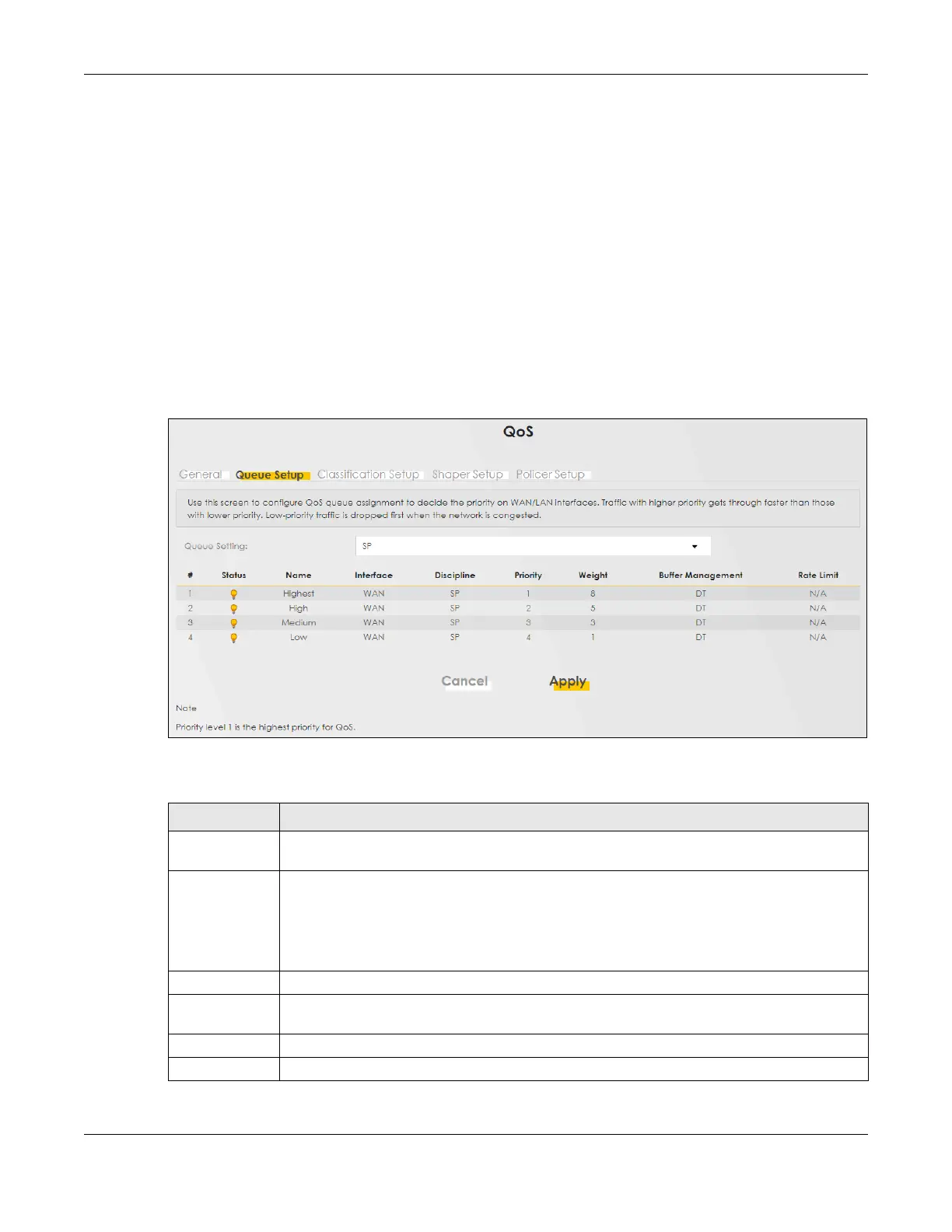Chapter 12 Quality of Service (QoS)
AX/DX/EX/PX Series User’s Guide
313
12.4 Queue Setup
Click Network Setting > QoS > Queue Setup to open the screen as shown next.
Use this screen to configure QoS queue assignment to decide the priority on WAN or LAN interfaces.
Traffic with higher priority gets through faster than those with lower priority. Low-priority traffic is dropped
first when the network is congested.
Note: Configure the priority level for a QoS queue from 1 to 8. The smaller the number in the
Priority column, the higher the priority.
Note: The corresponding classifiers will be removed automatically if a queue is deleted.
Note: Rate limit 0 means there is no rate limit on a queue.
Figure 155 Network Setting > QoS > Queue Setup
The following table describes the labels in this screen.
Table 88 Network Setting > QoS > Queue Setup
LABEL DESCRIPTION
Add New
Queue
Click this to create a new queue entry.
Queue Setting Select between SP (Strict Priority), SP+WRR, or WRR (Weighted Round Robin). SP scheduling
singles out the highest priority queue and ensures all queued traffic in this queue is transmitted
before servicing the lower priority queues. WRR scheduling services queues on a rotating basis
based on their queue weight (the number you configure in the queue Weight field. Queues with
larger weights get more service than queues with smaller weights. If you choose SP+WRR, the first
and second queue will be SP, and the third and fourth queue will be WRR.
# This is the index number of the entry.
Status This field displays whether the queue is active or not. A yellow bulb signifies that this queue is
active. A gray bulb signifies that this queue is not active.
Name This shows the descriptive name of this queue.
Interface This shows the name of the Zyxel Device’s interface through which traffic in this queue passes.
