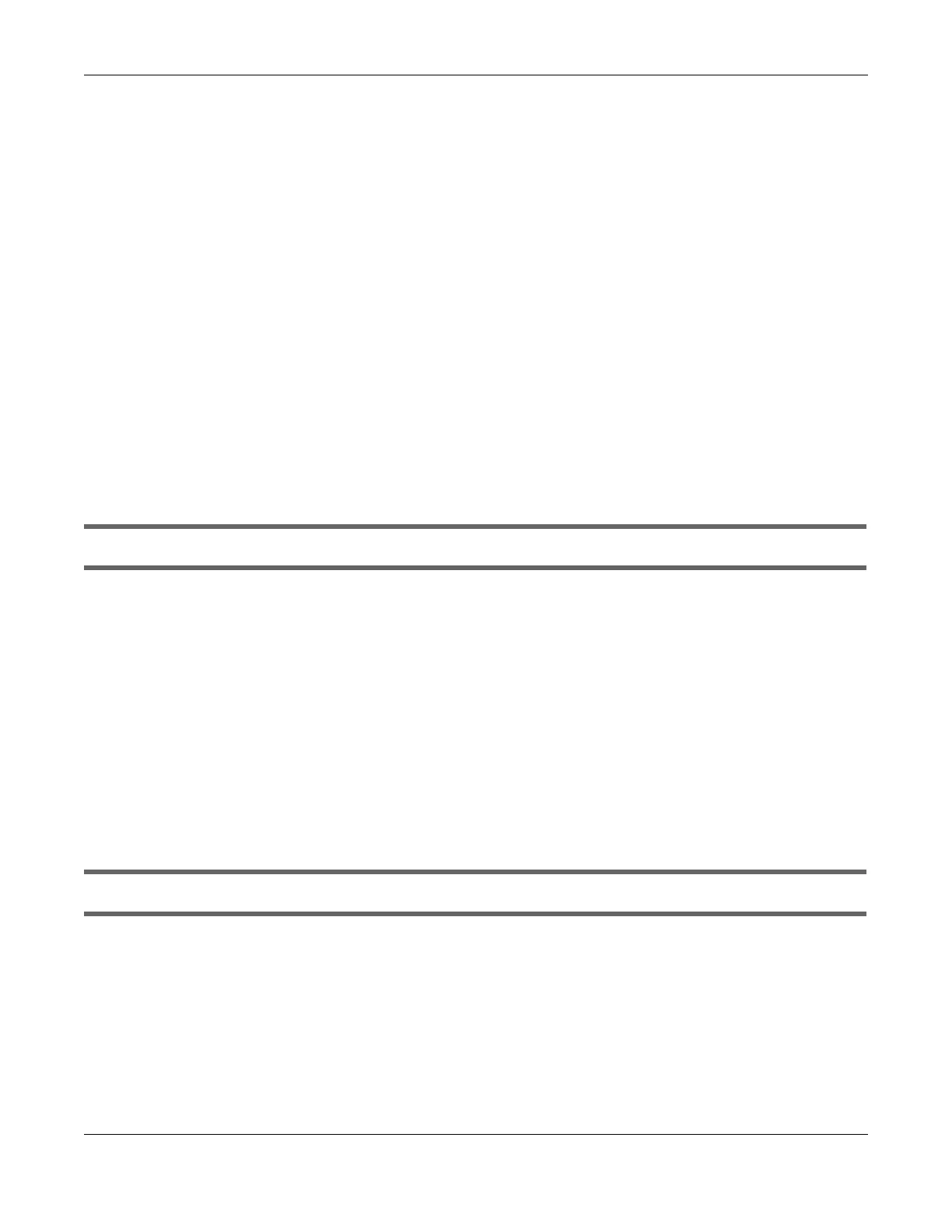Chapter 45 Troubleshooting
AX/DX/EX/PX Series User’s Guide
512
• Move your wireless device closer to the AP if the signal strength is low.
• Reduce wireless interference that may be caused by other WiFi networks or surrounding wireless
electronics such as cordless phones.
• Place the AP where there are minimum obstacles (such as walls and ceilings) between the AP and
the WiFi client.
• Reduce the number of WiFi clients connecting to the same AP simultaneously, or add additional
APs if necessary.
• Try closing some programs that use the Internet, especially peer-to-peer applications. If the WiFi
client is sending or receiving a lot of information, it may have too many programs open that use the
Internet.
• Place the Zyxel Device where there are minimum obstacles (such as walls and ceilings) between
the Zyxel Device and the WiFi client. Avoid placing the Zyxel Device inside any type of box that
might block WiFi signals.
45.6 USB Problems
The Zyxel Device fails to detect my USB device.
1 Disconnect the USB device.
2 Reboot the Zyxel Device.
3 If you are connecting a USB hard drive that comes with an external power supply, make sure it is
connected to an appropriate power source that is on.
4 Reconnect your USB device to the Zyxel Device.
45.7 VoIP Problems
I cannot make phone calls through the phone connected to the Zyxel Device.
1 Pick up the phone and check the phone tone. You should hear the dial tone if your configuration on the
Zyxel Device is correct, and your phone is successfully connected to the SIP server.
2 Make sure your phone is connected to the Zyxel Device phone port through an RJ-11 cable. Check the
Zyxel Device phone LED for the corresponding phone status.
3 Make sure the Zyxel Device has an Internet connection. See Section 45.4 on page 509 for more
information.
