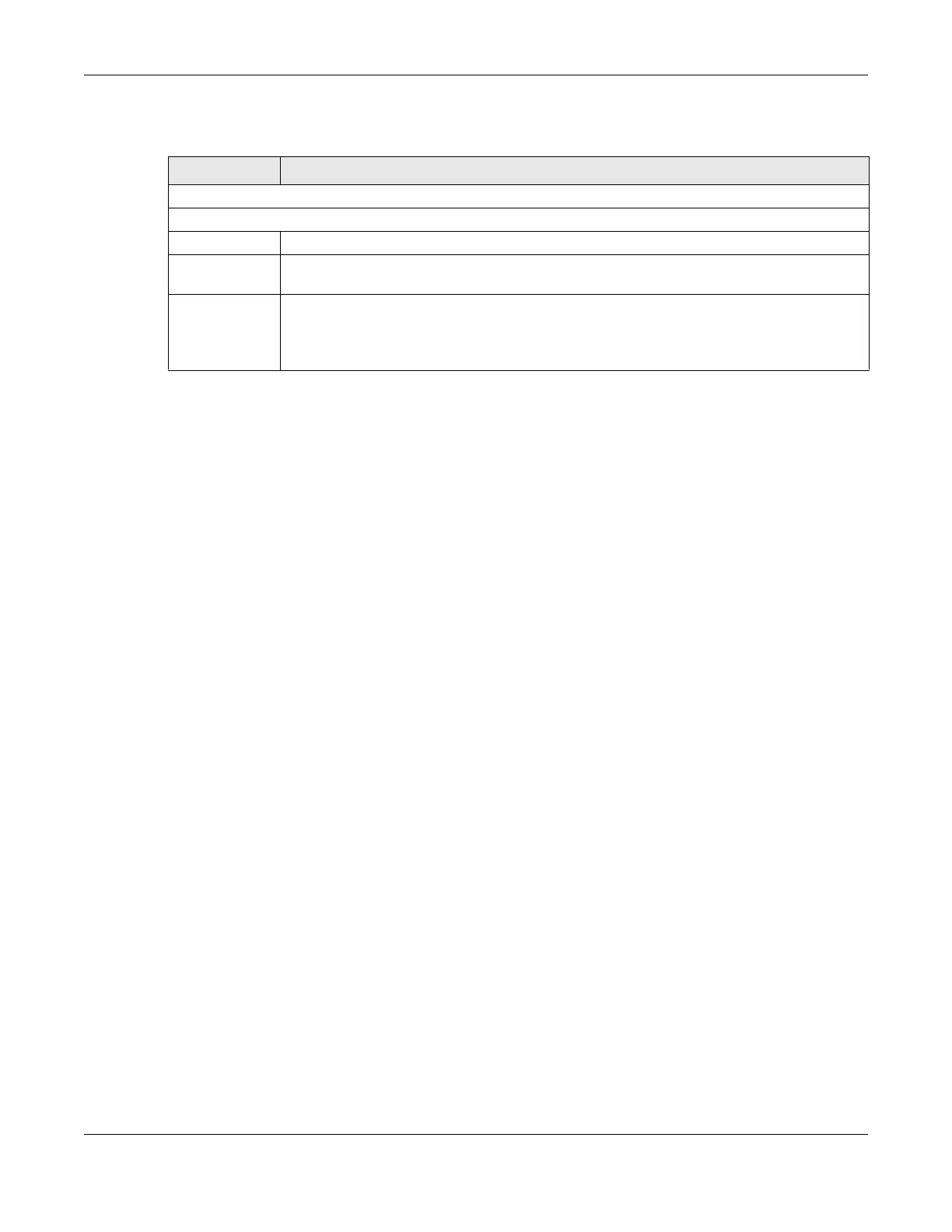Chapter 9 Wireless
AX/DX/EX/PX Series User’s Guide
258
The following table describes the labels in this screen.
9.9 MESH
The Zyxel Device supports MPro Mesh along with the MPro Mesh app to manage your WiFi network.
MPro Mesh is the Zyxel implantation of WiFi-Alliance Easy Mesh. It supports AP steering, band steering,
auto-configuration and other advances for your WiFi network.
The Zyxel Device can function as a controller to automatically configure WiFi settings on extenders in the
network as well as optimize bandwidth usage.
The Zyxel Device optimizes bandwidth usage by directing WiFi clients to an extender (AP steering) or a
2.4GHz/ 5GHz band (band steering) that is less busy.
See Section 6.1 on page 130 for the complete MPro Mesh feature introduction and the following
tutorials with the MPro Mesh app.
• Setting up your MPro Mesh network with the Zyxel Device and an MPro Mesh extender,
• setting up your general/guest WiFi,
• basic configurations.
9.9.1 MPro Mesh
Use this screen to enable or disable MPro Mesh on theZyxel Device.
Click Network Setting > Wireless > MESH. The following screen displays.
Note: When MPro Mesh is enabled, the SSID and WiFi password of the main 2.4 GHz WiFi
network will be copied to the main 5 GHz WiFi network.
Table 65 Network Setting > Wireless > Channel Status
LABEL DESCRIPTION
Channel Monitor
Wireless Network Setup
Band Select a 2.4GHz or 5GHz frequency band on which you want to conduct a channel scan.
Scan WiFi LAN
Channels
Click the Scan button to scan WiFi channels.
Channel Scan
Result
This displays the results of the channel scan.
The blue bar displays the number of access points (AP count) in the WiFi channel.
The orange bar displays the WiFi channel that the Zyxel Device is now using.
