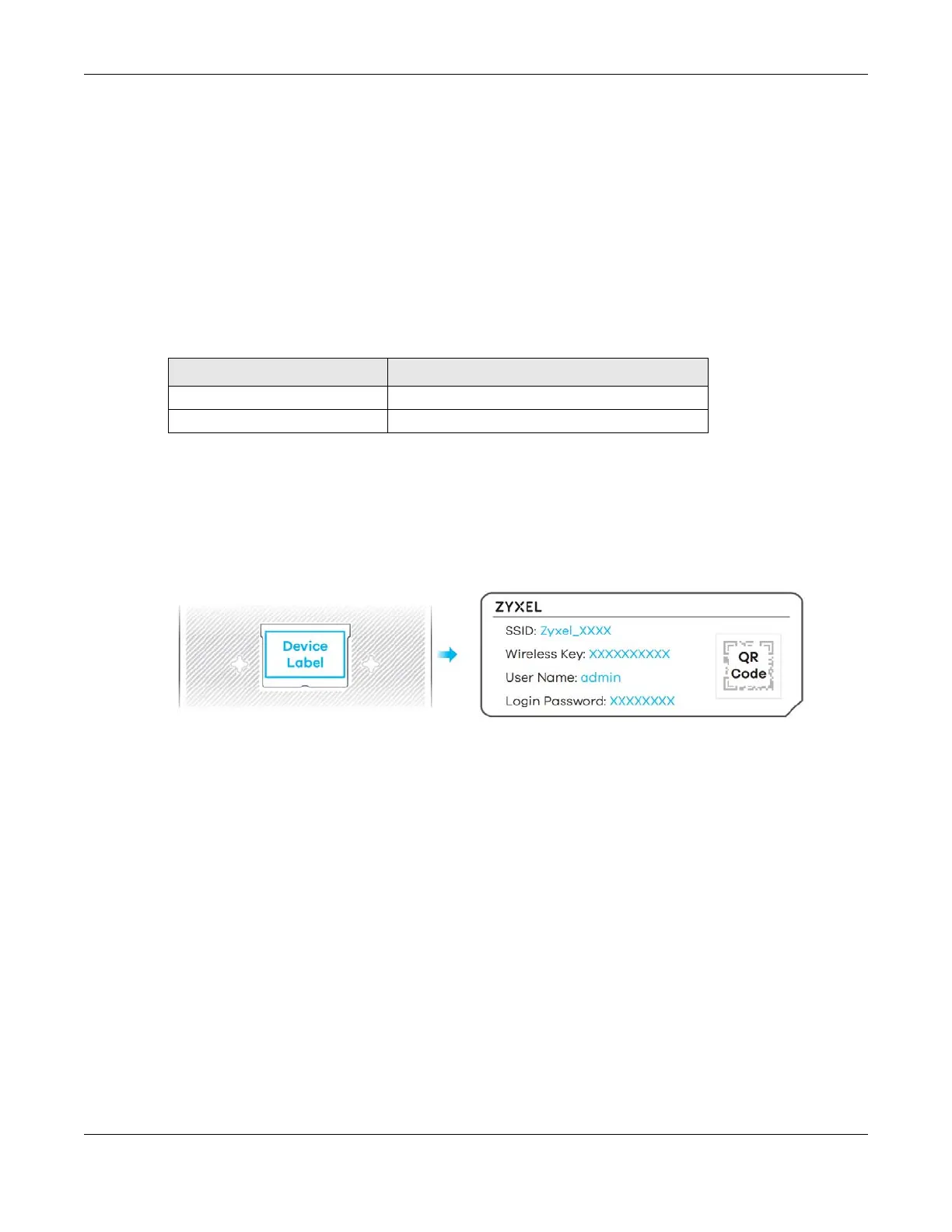Chapter 6 App Tutorials
AX/DX/EX/PX Series User’s Guide
135
Enable MPro Mesh on the MPro Mesh Extender:
1 Turn on your MPro Mesh Extender.
2 Enable MPro Mesh in the MPro Mesh Extender’s Web Configurator. See your MPro Mesh Extender’s User’s
Guide for how to enable MPro Mesh.
6.4.2 Setting up an MPro Mesh Router and MPro Mesh Extender with a WiFi
or Wired Connection
Follow the steps below to set up your MPro Mesh Router with an MPro Mesh Extender.
1 Turn on both devices near each other. Note the power LEDs when you’re done. The power LEDs should
be steady green.
2 Download the MPro Mesh app on your smartphone. Scan the WiFi QR code or manually enter the SSID
and password to connect to the MPro Mesh Router WiFi network. The QR code, SSID and password are
on the MPro Mesh Router back label.
3 Open the MPro Mesh app. Enter the user name and password to log in to the MPro Mesh Router
(Controller). The default User Name and Login Password are on the MPro Mesh Router back label. Tap
Login.
Table 28 Device Roles
DEVICE ROLE
MPro Mesh Router (ZD) Internet Access & Mesh Network Controller
MPro Mesh Extender (E) Mesh Network Repeater/AP
