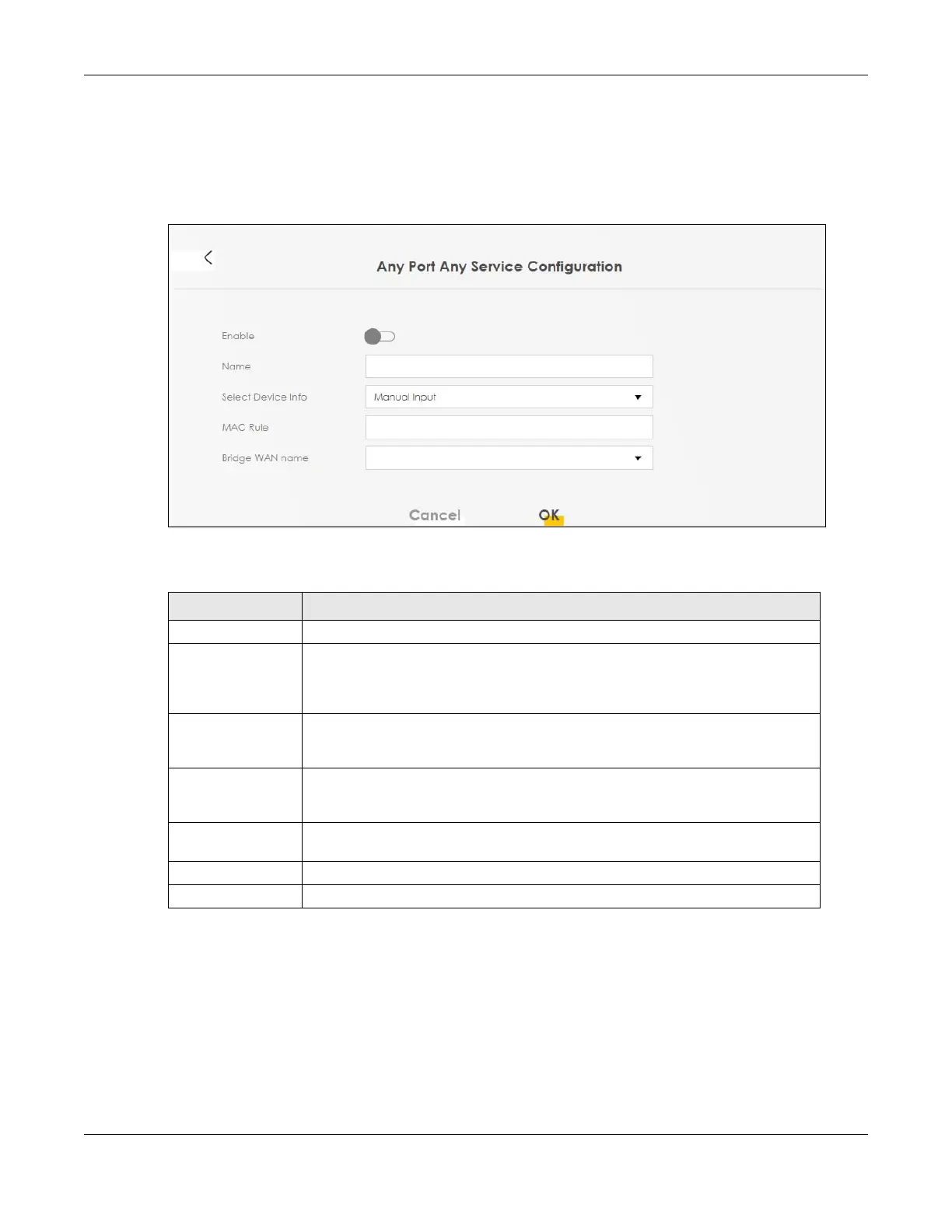Chapter 10 Home Networking
AX/DX/EX/PX Series User’s Guide
288
10.9.1 Add APAS
Use this screen to create a new MAC rule. Click Network Setting > Home Networking > APAS > Add New
MAC Rule to open the following screen.
Figure 135 Network Setting > Home Networking > APAS > Add New MAC Rule
The following table describes the labels in this screen.
10.10 Technical Reference
This section provides some technical background information about the topics covered in this chapter.
Table 78 Network Setting > Home Networking > APAS > Add New MAC Rule
LABEL DESCRIPTION
Enable Click this to enable APAS on the Zyxel Device.
Name Enter a name of up to 64 characters for the APAS rule to this host(s). Allowed
characters for Name include the following within quotes: " !#%()*+,-./
0123456789:=?@ABCDEFGHIJKLMNOPQRSTUVWXYZ[\\]_abcdefghijklmnopqrstuvwx
yz{}~"
Select Device Info Select a connected LAN host or select Manual Input to enter the MAC address of a
client that is not yet connected and does not display in Connection Status >
Connectivity.
MAC Rule If you selected Manual Input for Select Device Info, then enter the LAN host MAC
address here. You can use the wildcard '*' for a MAC address range. For example,
enter 00:13:49:*:*:* for all LAN devices from a vendor with the MAC OUI 00:13:49.
Bridge WAN Name Select a Bridge WAN interface for incoming traffic to apply the rule. You must have
created at least one Bridge WAN interface in Network Setting > Broadband screen.
Cancel Click Cancel to exit this screen without saving.
OK Click OK to save your changes.
